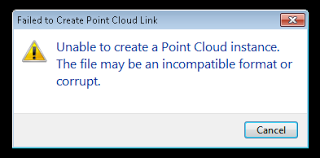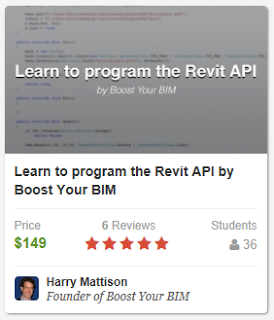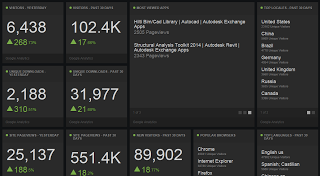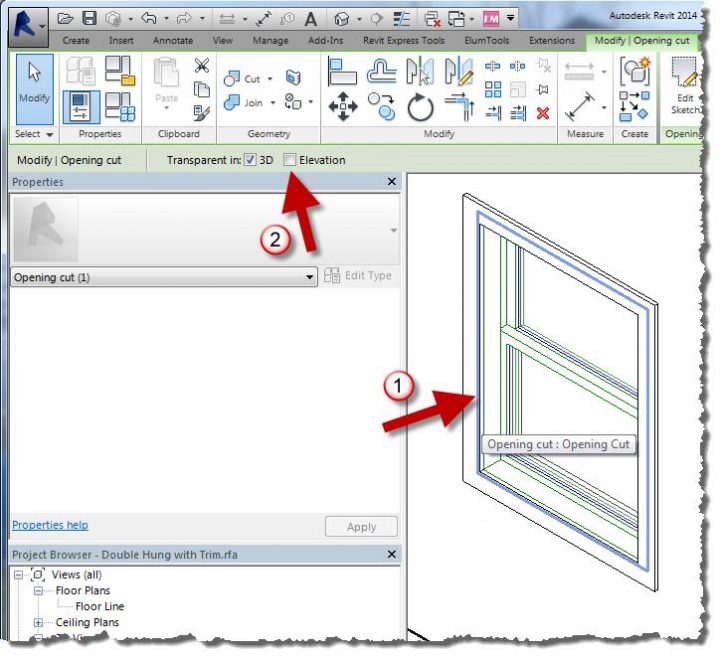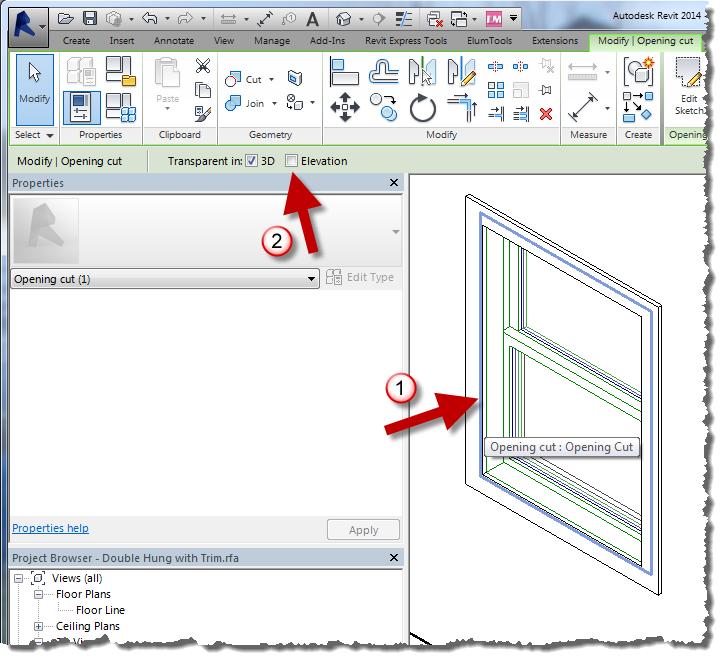- Change the file name extension to ZIP (filename.zip)
- Extract the contents
- The images will be under the ProgramIdentifierMedia folder. For example, if it was originally a Word document, it will be somewhere like
wordmediaimage1.emf
Pedagogy “is the science and art of education, specifically instructional theory.“
Playlist including lectures by Dr Andy Hudson-Smith and Phil Bernstein:
Downloads — Speakers’ Presentations
Phil Bernstein, BIM: New Directions for Pedagogy (Prezi webpage)
Rob Garvey, BIM Academic Forum, BIM and the Curriculum (PDF 1.3MB)
John Enyon, Open Water Consulting Ltd, BIM as a focus and catalyst for industrial and societal evolution (PDF 1.7MB)
Prof. Anthony Smith, UCL Vice-Provost for Education, The Future of Higher Education (PDF 132KB)
Jorge Gil, PhD Candidate at TU Delft Faculty of Architecture, The Backbone of City Information Modelling (CIM): Spatial Data Models and Tools for Urban Design (PDF 4.3MB)
George Roussos, Professor of Pervasive Computing, Birkbeck College, University of London, Mobile Sensing, BYOD and Big Data Analytics for Museum Visitor Studies (PDF 1.6MB)
Phil Langley, PhD Candidate at the University of Sheffield, Branch, Merge, Commit – New forms of Open Source for designing with BIM (PDF 1.6MB)
Dr Stefan Boeykens and PhD Candidate Niels Wouters, Department of Architecture, KU Leuven, BIM, Big Data and Mashup in Architectural Computing – Experimenting with Digital Technoogies (PDF 1.8MB)
Aled Williams, Discipline Lead for the Built Environment, Higher Education Authority, Embedding BIM (Building Inforation Modelling) with the taught curriculum (External link)
Dr Hannah Fry, The Bartlett CASA, UCL, Conference summary highlights and actions (PDF 318KB)
via
http://www.bartlett.ucl.ac.uk/latest/events/bartlett-conference
Heads-up:
Download all of the presentations from the @BartlettUCL Conference: Pedagogy meets #BigData & #BIM http://t.co/pgYJuFNjHW #HigherEd
— Randy Deutsch (@randydeutsch) September 29, 2013
The scenario: you receive raw point cloud data, and want to process it in Recap (part of 2014 suite), export to PCG, and import back into Revit 2013.
Or: you request a PCG from a surveyor for Revit 2013, and they give you a “newer” PCG from Recap that will not import.
The error received in Revit 2013 is:
“Unable to create a Point Cloud instance. The file may be an incompatible format or corrupt.”
However, if you index the same raw point cloud data using Revit 2013 built-in indexing, the resulting PCG will work fine.
It would seem that there is some difference between the built-in Revit 2013 indexing of PCG point clouds, and the PCG point cloud exporter in Recap.
Workaround:
- Process the raw data in Recap (requires indexing time)
- Export to PTS file
- Import the PTS into Revit 2013 (requires indexing time — again)
More about MeshMixer:
Organic Modelling into Revit
Heads-up:
http://area.autodesk.com/blogs/maxstation/n201-meshmixer-20-is-available
Most of you already know how highly I recommend Harry Mattison. He is completely at peace with the Revit API, and he knows instinctively how to solve Revit coding challenges that are out of reach for most of us.
For less than $150, you can learn the Revit API from the master, at https://www.udemy.com/revitapi/
Harry was an employee of Revit Technology Corporation and Autodesk from 1998 to 2012 and spent four of those years developing and testing new Revit APIs in areas such as the Family Editor, Massing, Analysis Visualization, Dynamic Model Update, and Views & Schedules.
I have personally started reviewing the classes, and the level of expertise targeted by this course is very appropriate — intermediate to advanced Revit users, with a comprehension of basic programming techniques. Not too basic, and not too complicated 🙂
It uses nested “divided path” components that are repeated in X and Y directions…
via
http://revitbeyondbim.wordpress.com/2013/07/18/making-a-adaptive-grid-in-revit/
Daniel Stine hosted the interestingly named RTC class:
Mastering Materials: Getting What You Want from Revit
In a recent Cadalyst article, he gives a few good material tips. Here are just 3 of them:
1) Material Assets
Think of a material as a container. Some of the information represents elements you can touch and see when the building is complete, while some does not. Assets are modules, if you will, that better define a material. These modules are optional and can be added or deleted as needed; however, most materials have an appearance asset, which cannot be deleted.
2) Material Transparency in Elevations (vs 3D views)
In any elevation view, materials are not transparent, as you can see in the left-hand image below (regardless of what Visual Style is set to). Even turning off the glass material in a view’s Visibility Graphics Overrides (VG) will not allow you to see through the “opening,” as seen in the second image. The trick here is to edit the opening in the family so it is transparent in elevation, as shown in the third image.
To achieve that, simply select the opening and check Elevation on the Options toolbar.
3) Self Illumination
A surface with a self-illuminating material will actually add light to a scene. In the image below, the self-illuminating low wall in the center of the room is the only light source. This material can also be used to get a very white surface when nothing else seems to be working.
Read more / via
http://www.cadalyst.com/cad/revit/understanding-autodesk-revit-materials-17422