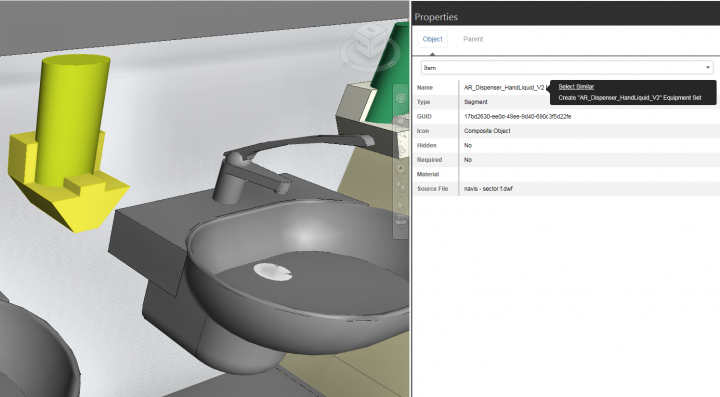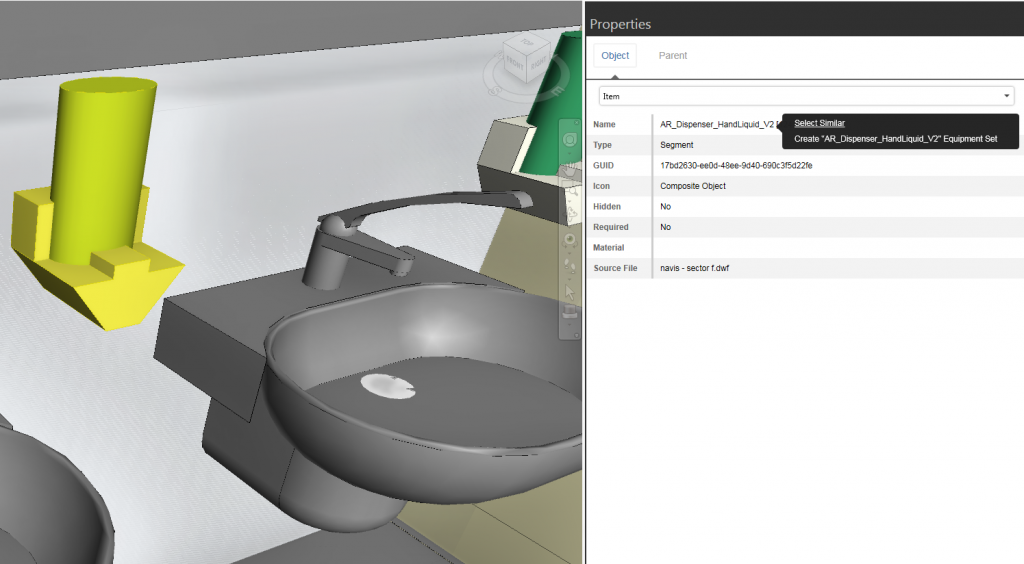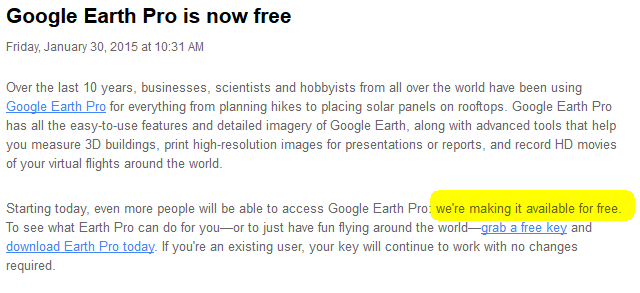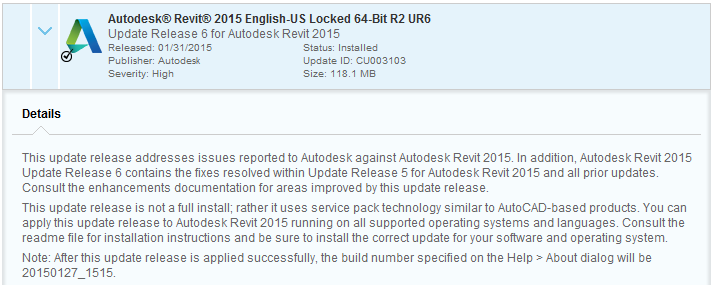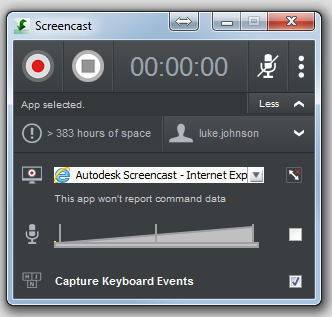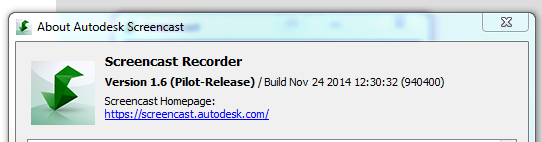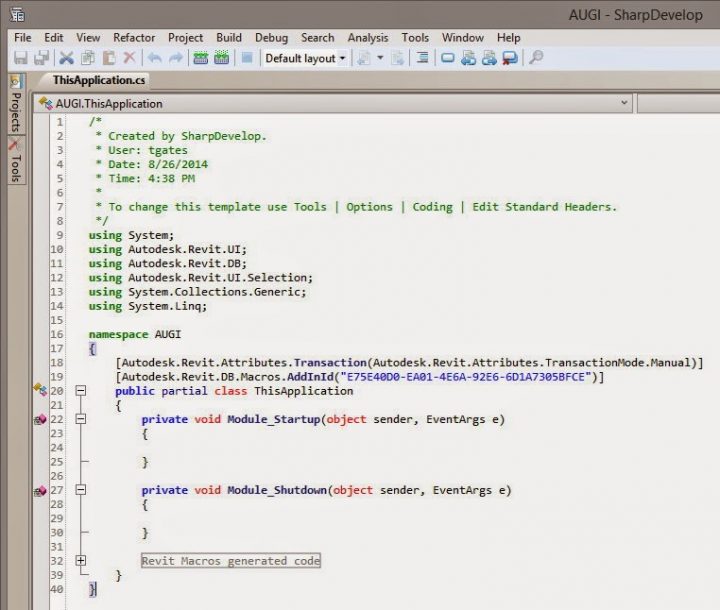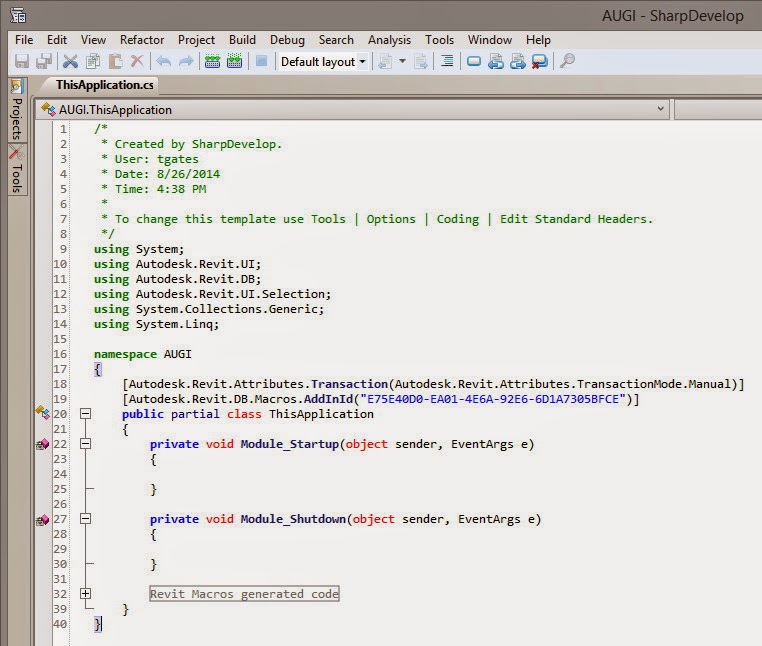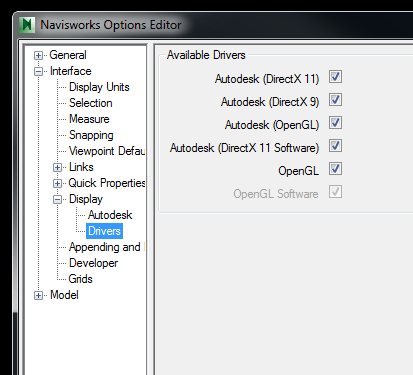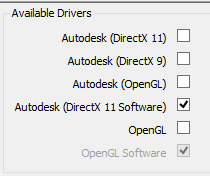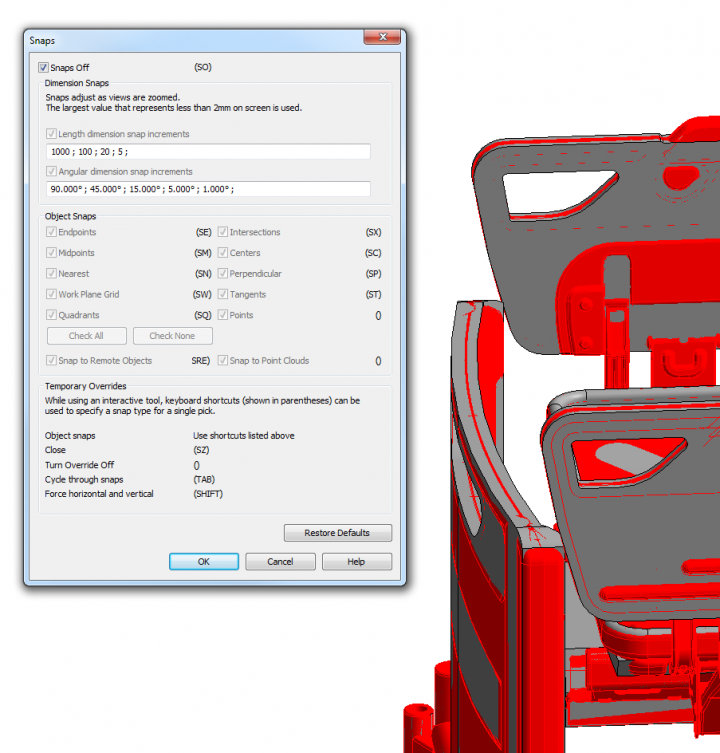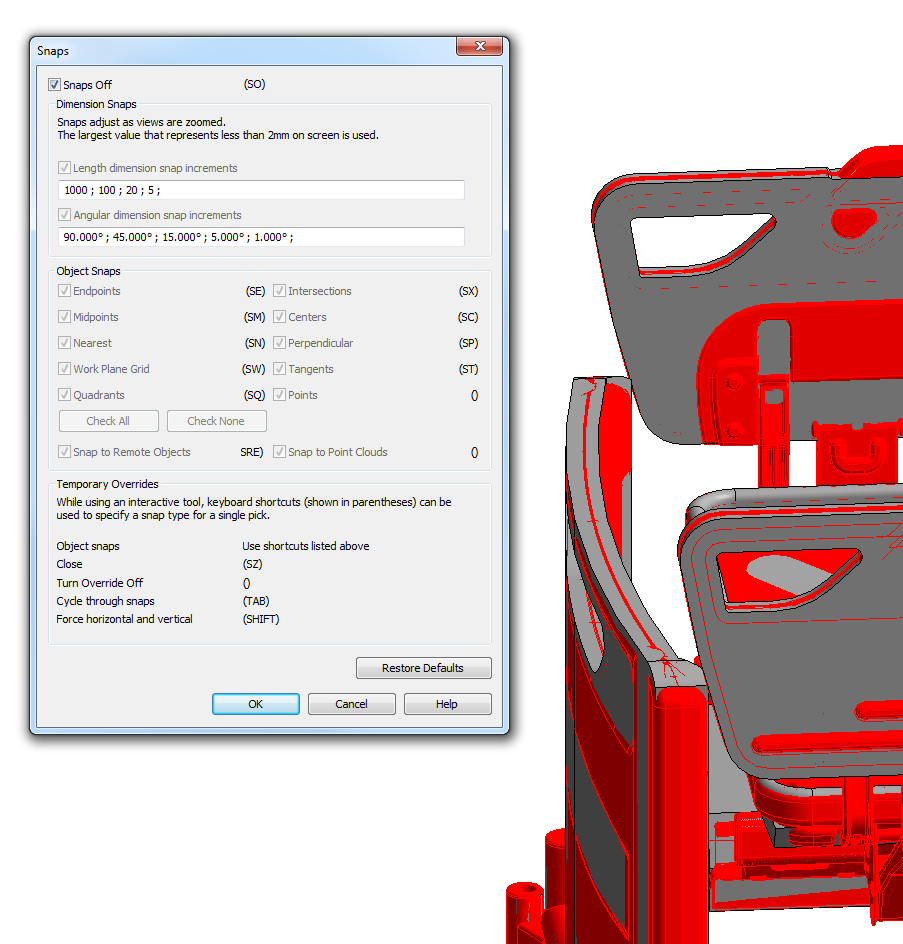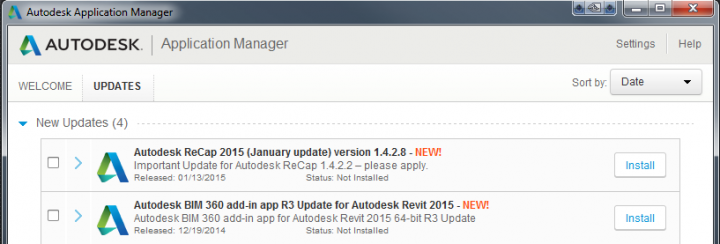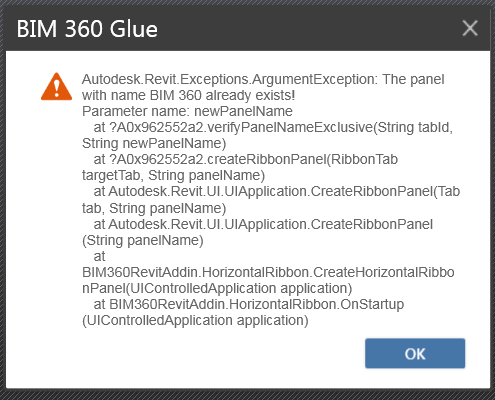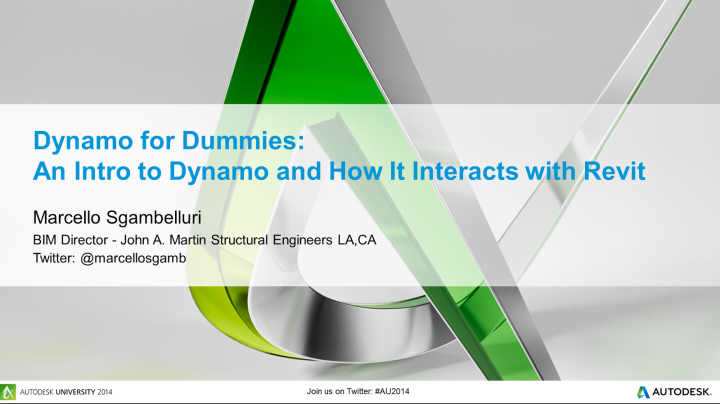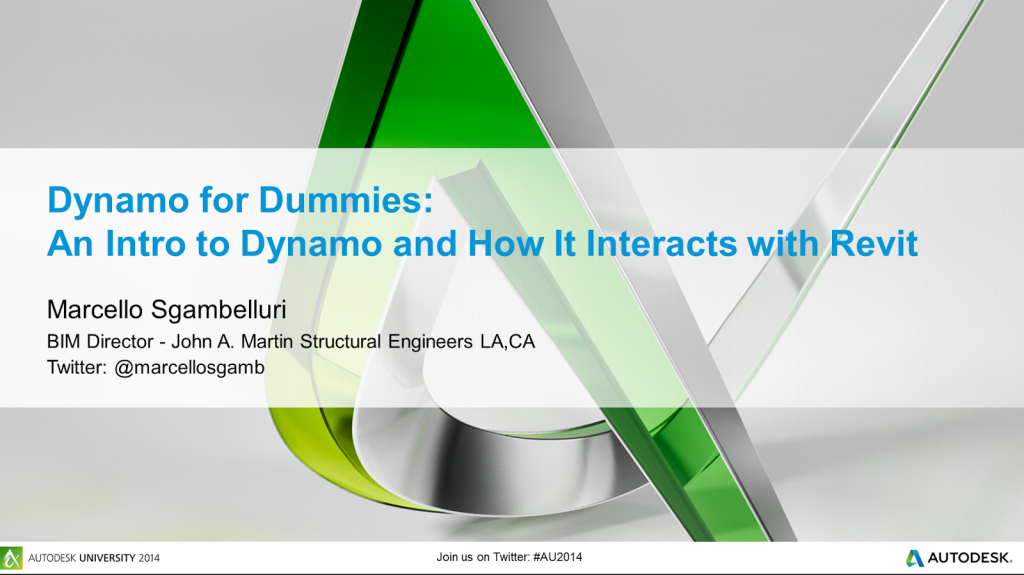In the Revit 2015 Project Environment, you can access the tools to Manage Selections from the Manage Ribbon:
However, this Ribbon Panel is not available on the default Manage Ribbon in the Family Environment (Build 20141119_0715(x64) Update Release 5). What to do? Well, we can just add these tools to the QAT (Quick Access Toolbar), so then at least we can use them while building families. There are a couple of ways we can do this, but here is how you can do it while staying in the Family Editor:
- In the Family Environment, select more than one element
- Right-click on the Save Selection button that appears in the contextual ribbon (the green one) and “Add to Quick Access Toolbar”
- Save a Selection
- Select more than one thing
- Right-click on the Load Selection button that appears in the contextual ribbon (the green one) and “Add to Quick Access Toolbar”
You can also just add these items from the Project Environment, and as the QAT is shared with both environments, they will show when you edit a family.
However, while you can add the “Edit Selection” button to the QAT, it will not work in the Family Environment 🙁