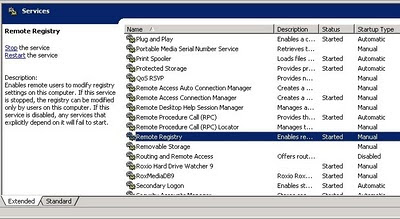I had a weird issue wherein I could join our office VPN using XP and Vista with no problems, but Windows 7 would not connect to the VPN and would trigger an error. (Please note that I was trying to connect to a Small Business Server 2003 computer).
The following fix worked for me:
- In the Windows 7 client, open an elevated command prompt
- Type in the following: netsh int ip reset > resetIP.log
Reboot the computer, and see if you can now connect to the VPN.I found this fix at http://thenonapeptide.blogspot.com/2009/09/solving-pptp-vpn-error-720-on-windows-7.html

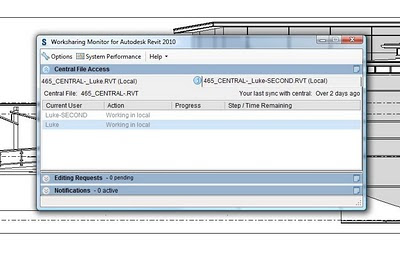 Please note that you will need a decent PC to take advantage of this ability. It will be particularly useful if you have 4 or even 8 processing cores available.
Please note that you will need a decent PC to take advantage of this ability. It will be particularly useful if you have 4 or even 8 processing cores available.