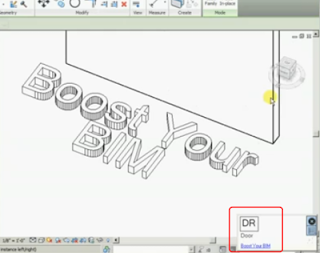Most of you would be aware of keyboardshortcuts.xml in Revit. However, did you know about RoamerCommands.xml? This file lives in the Layout folder under you Navisworks install, and it can be edited to modify keyboard shortcuts in Navisworks.
Note: This process is very risky, so this file should be backed up before editing it. During experimentation, I had a lot of crashes and often had to restore this file to fix the issues.
- Backup RoamerCommands.xml (rename the backup or copy it somewhere, like this)
- Edit it in a text editor like Notepad++ or Sublime Text
- Look for something you want to change / add
- Modify the file
- Make sure there are no duplicate entries, like this
- Save it
- Restart Navisworks
- If Navis crashes on opening, restore the old file from Step 1 and start again
- If it doesn’t crash, see if your keyboard shortcut works
I was able to change the keyboard shortcut for File Open as shown below:
Video showing that my modified RoamerCommands.xml worked:
File location on my system:
“C:Program FilesAutodeskNavisworks Manage 2015LayoutRoamerCommands.xml”
There is a good list of the vanilla shortcuts at this post (this is also where Lee mentions RoamerCommands):
Keyboard Shortcuts (Hotkeys) for Autodesk Navisworks – Beyond Design: the Construction and BIM blog