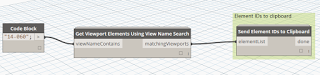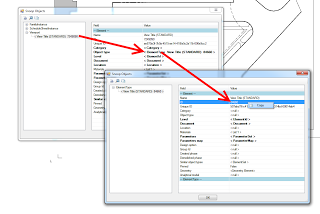Let’s say you have 50 sheets with one viewport on each, and you want to nudge all those viewports around the sheet a little bit. Difficult?
- Use a couple of nodes from Bakery to grab the Viewport elements based on a name search (also thanks to Rhythm package creator John Pierson)
- Now you have the element IDs in the clipboard, go back to Revit and Select by ID. Paste.
- You now have all of those viewports selected, and can move them all at once!