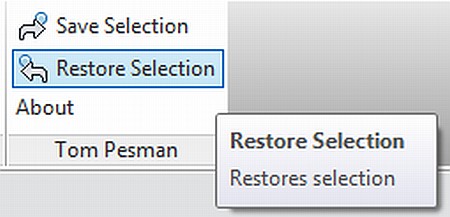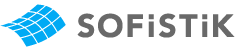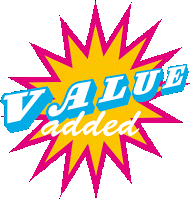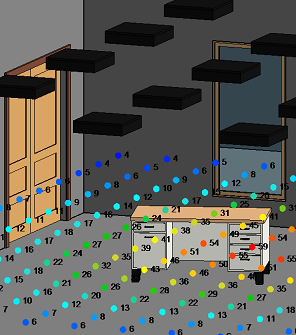Ever wanted to replace a font with a different one in a Revit project, including adjusting all text, dimensions, and labels?
I came across a very handy add-in through the RevitDE blog. Its called BIMTools, and its from a company called Sofistik. Here is some translated text from the original blog post:
have to change all text, dimension styles and lettering families…
This can be in a very simple way, the text of all type of label types to adapt quite easily.
via
RevitDE Blog Post
Here is some further explanation from the company site:
This tool allows all project elements such as text labels, dimensions, beams, columns and wall labels will be changed and adapted in a step within a Revit. Filter functions allow a targeted selection of the desired label text. The tool works across multiple projects such as converting, saving an enormous amount of time while drawing standards.
BIMTools download page (Translate)
Actual German download page http://www.sofistik.de/loesungen/soficad/bimtools/registration/
The above text hints at the fact that the replacement is ‘filter based’.
- After registering, you will get a link to a ZIP file. After unzipping that file, you will get access to two EXE files – one for Revit 2012, and on for Revit 2012 x64 (64-bit).
- Run the installation for your version.
NOTE 1: I was able to select ‘English’ during the installation, but it appears that the add-in is not in English after it is installed! Anyone know German out there?
NOTE 2: The installation process adds the BIMTools ribbon to RST 2012, but not to RAC.
Here is a bit of an excerpt from the help PDF that may assist you in interpreting the Ribbon:
Text Change type
With this additional feature you are able to type the text of your dimensions, annotations
and change text of your project on time and to appoint a uniform. The change affects
from here to all families in the project located.
search for objects that match the filter rules, GE
starts and earnings in the lower left of the dialog box is displayed.
The text type-name can be changed by this function automatically. The advantage here is one
unambiguous syntax and therefore a similar designation of text types. If the name of Textty-
groups want to change so you can uncheck “Rename” is activated.
http://translate.googleusercontent.com/translate_c?rurl=translate.google.com&sl=auto&tl=en&twu=1&u=http://ftp.sofistik.de/freeware/revit/installation/BiMTOOLS/BiMTOOLS_0.pdf&usg=ALkJrhitS-97RqHPah3DBGTEhOTsIHhNcA