Old school: Arts and Architecture
Other:
Dwell magazine back issues
Also old school:
New Zealand Design Review
AI Empowered Project Management
Old school: Arts and Architecture
Other:
Dwell magazine back issues
Also old school:
New Zealand Design Review
A few years ago, Phil launched his anti Ribbon campaign with a T-shirt (anyone remember Use2009UI=1)?
In response to this post and various recent tweets, I thought some of you might appreciate an anti Press and Drag shirt.
Click here to buy a Press and Drag shirt

http://www.cafepress.com/whatrevitwants
Here is a link:
Download Center
There have been a few posts recently about how to fix Type Catalog errors. If you use Russian Revit (particularly Web Update 2), the following fix will be useful (the key part is changing the file encoding to Unicode):
We find the folder for Russia, such as doors, inside we see two types of files *. RFA and *. TXT First, the actual file of the family, the second directory sizes. Here is a directory and have a problem! Open the text file the appropriate “problem” families, with – Notepad:
Without changing anything, just save the file as … and change only the encoding to Unicode.
Resave the file over an existing one.
Before opening the file, do not forget to remove the check mark in the properties file read-only
via Translated version of
Borissofff: Cервис-пак для Revit 2012 (WU 2) и ошибка кодировки
I’m sure many of you are very experienced Photoshop users, so I won’t bore you with too much detail. There are just two things I wanted to mention:
Here is an example:
For more photography and composition principles, check out AB4061 Is That a Photograph? Architectural Photography for 3D Rendering.
via
YUMI – Multiboot USB Creator (Windows) | USB Pen Drive Linux
Here is a link:
http://forum.rug-dach.de/
If you want to quickly search the major Revit forums, feel free to use my custom search tool.
Do you ever struggle with lines jumping around at extreme zoom levels, or weird numbers appearing when you are using many decimal points in your dimensions (like 1000.0000034)? This may be why:
Revit uses double precision numbers for all calculations (as do all CAD systems), and they are only good to around 14 or 15 digits.
http://forums.augi.com/showpost.php?p=134341&postcount=4
(the above post was by irwin, Revit Founder)
And:
Other programs allow more decimal digits but they do try to fake (unsuccessfully) more precision than they can really provide.
http://forums.augi.com/showpost.php?p=134356&postcount=5
Great list of tips on cleaning up DWG files, including how to PURGE REGAPPS. Read more at:
The CAD Setter Out
Interestingly, one of the most important BIMandments, according to Twitter, is to never import a DWG file.
This post gives a kind of list of best to worst practice:
What Revit Wants: DWG Import and Link Methods
This little utility is VERY basic. It can basically can record mouse movement and clicks, and keyboard input. You can record a task, save it to a file, open an existing recording, and play. There are some basic options to do with ‘Play Speed’ and number of repeats.
It can even save your recorded macro as an EXE file – however:
There are pros and cons in saving the macro in .rec file or compiling it to an .exe file. Once compiled into an EXE file, you can run the macro without TinyTask. However, the play speed and repeat count/continuous playback option are hardcoded during compilation and can no longer be changed. If you save it into a .rec file, it requires TinyTask to run but you can set the play speed and repeat count/continuous playback.
For more detailed information, check out this post:
TinyTask: Small and Lightweight Automation Software | Raymond.CC Blog
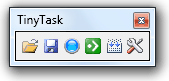 |
| Image via Raymond.CC Blog |