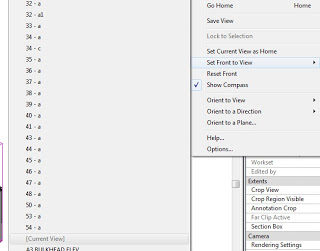Category: Uncategorized
Deadlines. CAD-method: throw warm bodies at it. Complex #Revit projects however, prove the adage “nine women can’t make a baby in one month”
Twitter / NMcClure: Deadlines. CAD-method: thr …
quote “I have been asked by a few customers if Revit will cache textures in graphics RAM just like a game system might? … I am happy to say the answer is yes – Revit will fully use this RAM and the graphics team is continually looking to make improvements in memory management.”
From Erik at Inside the Factory: Revit and your Graphics Card
To change which orientation that the Revit ViewCube thinks is the ‘Front’ for a specific view, check out the video below, or scroll down for the quick step-by-step.
- Orient the view to the orientation you would like to be the Front. This will have to be a ‘horizontal’ view.
- Right-click on ViewCube, go to Set Front to View
- Click on [Current View].
Note: Press the letter ‘A’ on your keyboard if views with numbers in front are hiding the [Current View] option – it is quicker than scrolling!
My previous Blog post about Orient to a Plane
- Typos are made during activation
- The serial number you are attempting to use does not match the product
- The serial number you are attempting to use is truly not valid anymore
- The contact information you are using does not match what is already associated with the Serial Number when the product was registered
Issue
You have purchased a license on Subscription for an Autodesk product and would like download one of the three previous releases of the product.
Solution
As a Subscription Member, you can download and activate the latest release, or any of the three previous releases, of most Autodesk products. You can activate one release of a product per license, purchased on Subscription.
To download the product software for which you are eligible, log into Subscription Center, select Access your subscription benefits, then Downloads.
The main “lesson” I try to impart to new #Revit teams is not how to do it this way, but WHY to.
Gordon Price has created a Revit Benchmark utility.
Forum Thread New AUBench
Actual downloads at:
Read the included readme file – the main trick is that you need to modify your revit.ini to AllowPressandDrag….
Enjoy the weekend!
A great list showing the Visibility/Graphics priority, thanks to Revit Fix. From most powerful to least powerful:
- Line Work Tool
- Override graphics in view by elements
- Filters
- View Depth -Beyond system line type (plan views only)
- Phasing graphic overrides
- Advanced model graphics – silhouette edges.
- Visibility / Graphic overrides – Halftone
- Visibility / Graphic overrides – Override host layers (Cut line styles)
- Visibility / Graphic overrides – (projection & cut lines)
- Project object styles