“a Revit expert is one who doesn’t use locks”
via sloArch:
What do you think, Revit Masters? Should we lock:
A. everything
B. nothing
C. some things
D. depends on the project and situation
???
What Revit Wants
“a Revit expert is one who doesn’t use locks”
via sloArch:
What do you think, Revit Masters? Should we lock:
A. everything
B. nothing
C. some things
D. depends on the project and situation
???
You can make certain layers export as non printable layers when exporting from Revit 2012 to AutoCAD DWG or DXF files.
First, you need to set the following checkbox in the Modify DWG/DXF Export Setup dialog box:
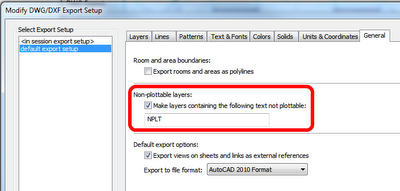 |
| Make layers containing the following text non plottable NPLT |
Then, make a line style and map its layer to a layer name containing the text ‘NPLT’:
After the file has been exported, you will see that the layer has been set to non printable in the AutoCAD Layer Manager:
A previous attempt to install or uninstall an Autodesk® product failed to successfully complete and now you are unable to install or reinstall an Autodesk product on your system.
Solution
In these cases, it is strongly recommended that you clean your system by uninstalling all Autodesk products and supporting applications (add-ins, utilities, enablers, etc.), and by removing related files and settings before attempting to reinstall. The end result is a clean system on which you can install your new Autodesk product.
This is pretty drastic stuff, but sometimes it is the only way…
This release contains 21 free features including:
• Case Check
• Renumber
• Wall Filter
• Find Rooms
• FTP Login
• Convert
Here are some direct links to the setup files:
Revit 2012 – Windows 7 and Vista
Revit 2011 – Windows 7 and Vista
Here is a link to the main page for these tools:
Charlotte’s Revit User Group
I discovered this exact issue on my PC yesterday – but David Light has posted about it:
“you need to add the missing files by downloading US Metric Content.”
And it’s Disciple-Specific! 🙂

I guess I should be a good boy and correct the spelling mistake…
Here is the link:
API Dev Guide – WikiHelp
Yesterday I tutored two twelfth grade classes at a local high school in how to create and export walkthroughs in Revit Architecture 2011.
They had already modelled buildings in Revit as part of their classwork, and it was quite enjoyable to assist them in presenting their work.
One interesting anomaly came up during these sessions – the students were using good quality Mac workstations, running Bootcamp and Revit Architecture 2011. When modifying a walkthrough I use the Steering Wheel extensively, so it was quite frustrating when Shift+W suddenly failed to show the Steering Wheel!
How did we overcome this problem? There are two different ways to solve it:
Here at Dimond Architects, we are exploring a number of ways to deliver Revit training, both to students and to industry professionals. Feel free to contact us if you are interested.
Does this sound a bit like Revit’s history?
“A team of scrappy entrepreneurs, eking a living out of a bit of venture capital, working 80 hours a week will introduce something that is incredibly and overwhelmingly elegant in concept and use (even if a bit rough around the edges).”
“position yourself to acquire this new technology. Pull out the checkbook. Done. This solves the hiring process and getting new teams to gel together issue (they’ve likely been together for years)…an acquisition is fast and quick; what’s done is done.”
From
Arch | Tech: Please Give Me Another Chance! I Can Change!:
And to me, this is why Autodesk will succeed where Graphisoft and Bentley and those other BIM companies will fail. They just aren’t big enough to acquire all the nice new technology. Any thoughts?
“In your title block family, create horizontal and vertical grid lines, equally spacing the entire title block into modules, per your standards or preference. It is recommended that you create a different Object Style for these lines (Manage tab, Object Styles), to differentiate them from other annotation linework (Figure 2).”
” this grid has many advantages over the standard guide grid. Primarily, it allows for varied width versus height grid modules, and hence, it allows for graphical linework, such as boxing out detail views.”