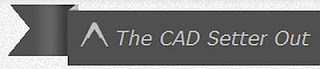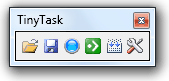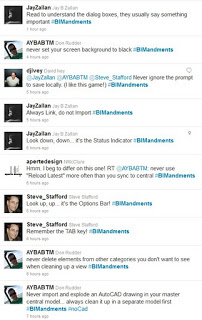There have been a few posts recently about how to fix Type Catalog errors. If you use Russian Revit (particularly Web Update 2), the following fix will be useful (the key part is changing the file encoding to Unicode):
We find the folder for Russia, such as doors, inside we see two types of files *. RFA and *. TXT First, the actual file of the family, the second directory sizes. Here is a directory and have a problem! Open the text file the appropriate “problem” families, with – Notepad:
Without changing anything, just save the file as … and change only the encoding to Unicode.
Resave the file over an existing one.
Before opening the file, do not forget to remove the check mark in the properties file read-only
via Translated version of
Borissofff: Cервис-пак для Revit 2012 (WU 2) и ошибка кодировки