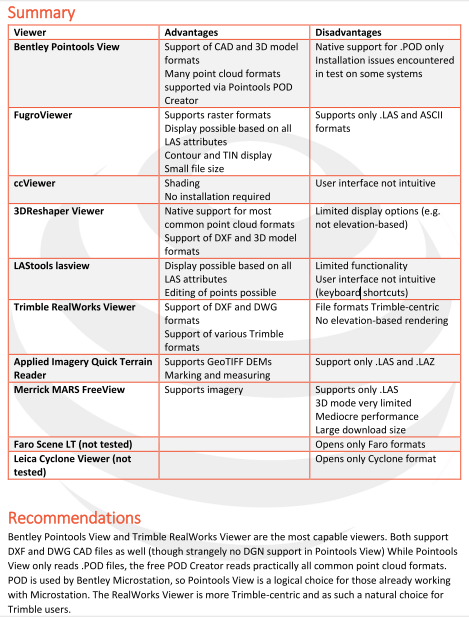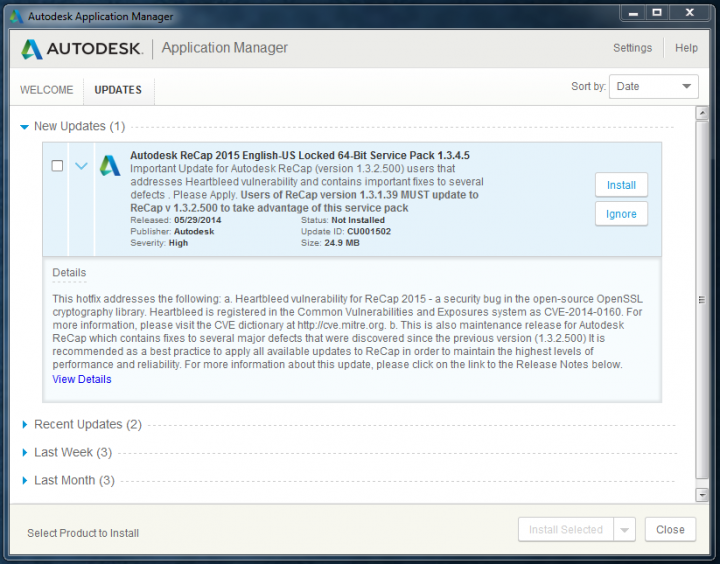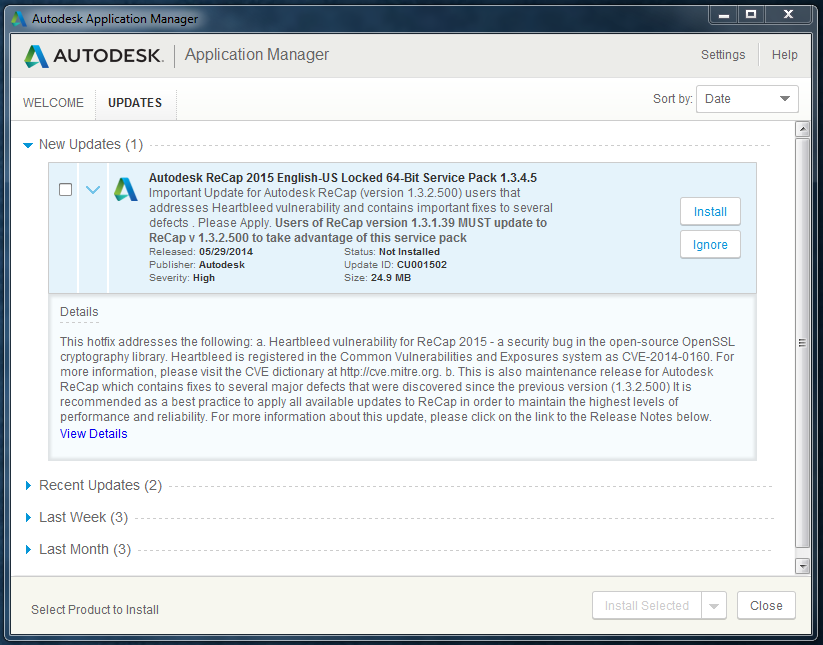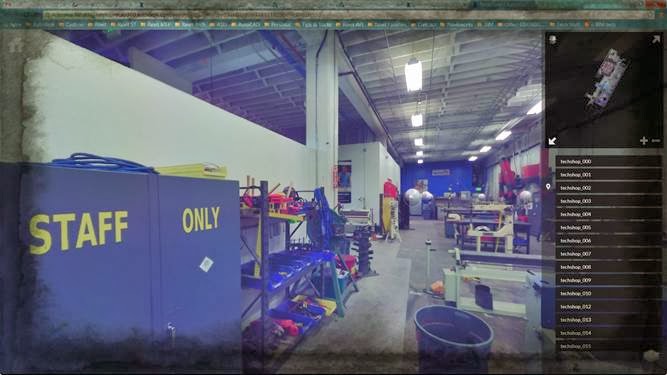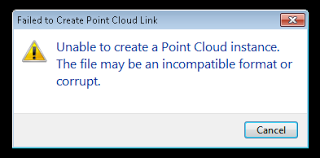Readme:
http://download.autodesk.com/SWDLDDLM/Updates/ReCap/Autodesk_ReCap_2015_Hotfix1.html
1. This hotfix addresses Heartbleed vulnerability – a security bug in the open-source OpenSSL cryptography library. Heartbleed is registered in the Common Vulnerabilities and Exposures system as CVE-2014-0160. For more information, please visit the CVE dictionary at
http://cve.mitre.org.2. This hotfix fixes the bug in ReCap that project file might be corrupted or deleted when computer went to sleep or shut down during scan importing.
3. This hotfix fixes the bug in ReCap that PTG with only intensity are imported as all-black.
4. This hotfix adds the support for US Survey unit in ReCap.
5. This hotfix fixes the bug in ReCap that project cannot load on A360 if map images do not exist in Temporary Cache when publishing.
6. This hotfix fixes the memory allocation error in ReCap during registration.
7. This hotfix fixes the bug in ReCap that export might fail under certain conditions.
8. This hotfix fixes the bug in ReCap that region is not displayed properly when reopened after deletion of points.
9. This hotfix fixes the bug in ReCap that project save as function is not copying all support files to destination folder when merging several projects.