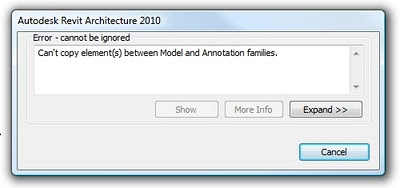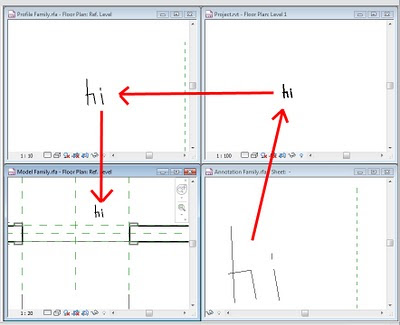Let’s say you have 15 RVT links in FileA, and you want to copy them into FileB. Revit doesn’t usually want you to have two instances of the same linked file loaded into two different open files in a single instance of Revit (that was a mouthful!)
However, we need to work in the same instance of Revit to be able to copy/paste. So, here is how you can do it (relatively reliably):
- Open FileA.rvt
- Open FileB.rvt
- In FileA.rvt, Select all of the Revit links that you want to copy (easiest in a 3D view)
- Switch to a Plan view and Ctrl+C
- Still in FileA.rvt, open Manage Links dialog and unload all of these links that you are copying
- Switch to FileB.rvt, and go to a Plan view that matches the one in step 4
- Modify – Paste – Aligned to Current View
- Even though they are unloaded in FileA, the important stuff is in the Clipboard in memory, so Revit can still paste properly into FileB, and you don’t have a “conflict” of the file being loaded in two files at once
- Save FileB, close FileA without saving (or reload the links etc)
There you go, you have learned how to copy unloaded RVT links. Enjoy!
(Note: this was tested on Revit 2013 Update Release 3)