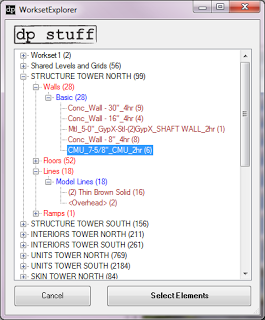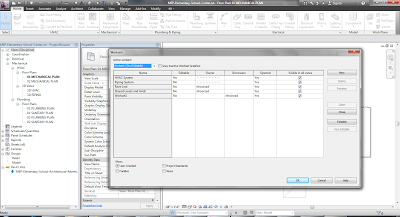Non-recent comment from Kyle (Autodesk staffer):
Recognizing that Worksets alone were not flexible enough to facilitate productive collaboration in many cases, we implemented Element Borrowing. This enabled the transparent borrowing of elements when a user operation required them to be editable, without the need to explicitly “check out” of the entire Workset that contained them.
So Element Borrowing is really the implementation of Worksharing in modern Revit. Worksets were never deprecated, since many existing users at the time still used them for their original purpose. Even today, we see the pre-Element Borrowing understanding of Worksets discussed and implemented in the market. Ultimately, that’s our fault for not communicating as effectively as possible with the Revit community.
Check out the whole thread:
Some thoughts on Revit Worksets and Worksharing | LinkedIn