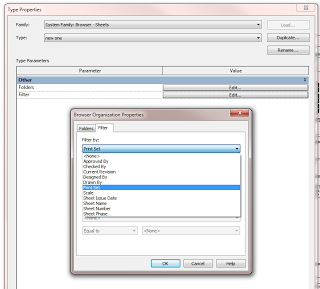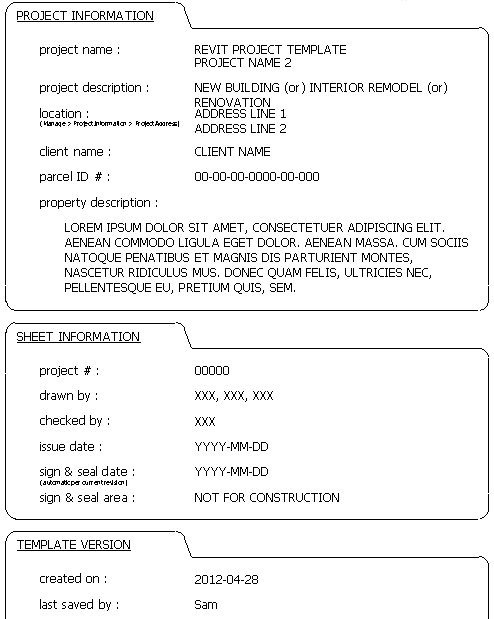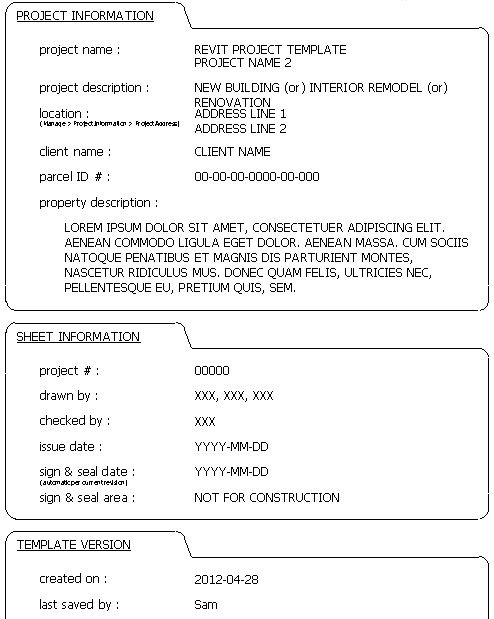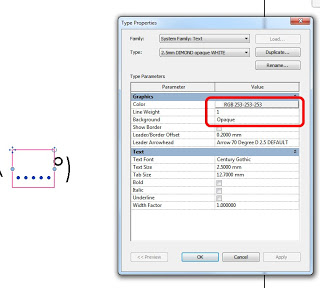Revising large sets of drawings in Revit can be a little challenging. I previously posted about a method using Detail Groups, but these two tips are pretty great too:
“One other thing I thought of that is a bit more automatic is to create a revision cloud on one sheet, copy it, and the in the Paste drop down box, choose aligned to selected views. You’ll get a list of all the sheets in the project, where you can paste the cloud. Then turn the visibility for the clouds and tags off for that revision, and now each sheet that’s part of that “issue” can be scheduled via a typical sheet index with a parameter for revisions enabled.”
Ross Kirby
BIM Manager
What about for large revision sets for a particular project issue package? Here:
“Gotcha, so what you’re talking about is not a revision, per se, but more of an issue package (like a 75% set, bid set, or permit set), right?
For those situations, we have a shared parameter that we use as part of the project information parameters, and a separate section in the titleblock for those labels. That gets manually filled in on one sheet, and is propogated to all other sheets.”
Ross Kirby
BIM Manager
Great stuff Ross!
Read the whole thread:
http://forums.autodesk.com/t5/Revit-Architecture/Revit-Change-Revision-to-Multiple-Sheets/m-p/4322508#M70456