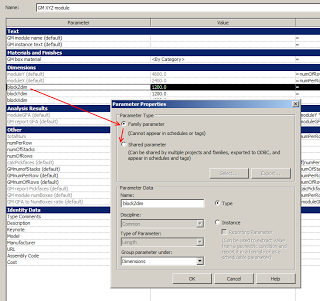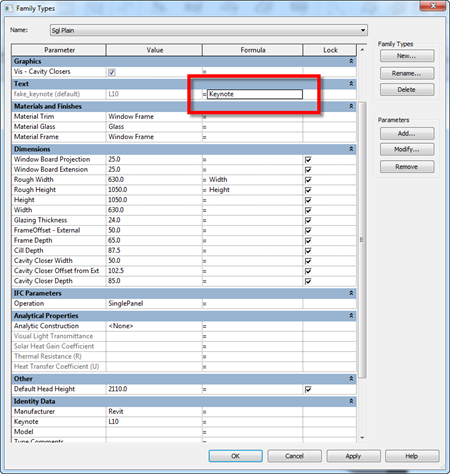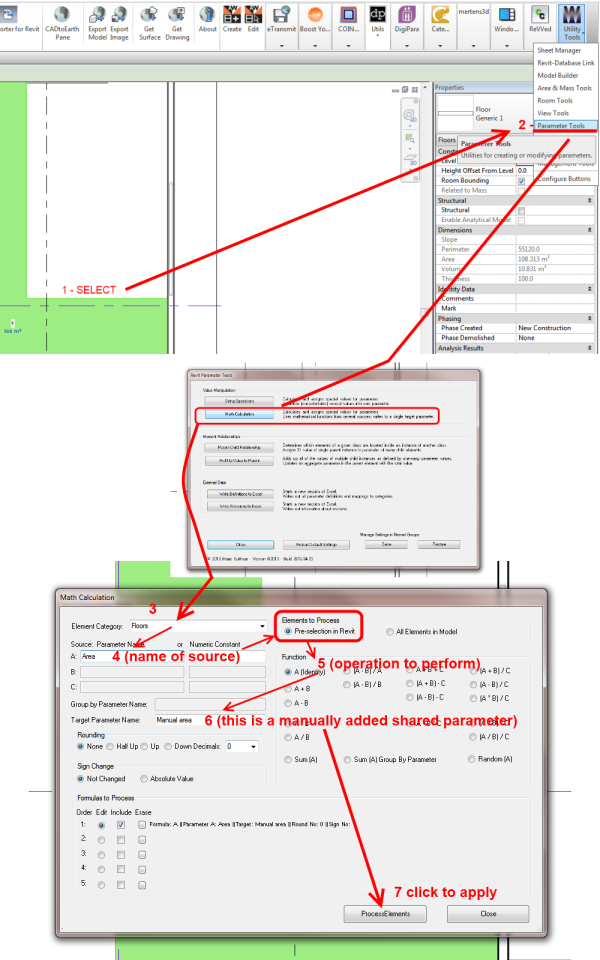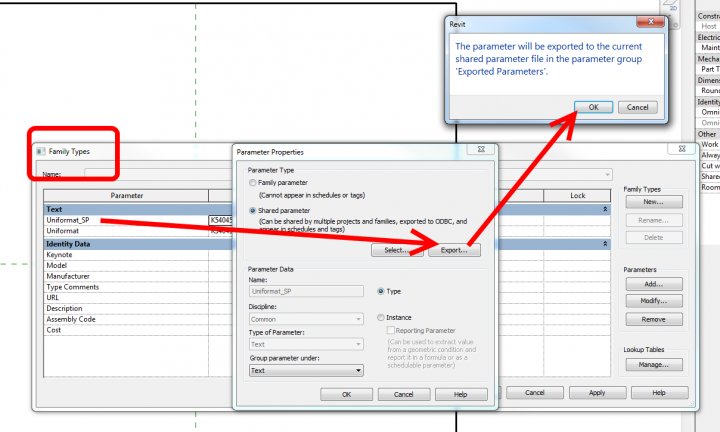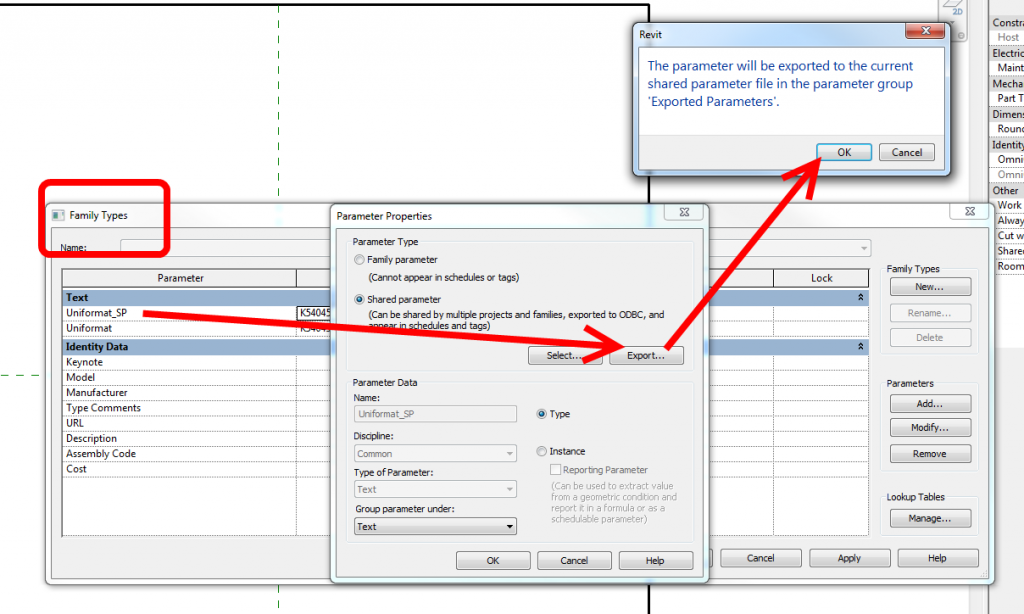In the Shared Parameter .txt file (the one in use in your office or project, as per Revit parameter settings), there is a visibility switch at the end of the line for each parameter.
Set it as follows:
1 for visible
0 for invisible
Make sure you don’t load this parameter into Family or Project until after you have set the desired parameter to 0 for invisible and saved the text file.
In other words:
- Create the new SP
- Edit the text file and change the switch to 0
- Add the Parameter to the applicable Family, Project or both
These hidden SPs can still be scheduled and tagged in the Project, you just can’t “see” the parameter entry.
This method could be useful for simplifying the presentation or “interface” of families, or perhaps even for concealing calculations and formulas that never require user input.