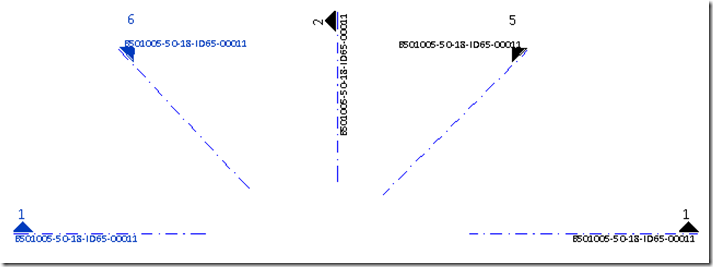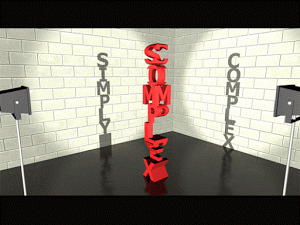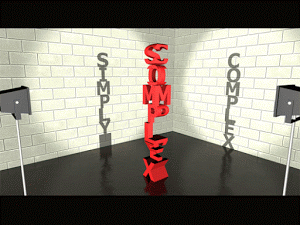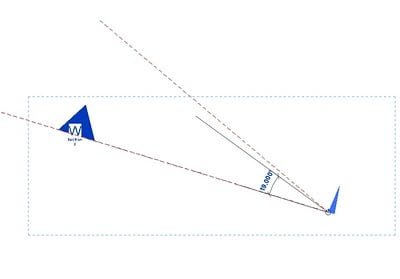Short version:
- Edit View Title Family
- Turn on the reference planes in the Visibility / Graphic Overrides, select all three items.
- Rotate these items opposite of what you think to offset the rotation of the view. So if you are rotating the view on the sheet 90 degrees counterclockwise, you have to create a view title with these three items rotated 90 degrees Clockwise.
- uncheck “Keep Readable” under the instance properties of the text labels or Revit will try to make the text read up the page, not down.
- Save View Title family and apply it to Viewport Type in project
Long / original version, this idea and steps above taken from this post by IMAGINiT:
View Titles for Views Rotated on the Sheet – IMAGINiT Building Solutions Blog