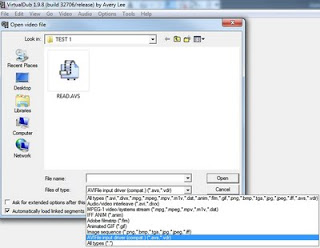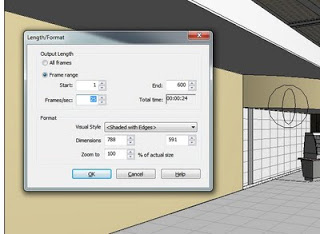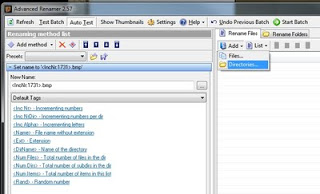To become a true master of Revit is to know What Revit Wants. You need to have the right Revitude.
When you know what Revit wants, you can combine your skills and work effectively. You can use the software to create something both functional and beautiful.
In every field, knowing just one specialty or having just one good workflow is usually not enough. You must apply the knowledge and experience you have gained after years of trial-and-error, peer assistance, reading, and doing.
For example:
I recently put together a large rendered walkthrough. I had to combine a number of skills and workflows to make this happen:
- I had to accurately apply materials to objects in the model. Using physical paint samples, I had to generate accurate Revit colours – and this technique helped me.
- When I wanted to quickly duplicate materials between different objects, I used this technique.
- Because the walkthrough rendering was going to be very resource heavy, I used this method to distribute the rendering between different PCs in the office (without having to use Max)
- Once I had a bunch of BMP files, I used this tool to rename them appropriately, then
- This method to join the BMP files into an AVI file
- Because I wanted to make the most of this walkthrough, I opted to extend it by introducing extra ‘computed’ frames. I used this method. Doing this meant less rendering time for more overall impact.
- To compress the AVI sufficiently to upload to Youtube, I could have use this method, but I used a 3rd party tool instead.
The result of combining all these skills? See below:
To find out more about this project, check out the link below:
Dimond Architects – Theatre and Performance Centre