If you have lots of materials in a project, it can become a chore to actually ‘choose’ them in the Material dialog box.
Here is a quicker way:
Scroll down for step by step version…
- In the Element or Type Properties box, select the Name of the material you want.
- Use Ctrl+C to copy the text.
- Go to the other Element or Type Properties box.
- In the appropriate material parameter location, select existing text with your cursor and then use Ctrl+V to paste the text.


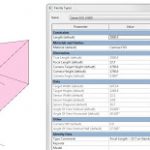
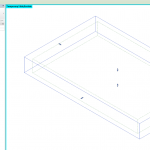
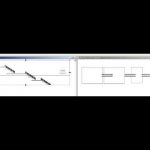
Thank you for posting a quick step by step written version — I hate having to watch tedious videos when a few words suffice 🙂