DisableMPPAutoApply is the revit.ini setting which essentially stops Revit from automatically applying changes from Properties Palette based on cursor movement.
Interesting, Aaron’s tweet below shows that now you can move cursor at will, and a click in the drawing canvas will “Apply” properties changes. Do we need to make a T-shirt for AU?
DisableMPPAutoApply=1
Woah- Undocumented Gem. DisableMPPAutoApply works MUCH better in Revit 2014!! It waits for canvas click but you dont need to click “Apply”
— Aaron Maller (@Twiceroadsfool) November 6, 2013
Enables or disables the ability to save changes to the Properties palette by moving the cursor out of the palette without clicking Apply.
Type = integer
Valid values: 0 = no (default), 1 = yes




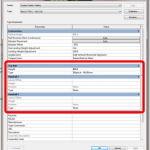
I find it a little bit funny/ironic that Aaron's tweet describes this INI switch as an "Undocumented Gem" and then your post includes a link to the Revit Help describing the INI setting.
I think the"undocumented" part may be that the functionality improved from 2013 to 2014?
Luke is correct: The *undocumented gem* refers to a change in fuctionality from 2013 to 2014: In 2013, if you changed a parameter value and then clicked back in canvas (without using Enter/Apply) it would CANCEL the input of the new value, which frustrated a lot of users. In 2014, changing a parameter value and simply clicking in the canvas, auto-applies, which is nicer.
Aaron didnt say the INI switch itself was undocumented. But ironically, if people are learning about it from twitter, said documentation must not be working so well with the help/wiki/whateveritscalledthisyear. So ummmmmm, youre welcome? 😛
Thanks for the update Aaron. Any thoughts on why Autodesk hasn't added this to the options instead of an ini switch.
Strange… I'm looking in my INI file, and not seeing the DisableMPPAutoApply part at all… I even tried 'find', and it's not coming up. Anyone else run into this?
The mouse-move functionality is one of my pet peeves in Revit (every time I try to type text after clicking in one of the fields… suddenly, I can't type) — so I'd love to get this fix to work.
Roy, you have to add the line manually.
It is not in your revit.ini by default. You will need to add it.
Here is a link to all of the settings that you can add to the revit.ini file: http://help.autodesk.com/cloudhelp/2014/ENU/Revit/files/GUID-9ECD669E-81D3-43E5-9970-9FA1C38E8507.htm
In the interest of full disclosure; Troy, that is not ALL of them. We do a better job documenting INI settings than we have in the past, but the list is not comprehensive.
Thanks, this is by far a great tip. I have been annoyed by it for long time. @Jeff Hanson, I hope the comprehensive list can be exploited sooner than later, so the world gets that warm fuzzy feeling of Revit every time little things like this come to light!
REVIT the world!
This is not working for me, and I added the line
DisableMPPAutoApply=1
to the bottom of the .ini files in both my UserDataCache folder and User Profile folder.
I'm noticing that when I make the change (with Revit closed) and then open Revit again, not only does the AutoApply remain active, but my User Profile .ini file reverts to the unedited state. Opening said .ini file shows that the added "DisableMPPAutoApply=1" line is gone. My UserDataCache folder .ini file is fine, though.
Any ideas?
Hey Albert,
Try adding the line under the [USERINTERFACE] category in the .ini file, not just at the bottom of the document. That fixed this very issue for me and now it works perfectly.
Hey Albert,
Try adding the DisableMPPAutoApply=1 to the [USERINTERFACE] category of the .ini files, not just at the bottom of them. Do this for both .ini files and it should fix it for you. That's the missing step that caused this very problem for me as well. Good luck.
I'm guessing your .ini file is getting overwritten by some Group Policy setting – might want to check with IT?