After trying many free PDF Writers over the years, I have found CutePDF Writer to be the best.
In order to ensure you are producing the best PDF files you can (high quality while still keeping file size relatively small), please follow the steps below (when you have a chance, no hurry 🙂
Install the updated CutePDF Writer from here
Change the setting in the printer properties (Preferences and Printing Defaults) for ‘PostScript Output Option’ to ‘Optimize for Portability’ as a default.
Change the setting in the printer properties (Preferences and Printing Defaults) for ‘TrueType Font’ to ‘Download as Softfont’ as a default.
Navigate to C:Program FilesAcro SoftwareCutePDF Writer and open the file PDFWrite.rsp in Notepad. Change the line FROM
-dPDFSETTINGS=/prepress TO
-dPDFSETTINGS=/printer
(The path is C:Program Files (x86)Acro SoftwareCutePDF Writer for 64 bit machines)
Enjoy producing high quality PDF’s for free everyone!
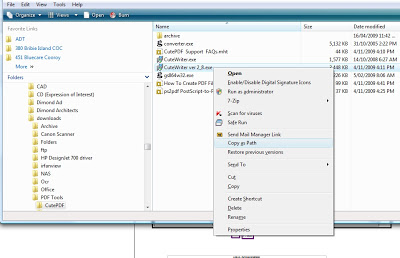 I found this at
I found this at