This latest update for Revit 2018 has the usual bug fixes and stability improvements, but also enables IFC linking to Revit when using cloud hosted IFC files and Collaboration for Revit.
Autodesk Revit 2018.0.2 Hot Fix Readme
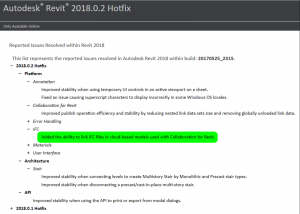
What Revit Wants
This latest update for Revit 2018 has the usual bug fixes and stability improvements, but also enables IFC linking to Revit when using cloud hosted IFC files and Collaboration for Revit.
Autodesk Revit 2018.0.2 Hot Fix Readme
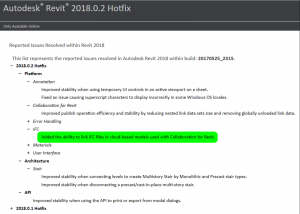
Process Explorer is a free and very powerful task manager that let’s you really see what is going on with your system… One of those things every IT person should have in their toolkit. You can get it here:
Download Process Explorer (1.8 MB)
from this page
and here’s how to find out which process or program is locking a file or directory in Windows:
Go to Find > Find Handle or DLL. In the “Handle or DLL substring:” text box, type the path to the file (e.g. “C:\path\to\file.txt”) and click “Search”. All processes which have an open handle to that file should be listed.
Good Revit Content management does not come immediately or without forethought. Unifi are giving you another chance to review some best-practice content management principles at an upcoming webinar. It should be very interesting to hear about some of the productivity and functionality improvements that are becoming available to allow you to manage your BIM content more effectively.
Update:
Register at this link
Here are some of the things that will be discussed:
You can send in a suggestion at support@unifilabs.com

More about Unifi at this link
The form creation engine in Revit does not really know about flat vertical zero thickness surfaces. However, with DirectShape, we can make almost any type of mesh geometry. One interesting idea coming out of the RTC ANZ event this year was creating these flat surfaces to display grids in 3D. This lets us do things like dimension easily in Navisworks or Revizto. I wanted to use them to add some flat datum lines to a construction setout point family.
Here is the Dynamo Script that I used (Download Make Flat DirectShape From Line):
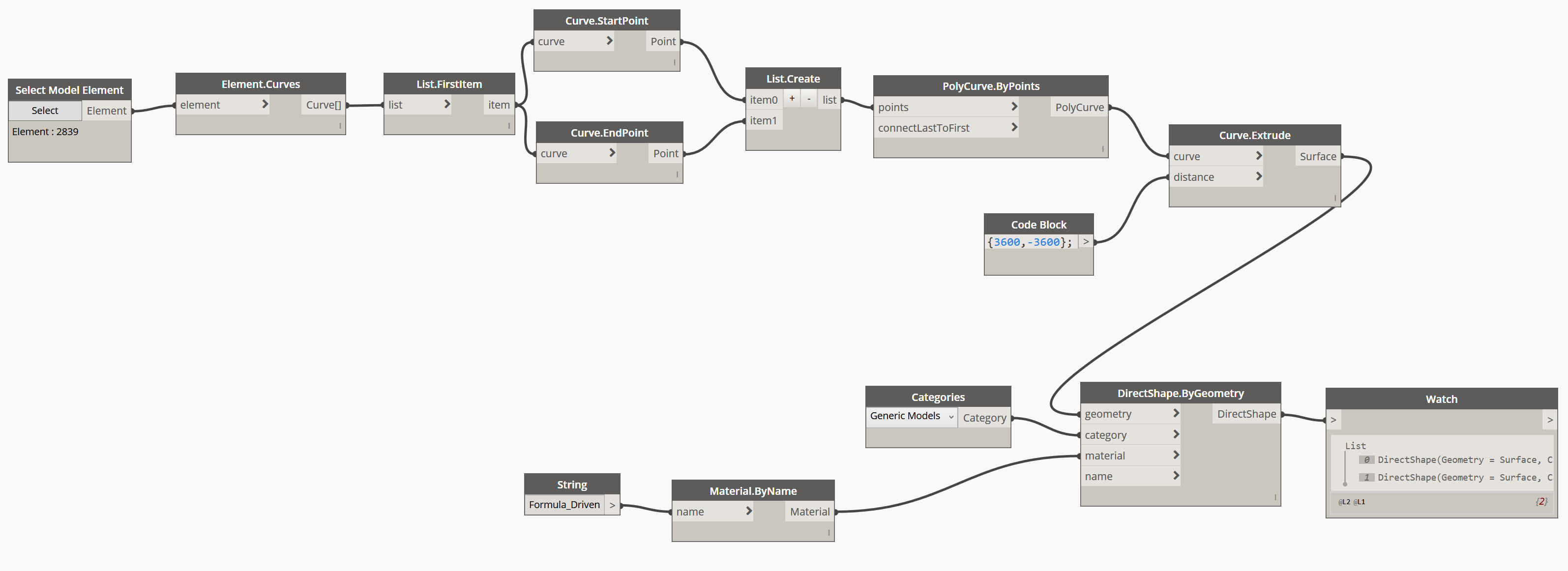 Basically, you select a Detail (Symbolic) Line and run the script. In action:
Basically, you select a Detail (Symbolic) Line and run the script. In action:
Playing around with the lines a bit, I built this geometry for use in the project:
Wow.
This is one of the best workarounds I have seen for years in Revit! Did you know that you can rotate a Revit Floor Plan view in 3 dimensions?
Try it now:
This means you can have Rooms showing. Which means you can have a Room Color Scheme showing up in a ‘kind of’ 3D view in Revit. This is awesome!
It is also a nice way to see how View Range works. As you experiment with the View Range of this special Floor Plan, you will see more or less of the elements (a bit like a 3D section box).
Not sure of the limitations or problems yet, but I had to share 🙂
Thanks to pepar for sharing on slack, and cadconsulting for making the video.
If you have used Copy / Monitor to copy some elements from a Revit Link file, and those elements change, you will get a “Instance of link needs Coordination Review” message. How do you adopt or ignore those changes?
In the example below, grids were copied from a Revit control file. The control file has been updated, and one grid has moved. Revit detects this change, and using the process below, you can update your elements to match the changed element. Here is how…
Upon opening your Revit file you will get this message:
Go to a view where you can see the Link that needs to be reviewed:
Then, start the Coordination Review process:
After picking the link, you will get a list of items and the potential actions:
Choose Modify if you want the element in your model to be modified to match the Link. Then press Apply.
You should now see a clear dialog box. Your Coordination Review is complete:
There is a big difference between a Revit user, and someone who has really mastered the software. The more you learn, the faster you get, the more you can learn! In this blog series, we will cover topics like:
There are plenty of ways to do things in Revit… but we are looking for the fastest and best way. We want to maximise productivity and quality.
Targeting ‘Expert’ users so we will move quickly in general.
A lot of productivity gains come from user interface and shortcuts. Save 2 seconds every time, it all adds up quickly.
Try to take a few things away with you from this series that will save you time each and every day.
We will separate our tips and workflows into these major categories:
These tips were put together for a recent lab session using Revit 2018, and they are basically in note form along with steps to take in Revit.
The first post in this series is focused on setting up the Revit UI.
Setting Up Revit UI for Maximum Productivity
Note:
Please open Revit, and open the rac_advanced_sample_project.rvt
Please download and import the supplied KeyboardShortcuts.xml
Productivity -> Double-click
In Revit Options, change default for Family to Edit Type:
Try double-clicking on a Door now.
Double clicking a Wall will automatically start the Edit Profile command
Productivity ->UI – QAT
Showing below the ribbon will allow you to add more tools.
Do this now.
Certain Revit tools should always live on the QAT. Add them now:
If you have a reasonable size screen, you could add somewhere around 20 buttons to the Quick Access Toolbar.
Some other easy productivity gains:
My main workstation (2016):
![]()
Type Selector can be added to QAT:
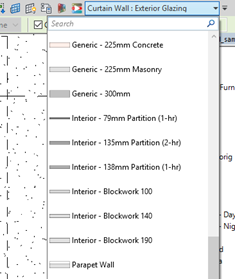
Workset Chooser can also be added to QAT:
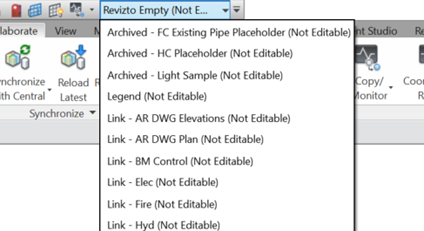
Productivity ->UI – Ribbon
Ribbon
Re arranging ribbon menus…
Hold down Ctrl and set it up like this:
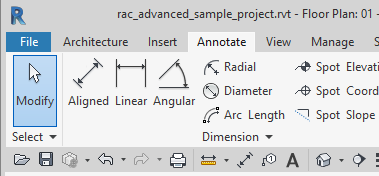
Panels:
Management -> Content Locations
Changing the home of your Revit content with NotePad++ and revit.ini
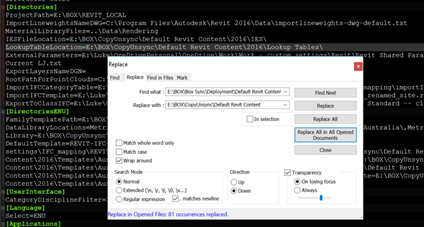
Management-> Renaming Places List in Open / Save Dialog
You need to find the PlacesOrderxDisplay value for a given entry…
In this Registry key:
[HKEY_CURRENT_USER\SOFTWARE\Autodesk\Revit\Autodesk Revit 2016\Profiles\AllAnavDialogs]
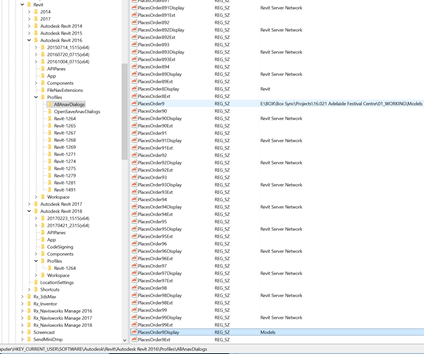
Easiest way is to export that AllAnavDialogs to .reg file, edit in Notepad, then Merge back.
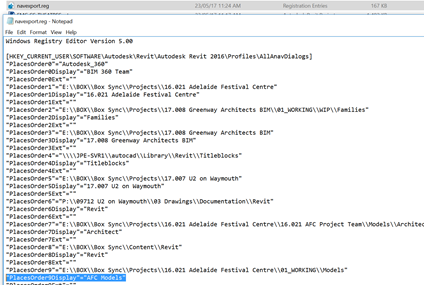
Effect will be immediate in Revit.
Note:
Please close and re-open Revit to commit the changes to UI (in case of a crash later)
Open the rac_advanced_sample_project.rvt
Navigate to 01 – Entry Level – Furniture Layout
Place some Furniture in the Lounge
UI Shortcuts -> Productivity
Right-click- Repeat
Right-click- Recent Commands !
Recent commands will also help ‘teach’ you the Keyboard Shortcuts:
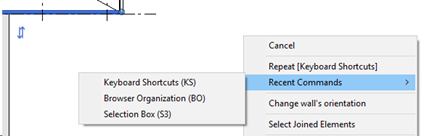
Right-click Create Similar
I use this a lot – you usually have a similar object floating around and it makes sense to start the creation tool directly from that element
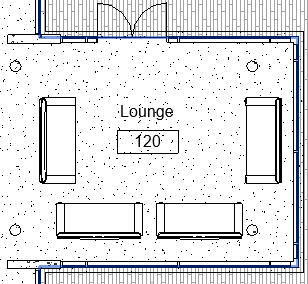
Right-click to get to Properties and Browsers – You can turn System and Project Browsers on and off quickly
Sometimes you will want to duplicate a Revizto project, perhaps for archive or testing purposes, or to re-share it with a new team. This post shows you how to do it quickly and properly.
Here’s how:
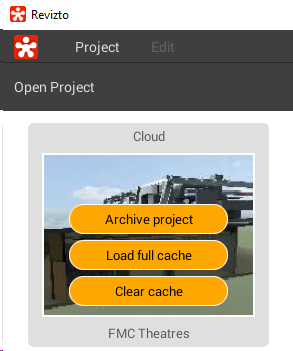
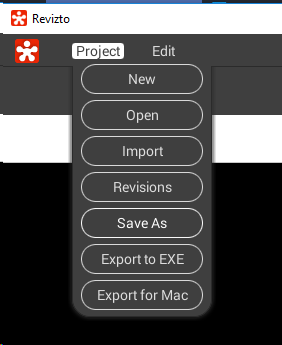
That’s it, you now have a full copy of all 2D, 3D and issue information from the original Revizto project. You will have to invite new users to this project if you want them to be able to collaborate. Your existing project and users will be unaffected.
Way back in 2008, I was super excited about all things Revit and started What Revit Wants. I’m still super excited about Revit and BIM, and this is just a quick note to say thank you for all of your recent and ongoing support (like your replies here and here). What Revit Wants is not going away! We have had an interesting couple of weeks but we are back with more features than ever on a new web hosting platform.
Over on the previous host, What Revit Wants had received over 6.7 million page views! I’m really motivated to continue sharing with such a huge audience. I look forward to engaging with you on social media and via your comments too.
A little bit of housekeeping…
And for the first time, What Revit Wants will be set up to send newsletters to subscribers. Look out for the first one in your inbox soon…
You may have seen the “extents greater than 20 miles (33km)” warning in Revit before:
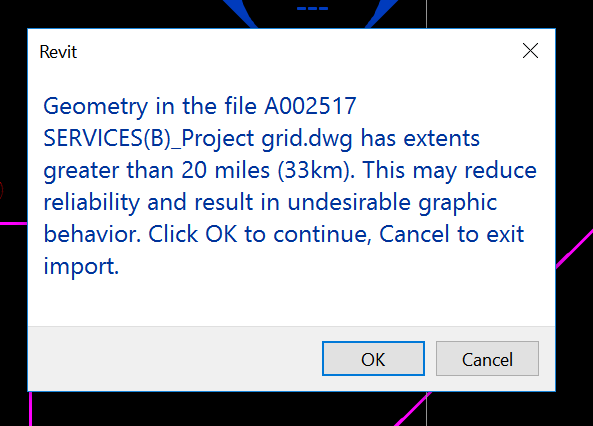
I have previously posted about ways to clean up DWG files, best and worst practice, and also how Revit deals with accuracy and precision of big models. The short list of steps to take in AutoCAD to clean up a survey DWG is:
What if, even after all of the usual steps, you still have the ‘extents’ problem? And what if you can’t find the problem in a plan or top view in AutoCAD? That means that you have large Z extents. And you can even have large Z extents from some wayward Text objects with a Z value of like 35000 metres, which will trigger the same message in Revit.
How do we fix these? We need to directly edit the Text Alignment Z in AutoCAD. Here’s how:
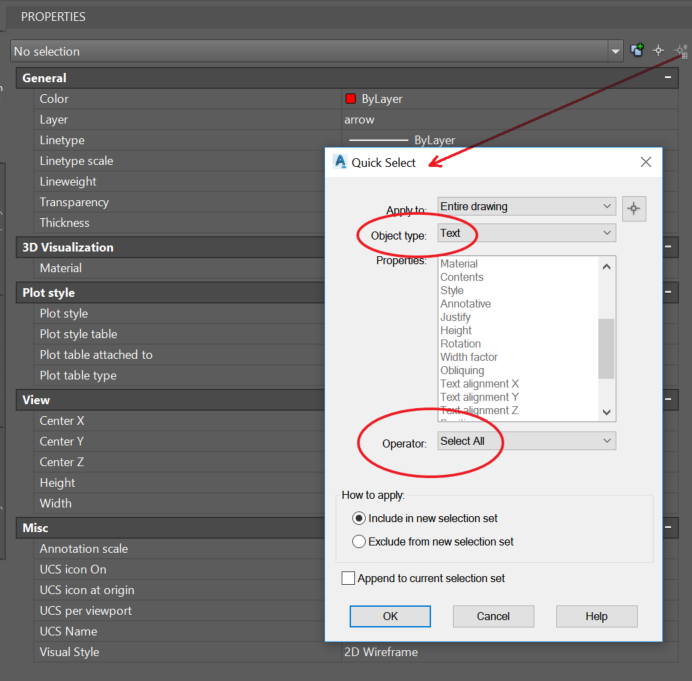
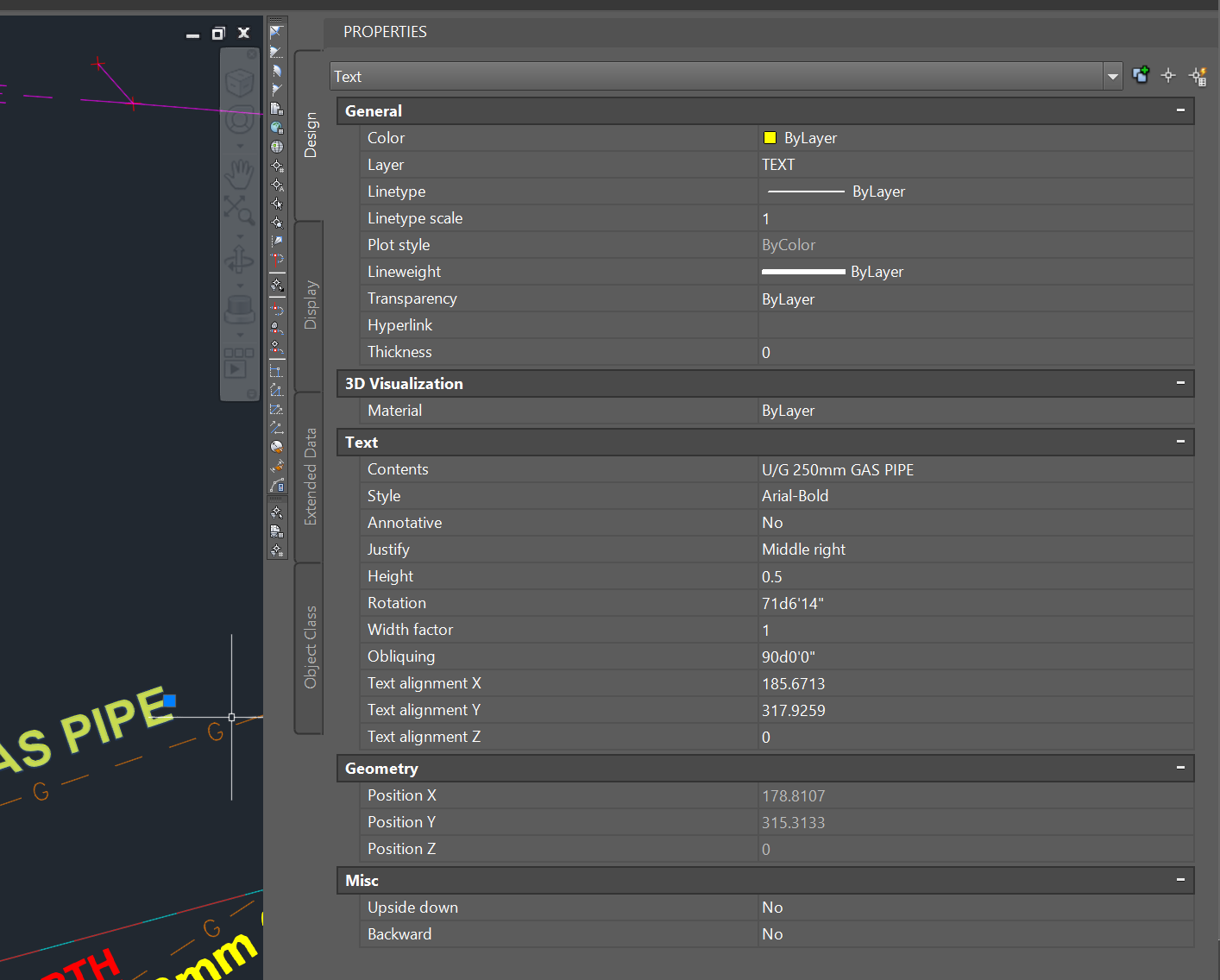
Now the DWG should Link to Revit without error. Hope this helps some of you 🙂
If you want to Move Text to the Elevation corresponding with the text value, such as for a Civil elevation, you can use this command. With a Civil or other vertical product, start the special command: