If you have used Copy / Monitor to copy some elements from a Revit Link file, and those elements change, you will get a “Instance of link needs Coordination Review” message. How do you adopt or ignore those changes?
In the example below, grids were copied from a Revit control file. The control file has been updated, and one grid has moved. Revit detects this change, and using the process below, you can update your elements to match the changed element. Here is how…
Upon opening your Revit file you will get this message:
Go to a view where you can see the Link that needs to be reviewed:
Then, start the Coordination Review process:
After picking the link, you will get a list of items and the potential actions:
Choose Modify if you want the element in your model to be modified to match the Link. Then press Apply.
You should now see a clear dialog box. Your Coordination Review is complete:

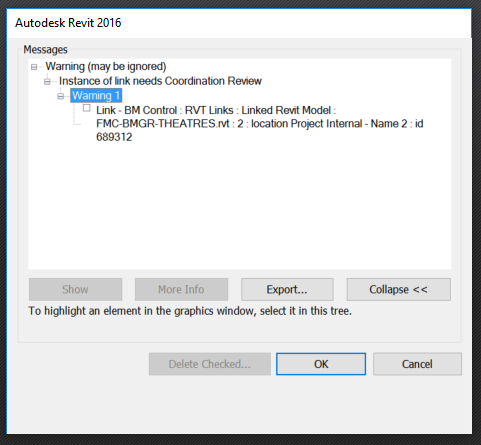
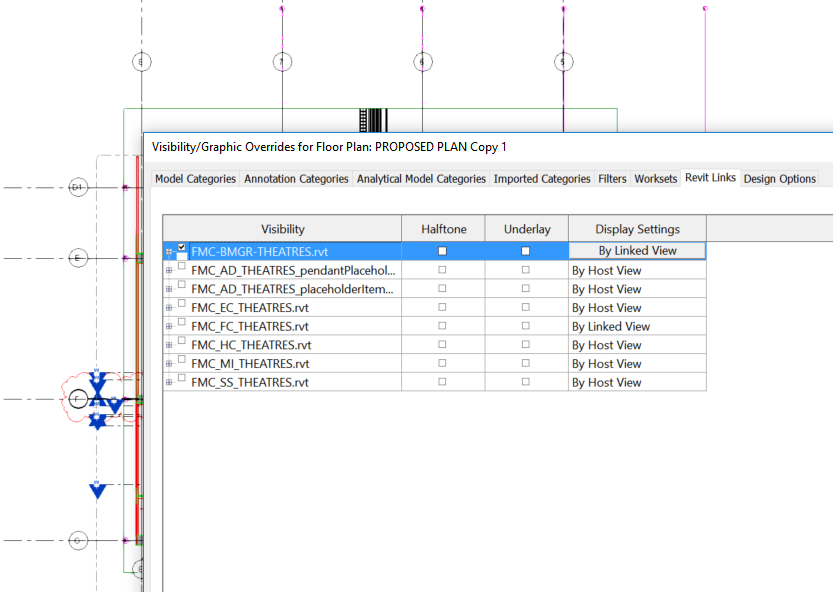
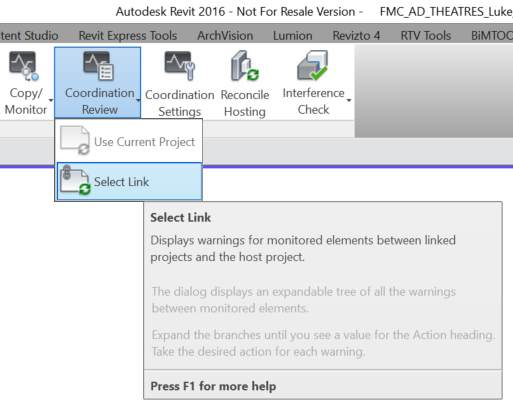
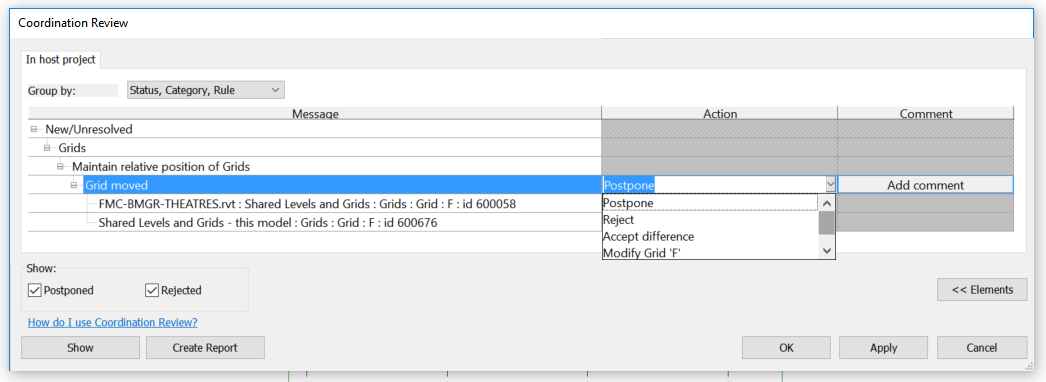
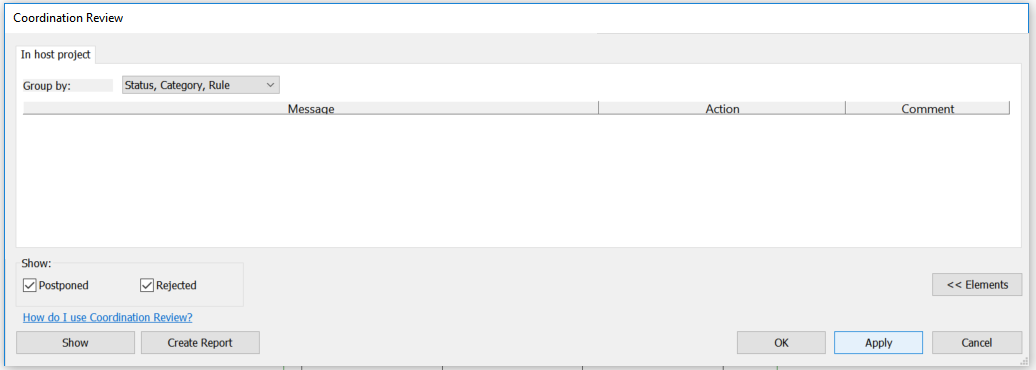

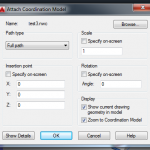

Thanks buddy,
your great explanation helped me solve my problem.
Have you ever had the coordination review message come up when you open a file but when you check the links none of them have anything to review? I don’t even have any warnings in any of the files so I don’t know why I’m still getting the message.