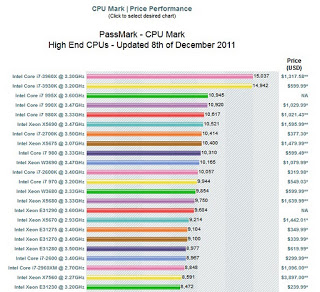Just in case you missed this – Autodesk has picked up the previous work of Mr Keough on Dynamo and provided a Labs plugin for Vasari!
Dynamo for Vasari
Build parametric functionality on top of Vasari with a graphical user interface. Autodesk has extended the open source effort of Ian Keough by adding some additional nodes and packaging it in an installer for Vasari to make it easier to get up and running. The download also includes some sample workflows.
// Download
// Wiki help
via
Two New Free Addins available for Project Vasari – It is Alive in the Lab
More from Wiki help below:
Autodesk has extended the open source effort by adding some additional nodes and packaged it in an installer for Vasari to make it easier to get up and running. We have also provided some sample workflows which you can find below…
Installation
Getting Started
- Launch Dynamo.
Click Add-Ins tab>Visual Programming panel>Dynamo. - Follow the sample workflows below for instructions on use.