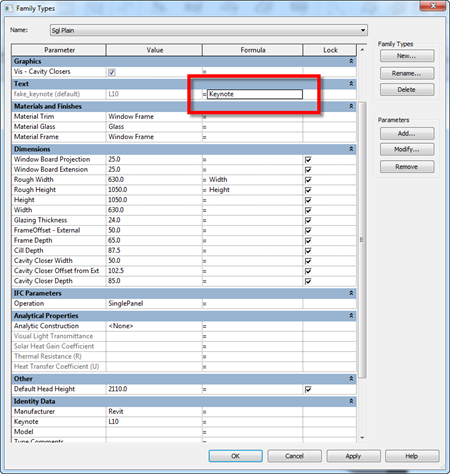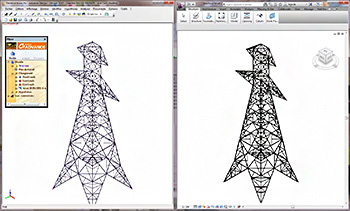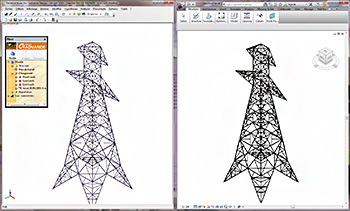EDIT: This seems to be broken in 2014 at this point. Even if you have it working in 2013, when you open in 2014 it will “break”. I’m unsure if there is a good workaround yet…
Absolutely awesome workaround from Dave Light! He shows how to use an instance Shared Parameter to pass Keynote value via a Family formula to allow the tagging of Window Mark and Keynote in the same tag. Read the whole post here.
On a wider level, this method shows that you can formulaically reference System parameters (built in family parameters) and pass their value to a Shared Parameter to allowing tagging.