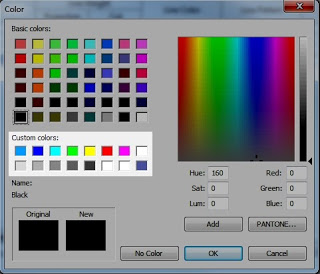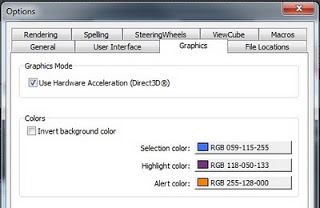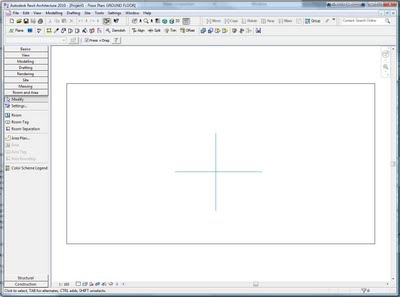In our case, we had to add local PC “Users” permissions for Full Control to this file:
“C:ProgramDataAutodeskApplicationPluginsADSK-IFCExportUI2014.bundlePackageContents.xml”
I recommend that you review each PackageContents.xml in the ProgramData location to check for appropriate permissions.
Key lines from journal:
‘ 0:< Autodesk Revit 2014
‘ 0:< 64-bit load point = C:Program FilesAutodeskRevit 2014
‘ 0:< this journal = C:UsersljohnsonAppDataLocalAutodeskRevitAutodesk Revit 2014Journalsjournal.0008.txt
‘ 0:< ::0:: Delta VM: Avail -54 -> 8387401 MB, Used +8 -> 186 MB, Peak +39 -> 218 MB; RAM: Avail -15 -> 12989 MB, Used +13 -> 241 MB, Peak +14 -> 242 MB
‘ 0:< Exception occurred
‘C 24-Sep-2013 09:05:39.639; 0:< ExceptionCode=0xe0434352 ExceptionFlags=0x00000001 ExceptionAddress=000007FEFD17940D
‘ 0:< System (MB) [Available / Total ] [Revit Memory Usage (MB) ]
‘ 0:< RAM Statistics: 12989 / 16291 241=InUse 242=Peak
‘ 0:< VM Statistics: 8387402 / 8388607 186=InUse 218=Peak
‘ 0:< Unconverted MessageBox “An unrecoverable error has occurred. The program will now be terminated. All of your data has been recently saved, so there is no need to create recovery files.”
- Delete Autodesk, Inc. folder
- Delete cascade
- Make a new user profile and see if that works