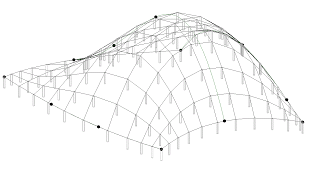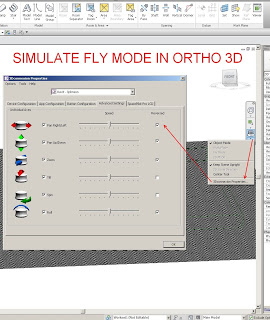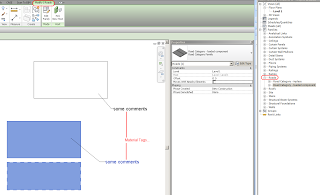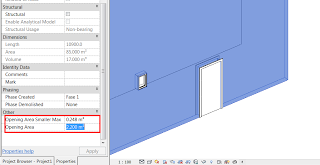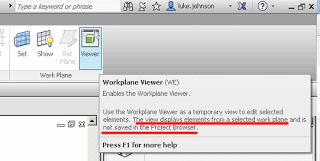Not a great position to be in (having point clouds with different coordinate systems and no known common point), but here is some code that may help:
andymiller/FeatureBasedAlignment · GitHub
From GibHub:
The goal is to accurately register two point clouds created from different image spectrums (e.g. visual to infrared), in different coordinate systems of different scales.
…
Current approach is:
– Take two point clouds
– Estimate normals for each point
– Find FPFH Features for each point
– Find likely correspondences between two models (based on FPFH)
– Use top features to estimate scale,
– Run RANSAC to estimate transformation, and eliminate correspondences
– Use remaining correspondences to run ICP for finer alignment