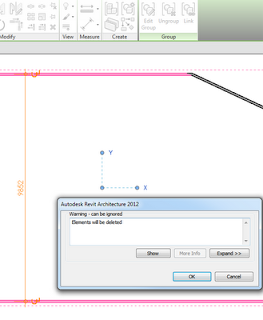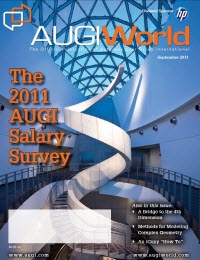Category: Uncategorized
The Revit blogosphere is alive with posts about Update 2 for Revit Architecture 2012.
Before You Download
Please read before downloading and installing: Service Pack Readme (htm – 86Kb)
Service Pack Readme (htm – 86Kb)
Get Started
Read all instructions above then click the following links to download.
 Autodesk_Revit_Architecture_2012-x86_Update-2 (exe – 250 MB)
Autodesk_Revit_Architecture_2012-x86_Update-2 (exe – 250 MB)
 Autodesk_Revit_Architecture_2012-x64_Update-2 (exe – 280 MB)
Autodesk_Revit_Architecture_2012-x64_Update-2 (exe – 280 MB)
Note: The update release can be applied to both the standalone and suite versions of Autodesk Revit Architecture 2012.
Above links and content are via:
Autodesk – Autodesk Revit Architecture Services & Support – Autodesk� Revit� Architecture 2012—English
I first heard about this update from the Revit Forum twitter feed:
Munkholm (RevitForum) on Twitter
via AUGIWorld September 2011, page 36:
However, there is a phenomenon in Revit whereas if you
“join” any two solids together, they result in a new entity, the edges
of which are “pickable.” To illustrate this method, let’s create a sac-
rificial wall at the same location as the wall shown in Figure 9. Join
the wall and the roof surface. Notice that the roof surface now has
new edges where the wall profile line is located.
http://www.augi.com/images/uploads/augiworld_issues/AW201109_lr.pdf
Thanks for this article Marcello!
If you are interested in Marcello’s blog, you can check it out by clicking on the image below:
Merge the applicable registry settings after downloading them from the page below:
Folder View Settings – Reset All to Default – Windows 7 Forums
You are about to delete a number of model elements, but you are concerned about how many tags and dimensions are going to be affected by this deletion event.
Here is a quick way to check:
- Select the elements you intend to delete
- Click Group, then
- Click Link
- A warning dialog will show up, saying “Elements will be deleted”
- Click Expand, then Export and save a list of the affected elements
- Click Cancel
- Click undo (to undo the Group command)
Now, you can use that list to check check or correct the affected detail items.
You may also be interested in these posts:
Find all instances of a detail object and report them to a file
Quickly review Error Report by parsing Element ID in spreadsheet
Just go to this link, then click Browse, select your PDF file then enter your email address.
You may have to dodge a few ads in the resulting email, but the actual DWG output is fast and the quality is not too bad.
I have posted about extracting useful data from PDFs before:
Obtain Vector Information from PDFs using Free Tools
Or if you want to convert an image to a DWG file:
Converting a raster image to a DWG file
Download the September 2011 issue:
Low Resolution PDF (11.5mb)
High Resolution PDF (33.7mb)
Read it Online
Main page at:
Issues | AUGI
Interesting comment from the Autodesk deployment blog, Up and Ready:
We have been getting a lot of posts in our forums regarding corrupt installations and downloads. My suggestion is to use Firefox and the Browser Download instead of using the Download Manager.
via
Downloading Software: Browser Download vs Download Manager – Up and Ready
I have previously posted about using Firefox and DownThemAll to download Autodesk content.
There are some other great third party download managers available – which one do you use?
Jdownloader is quite unique and powerful – check it out if you haven’t before. From the website:
It simplifies downloading files from One-Click-Hosters like Rapidshare.com or Megaupload.com – not only for users with a premium account but also for users who don’t pay. It offers downloading in multiple parallel streams, captcha recognition, automated file extraction, and much more. Of course, JDownloader is absolutely free of charge.
Another option to add to the Parallels / Bootcamp debate:
- Install the Remote Desktop Client on your Mac
- Log into a PC that has Revit installed
- Use Revit
Download link:
Microsoft Remote Desktop Connection Client for Mac 2.1.1
When running the deployment under a system account, the deployment appears to complete successfully. Revit appears to run normally, however, some of the user data is misdirected and supporting folders like the Journals folder are not created under <%LocalAppData%AutodeskRevitAutodesk Revit Architecture 2012>. Journal files are then written to C:temp instead.
Read the rest at
Revit 2012: SCCM deployments and the Identity.ini file – Up and Ready