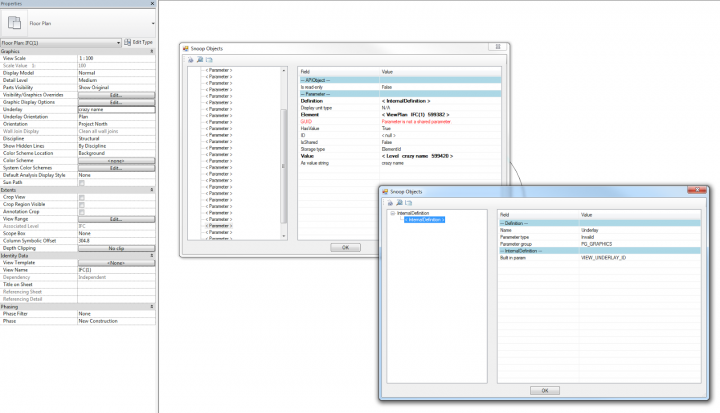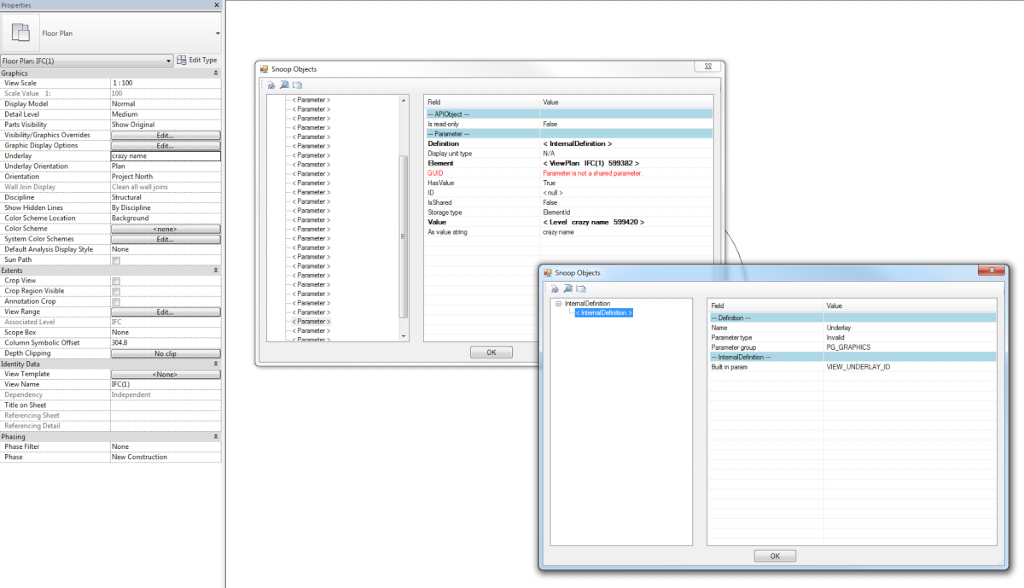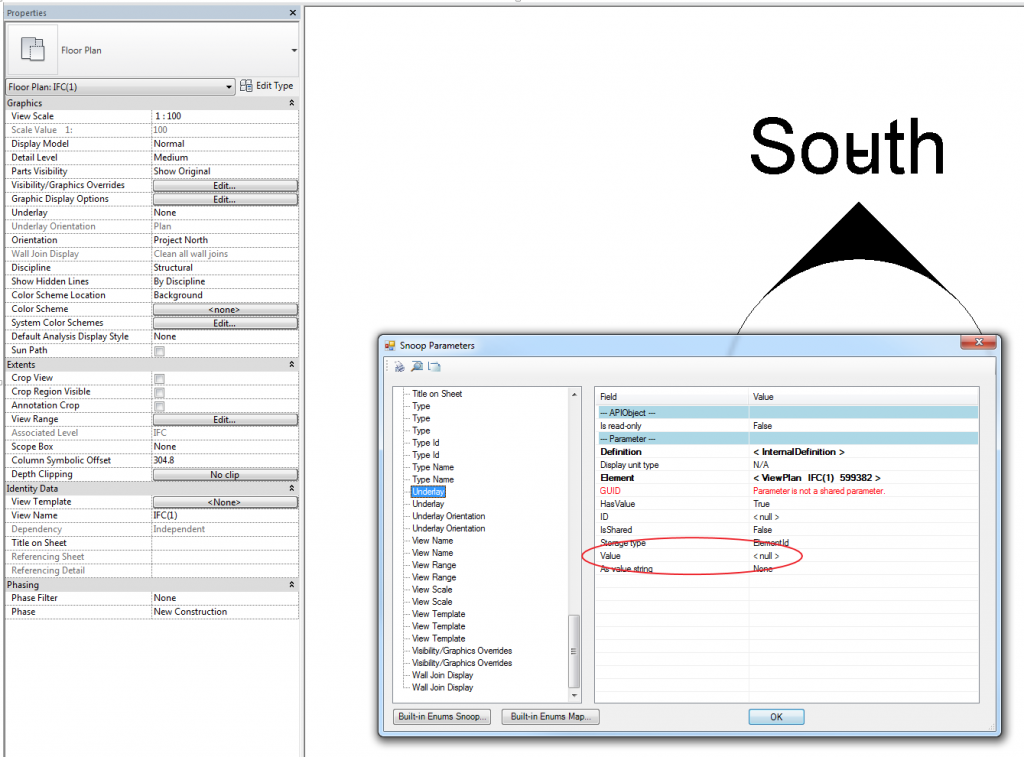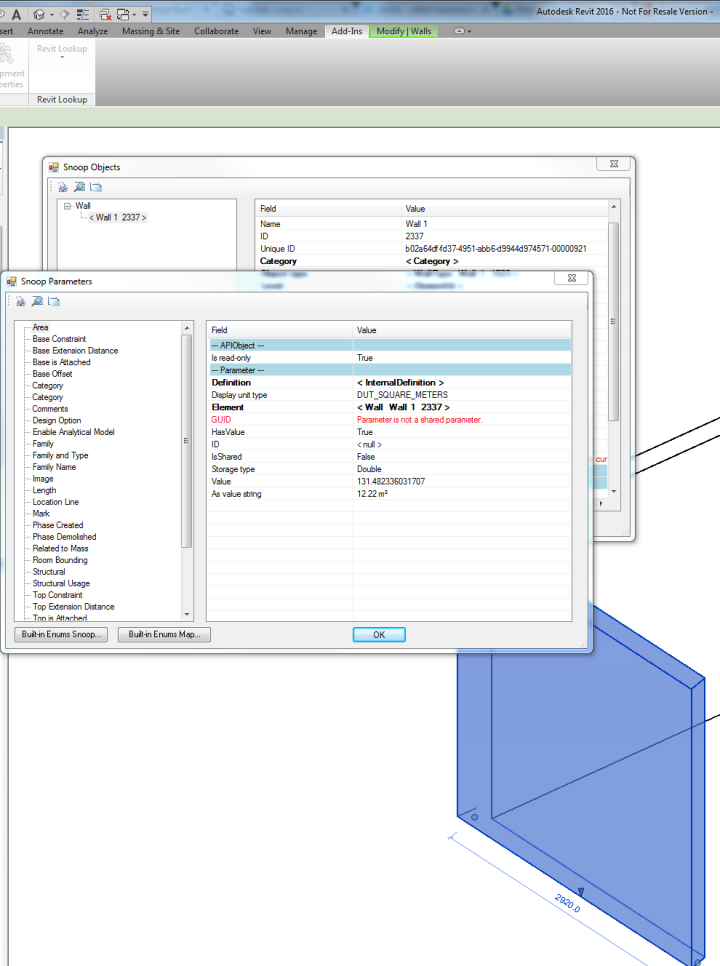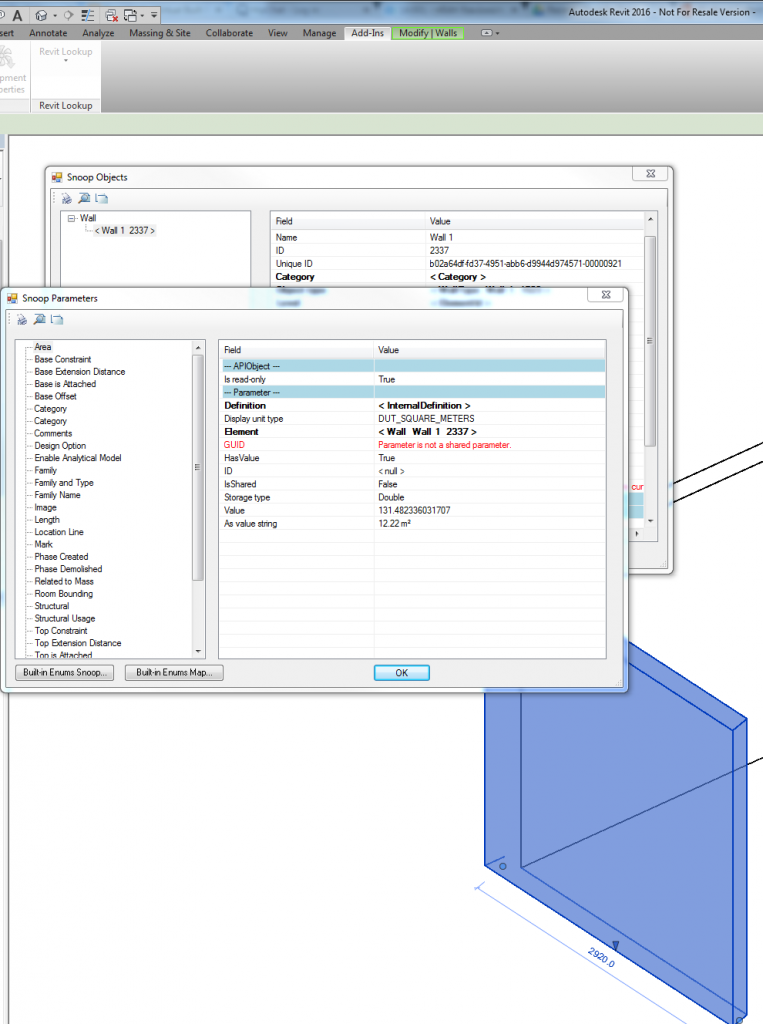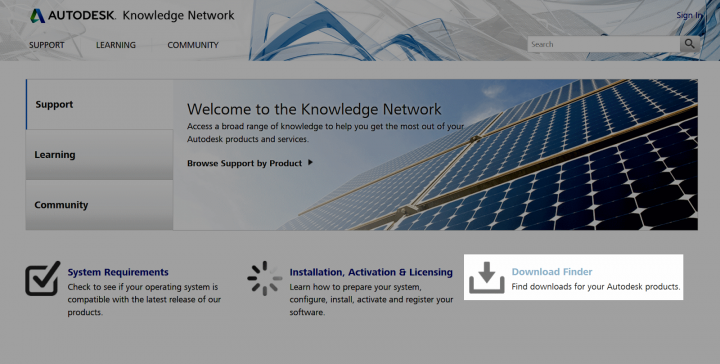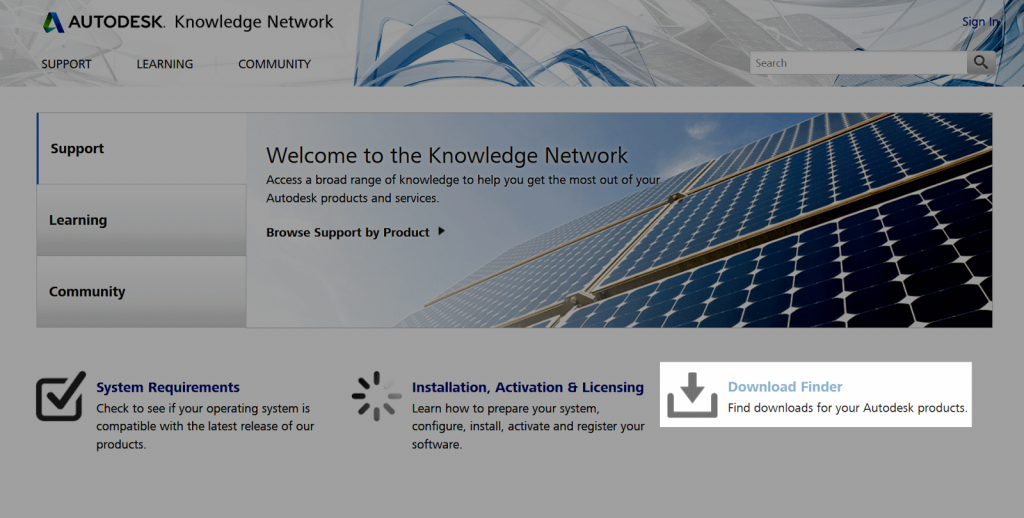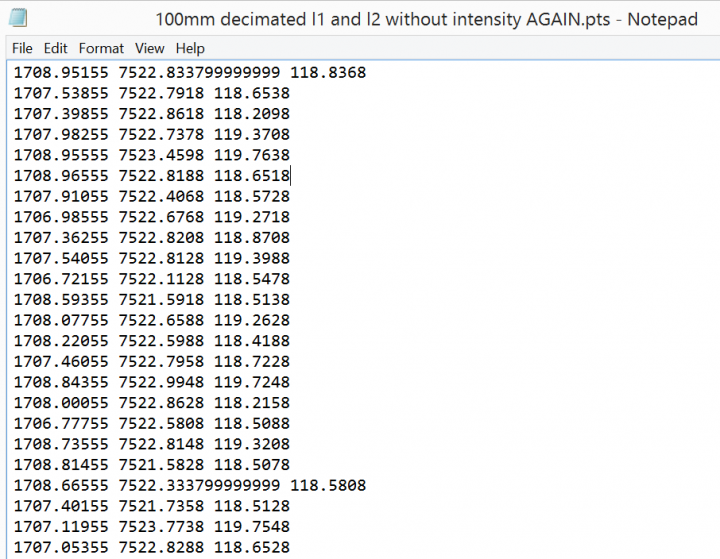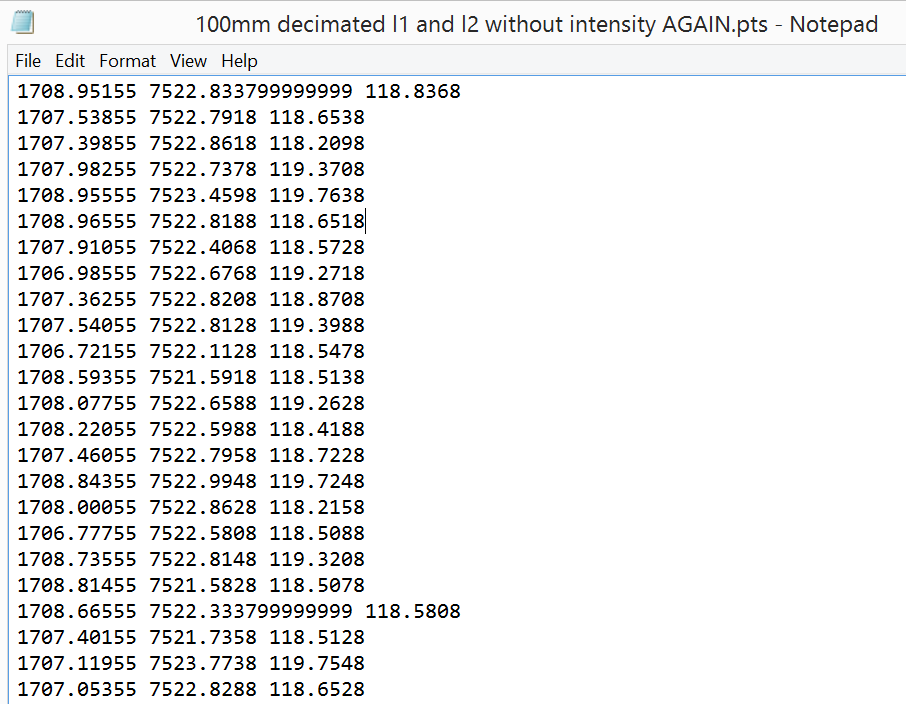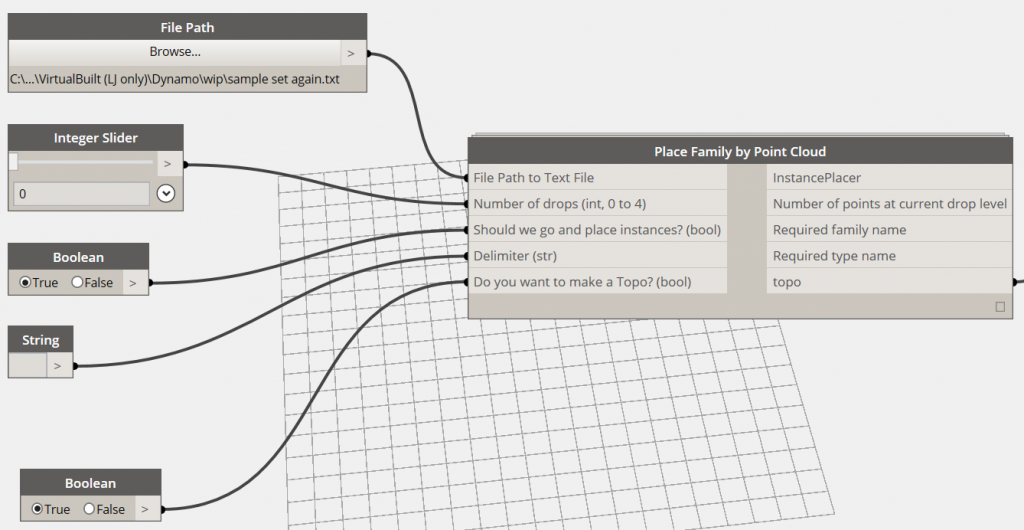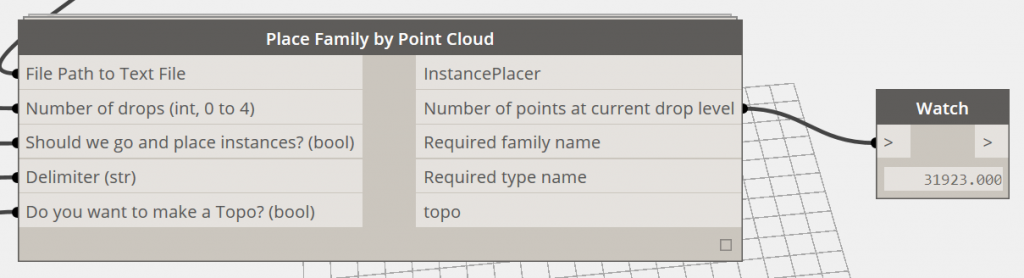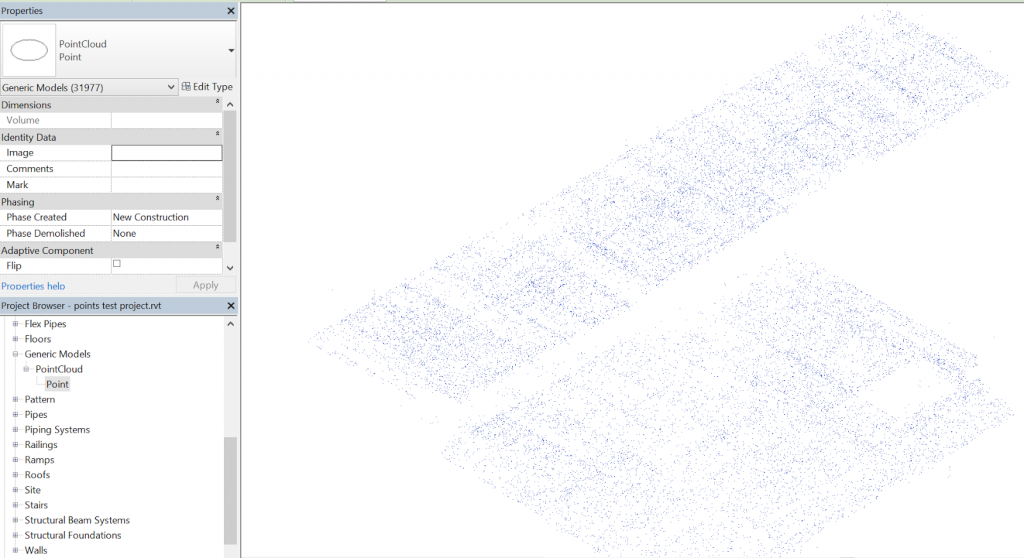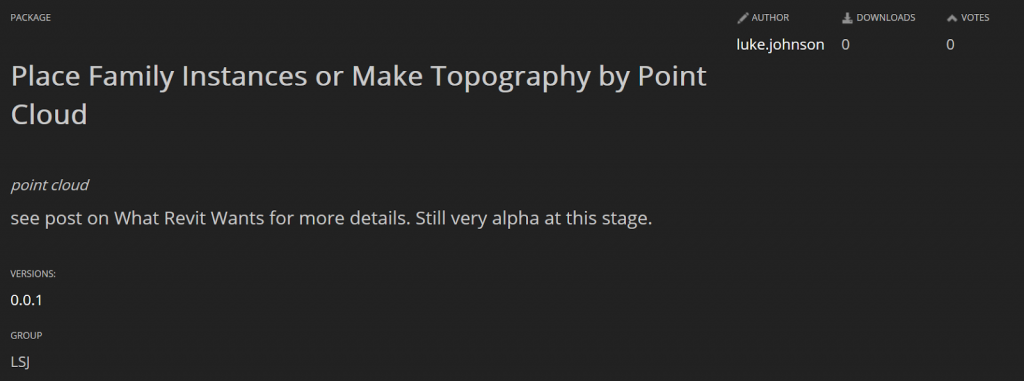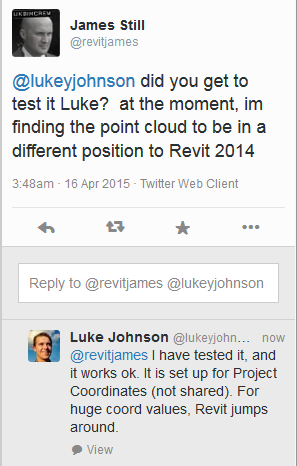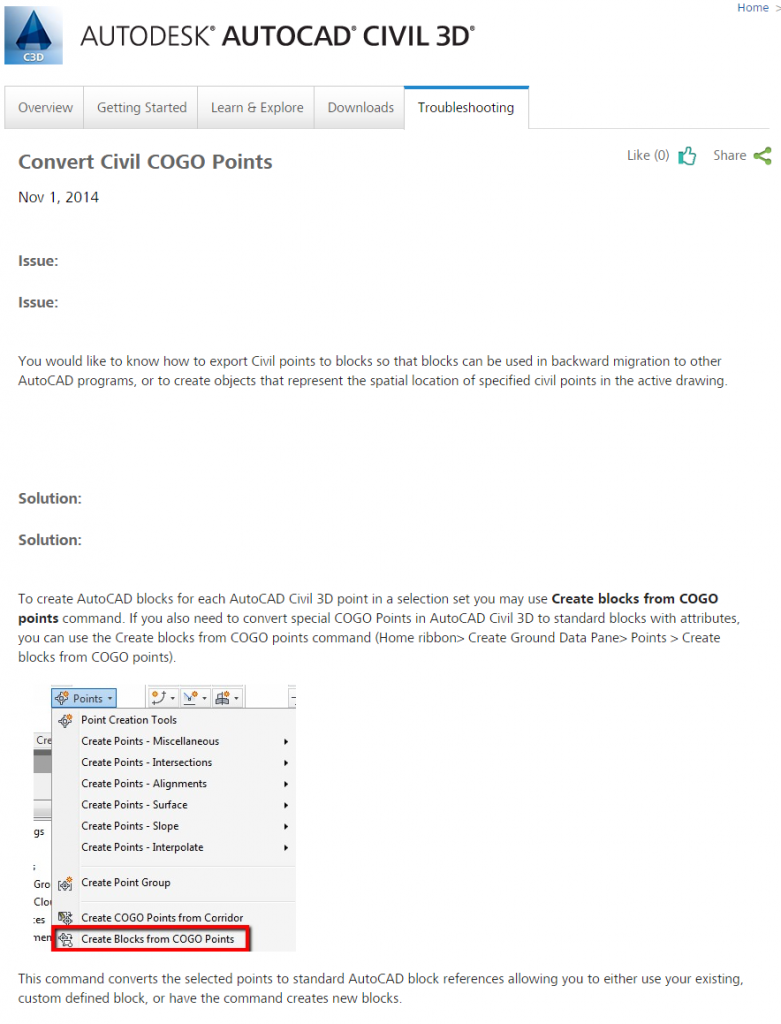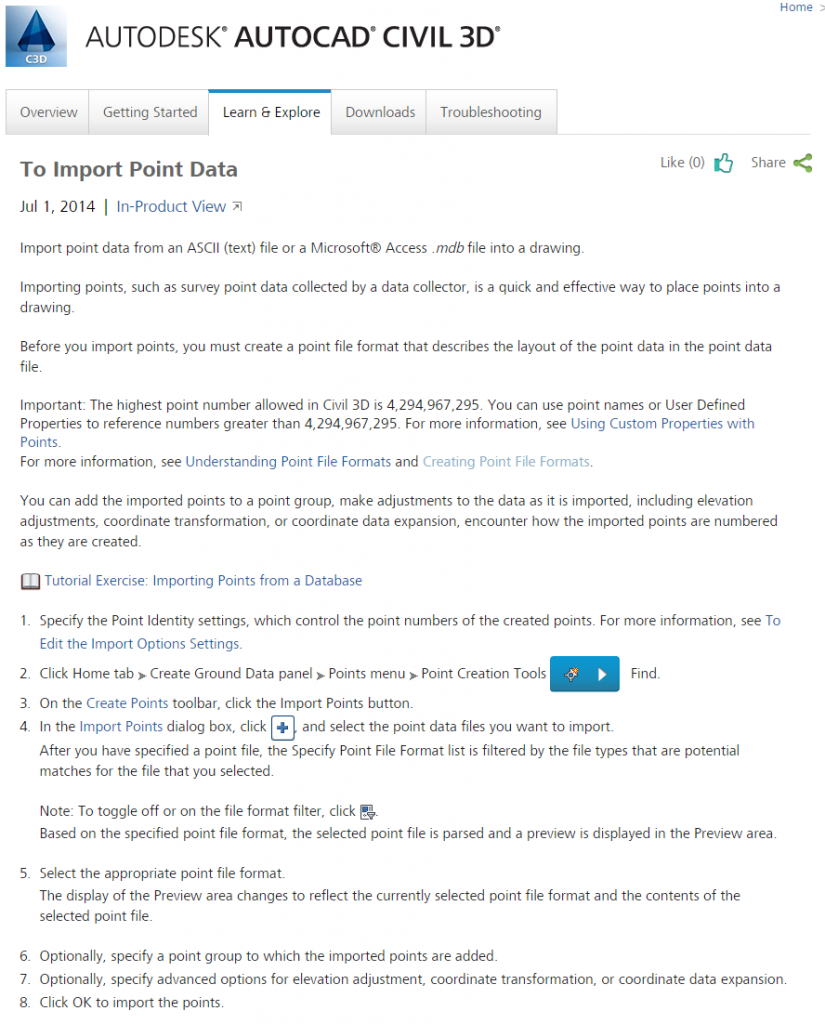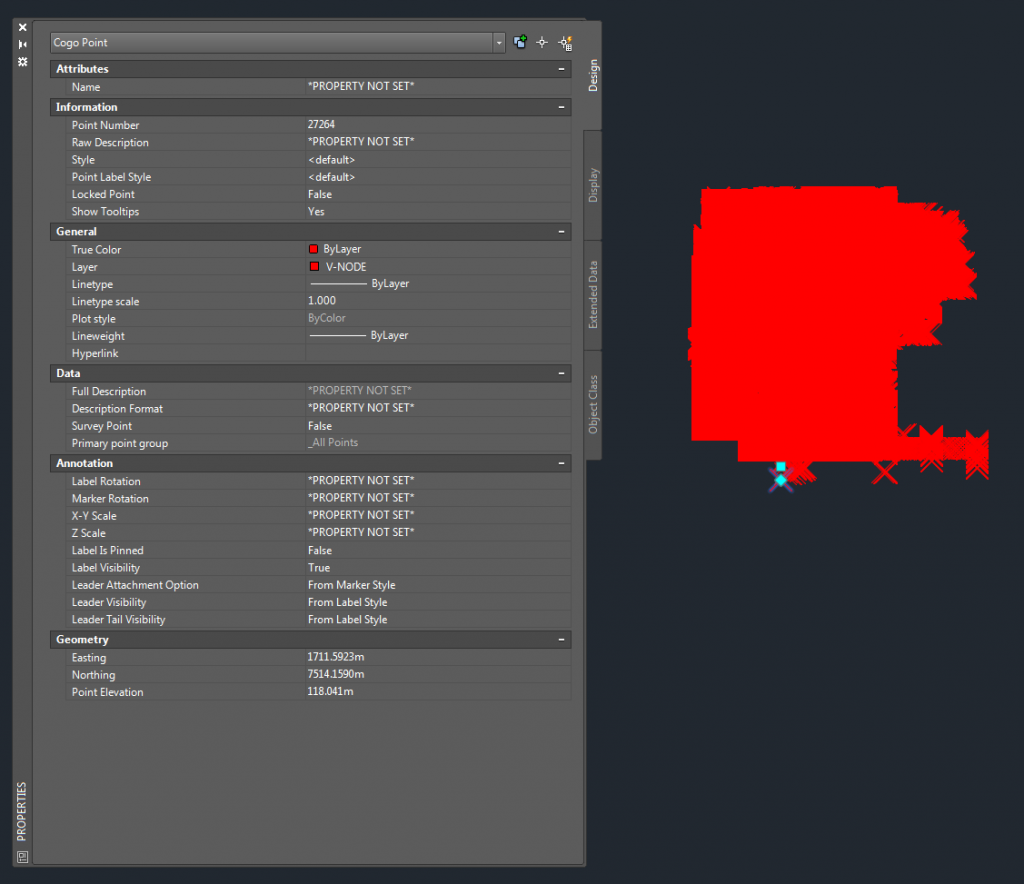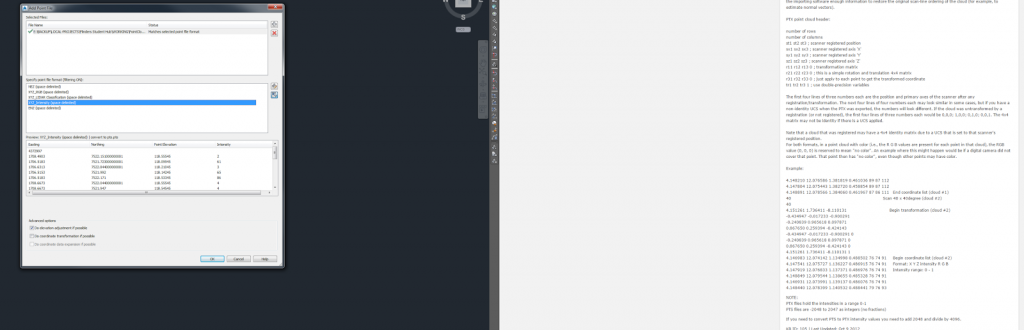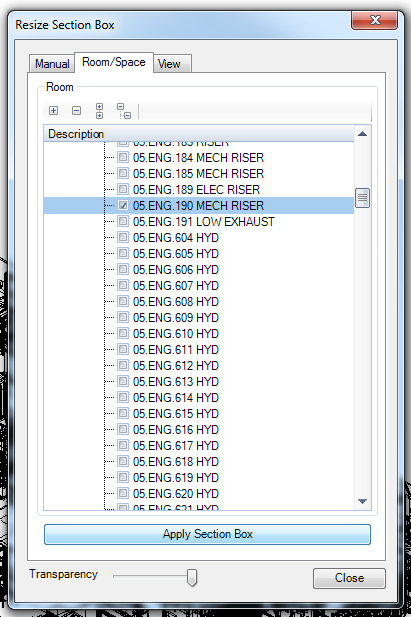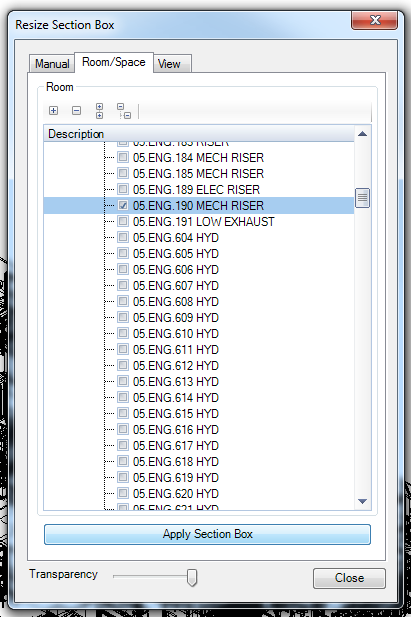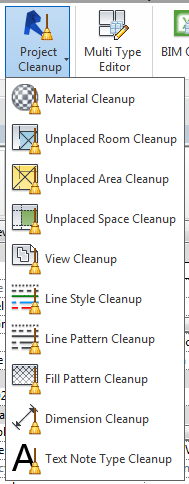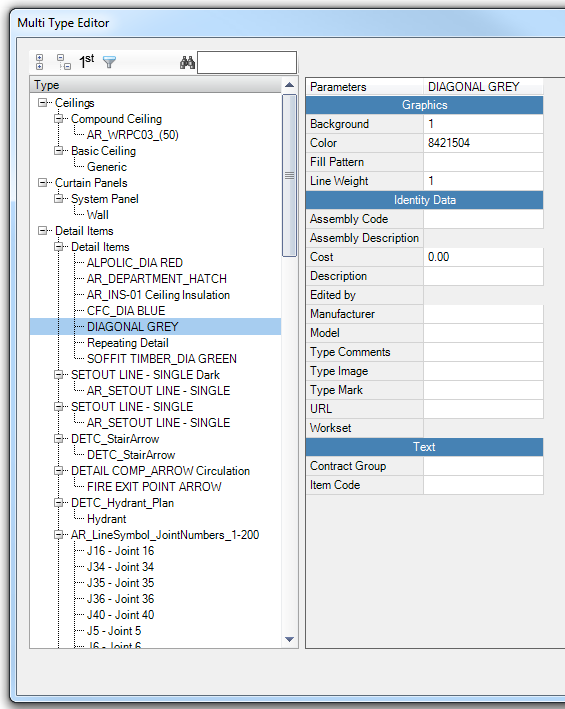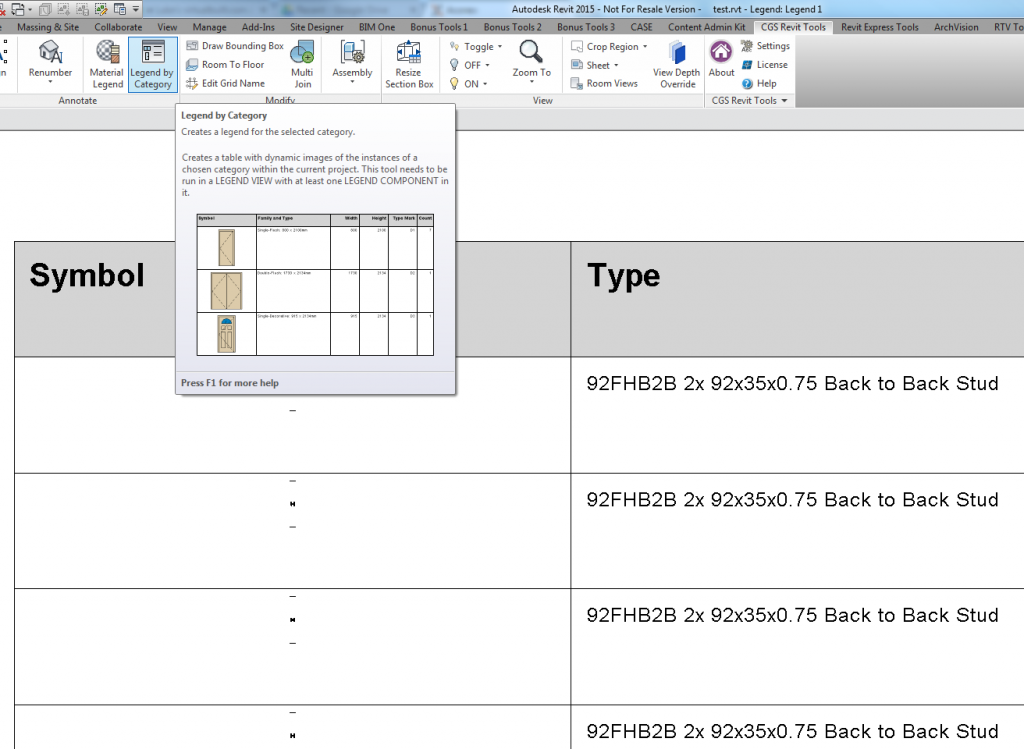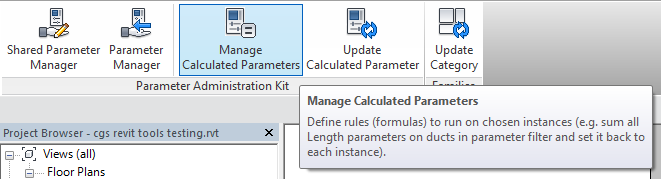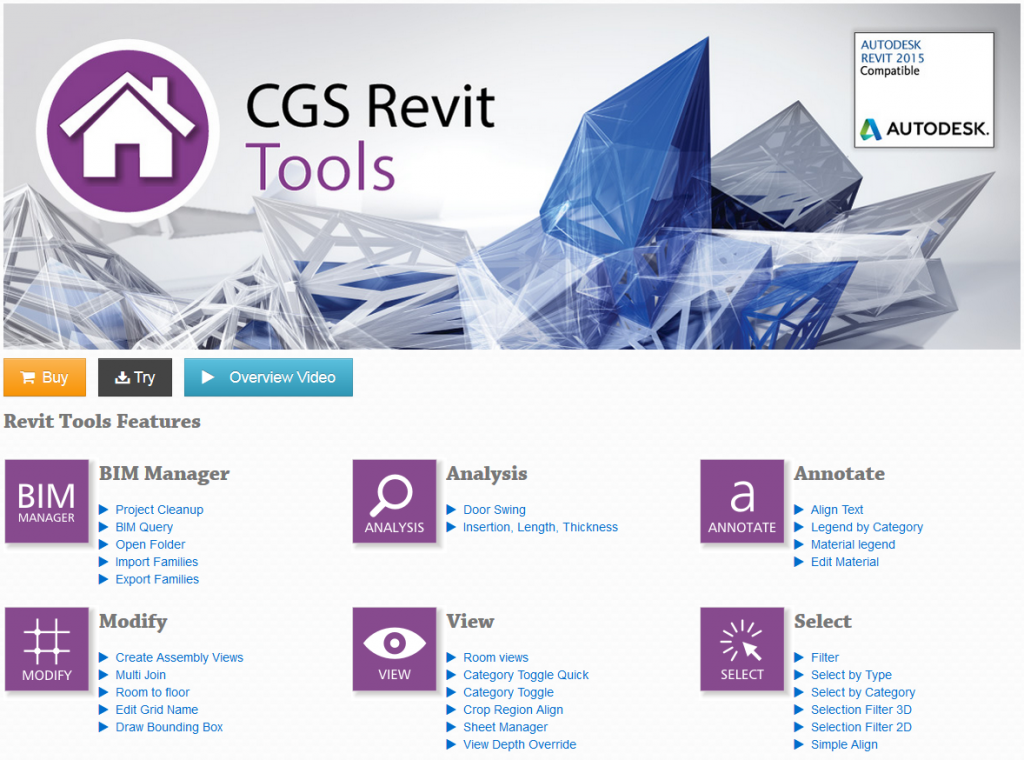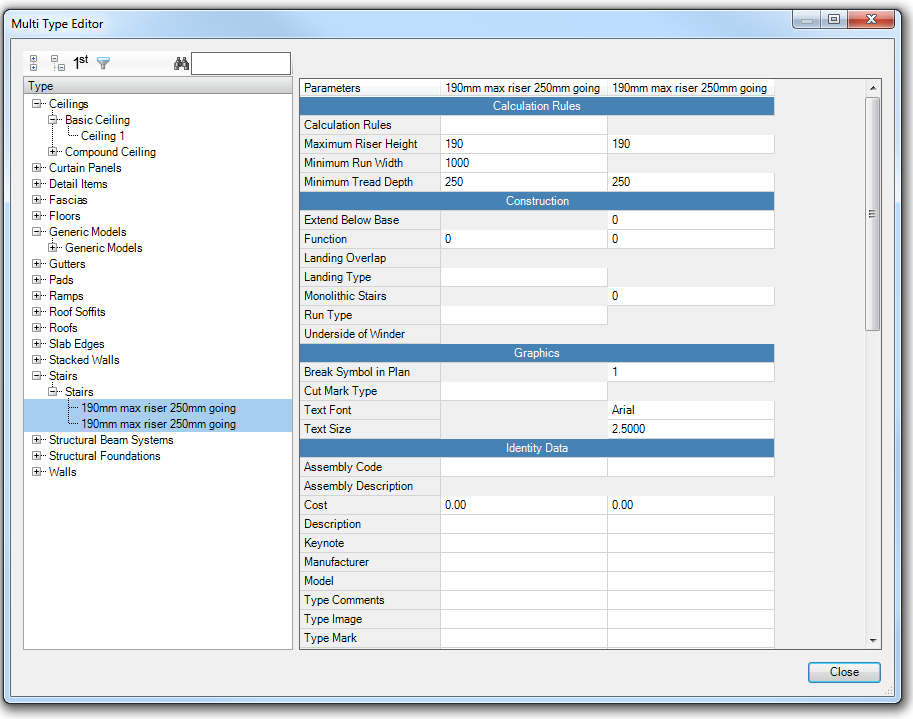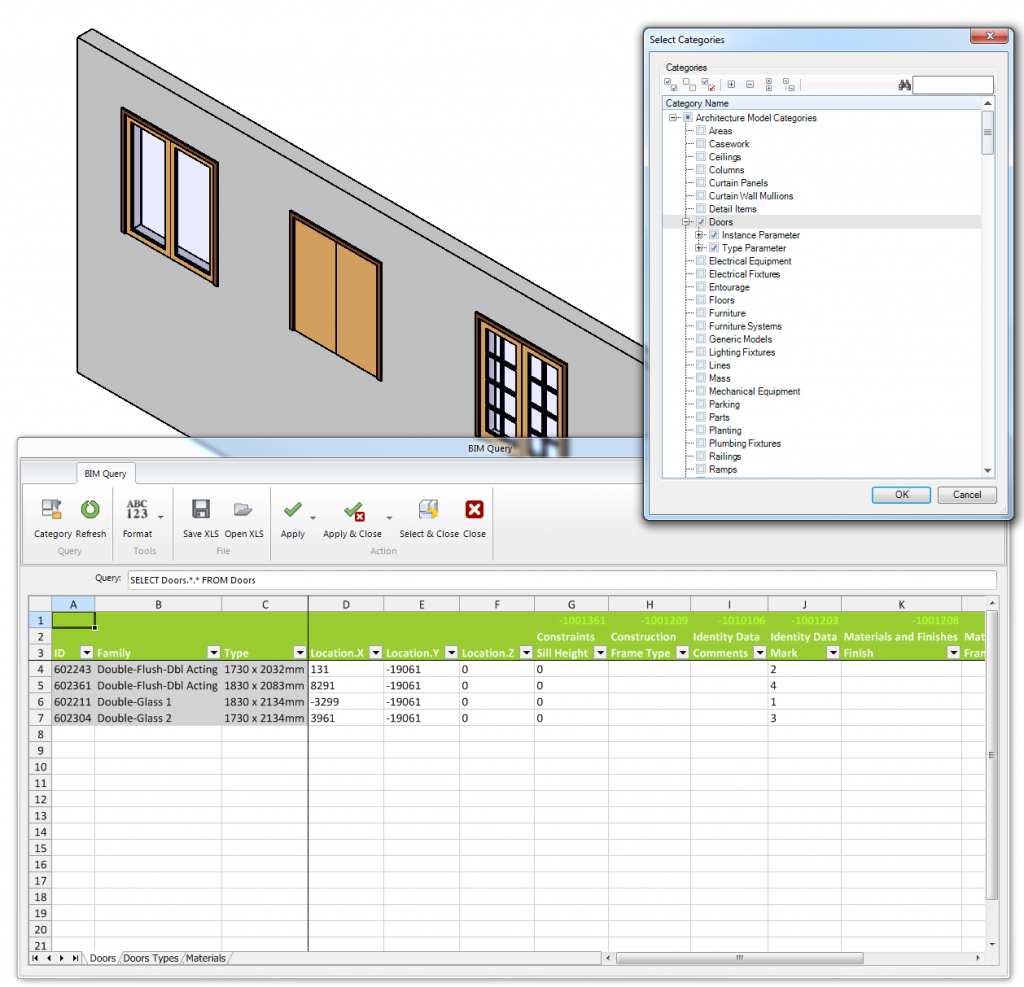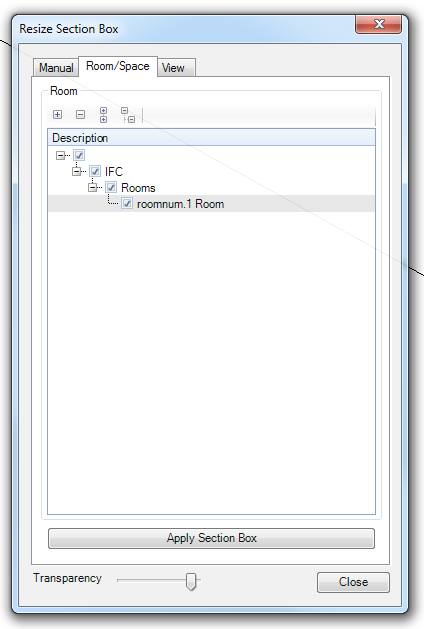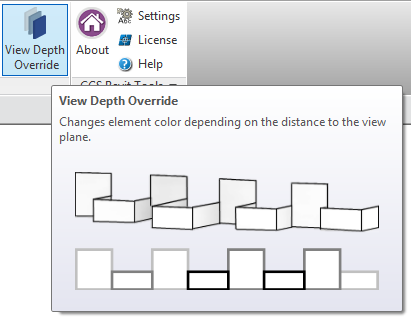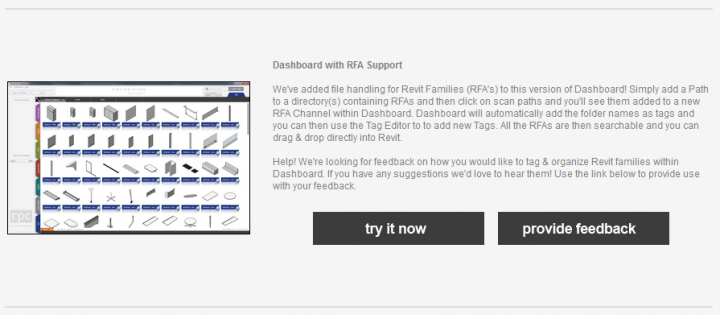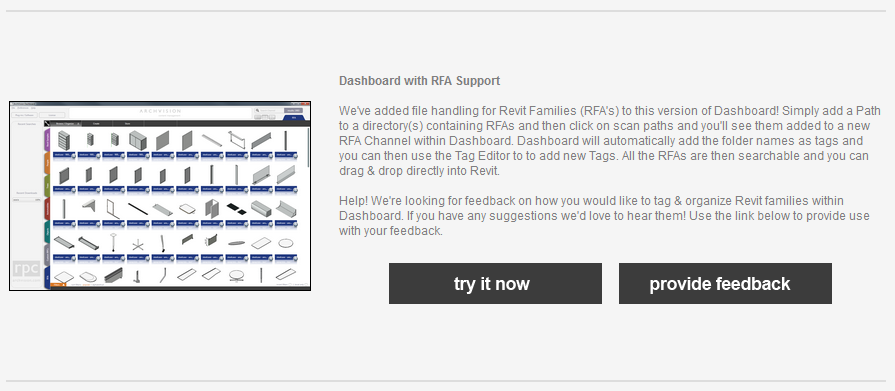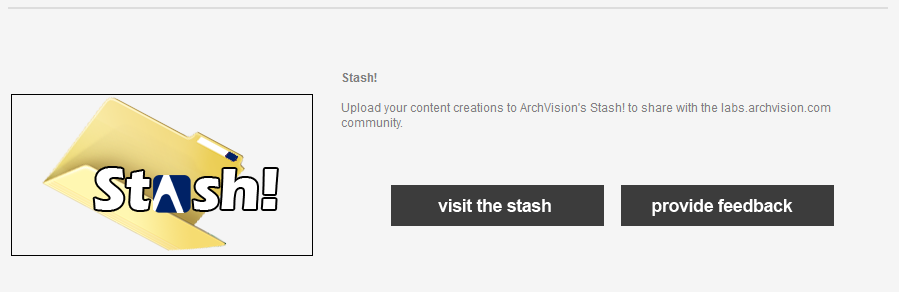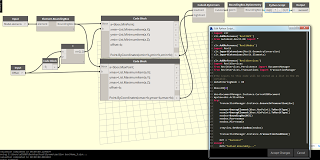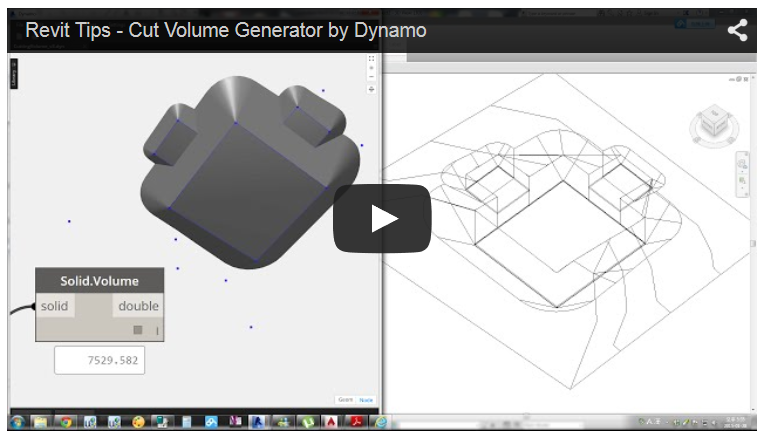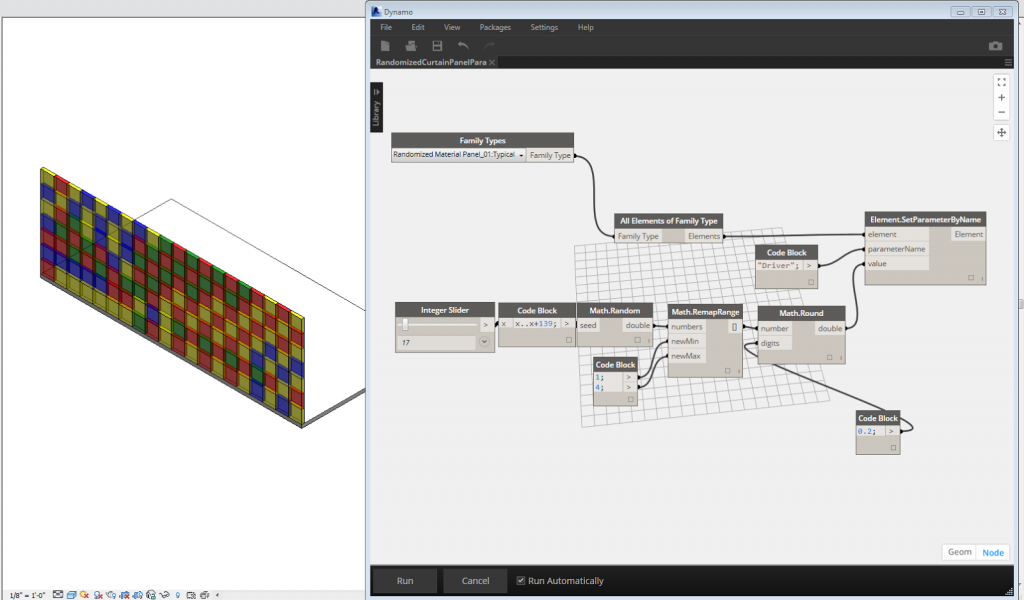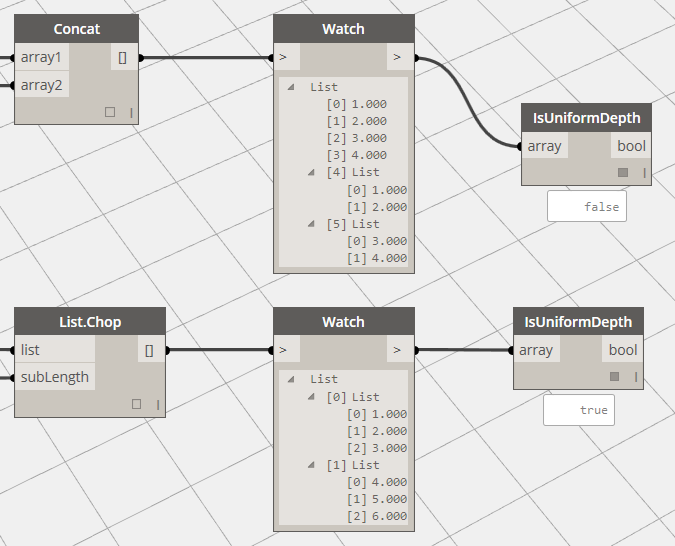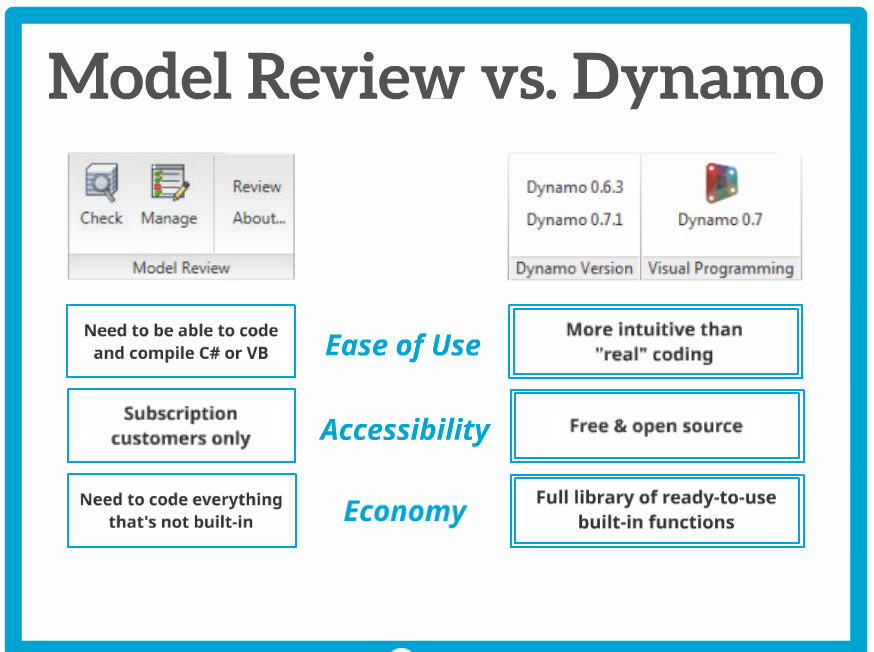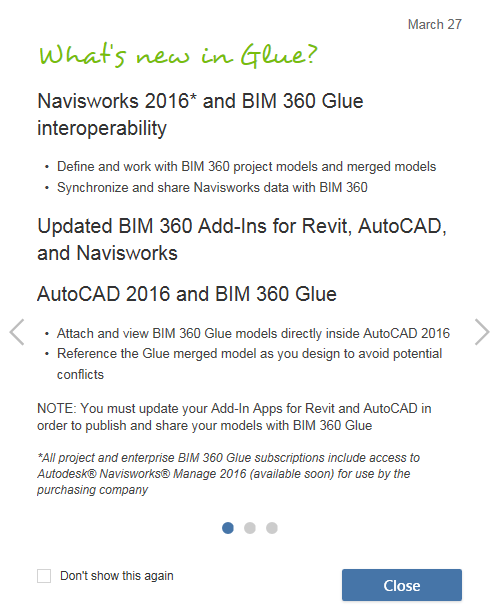Are you struggling to address the view Underlay, perhaps in a Dynamo definition? These images may help:
Category: Uncategorized
Copy and paste files from here into C:ProgramDataAutodeskRevitAddins2016
Files from:
https://app.box.com/s/5hxbjrtgk77a80uwvycvfxinjvo9tzvt
Thanks to original post by Troy Gates at:
Revit Coaster: RevitLookup for Revit 2016
Any issues? You may have to right-click the dll and Unblock
Note: the most up to date version can always be downloaded and compiled from:
https://github.com/jeremytammik/RevitLookup/tree/2016.0.0.6
More 2016 API stuff:
The Building Coder: Revit 2016 API News and DevDays Online Recording
Have you checked it out yet?
Autodesk Knowledge Network
By clicking Service Packs and Fixes, then Revit Products, I discovered this little gem:
http://knowledge.autodesk.com/sites/default/files/file_downloads/RVT_CAD_BIM_2015_DEU_1-0_0.exe
Autodesk CAD- and BIM- Standard Tool for Revit | Revit Products | Autodesk Knowledge Network
The tool provides extended functionalities of DWG and DXF export in addition to Revit´s “out of the box” Export. Some examples are:
- Define *.dwt template for export
- Implement layer standard
- Assign objects and components (e.g. wall layers) to AutoCAD layers
- Include material information automatically to layer names
- Assign categories, families and even types to AutoCAD layers
- Create blocks with attributes from tags
- Replace tags or symbols by pre-defined blocks with in the *.dwt template
- Process doors and windows with ÖNORM tags to DWG
There is also the ability to convert polylines from DWG files linked to a Revit project to space boundaries and rooms.
At:
Heads-up via Support | ATG
We often work with consultants using Tekla Structures, but we only recently came across the issue of trying to import point clouds into Tekla. The officially recommended workflow is:
Leica / Trimble scanner — Trimble Real Works — Landxml — Tekla Structures
But what if we don’t have Real Works? Basically, we want to create geometry from point cloud (which we can make into a massive list of XYZ values in a text file). Sounds like an easy job for Dynamo… and in a way, it is.
Here is what worked for me:
- Import the source point cloud to Recap, decimate to 100mm grids, and remove all values except X,Y,Z (screencast below). This took me from about 19 million points down to about half a million
- Export from Recap to PTS format.
- Remove first line in the PTS file using Notepad++ (if necessary). The output should look something like this:
Here is the Screencast:
Note: steps 1 to 3 should essentially create a 3 field space delimited XYZ text file with no Intensity, RGB or Normals (sometimes called NEZ by survey people)
- Load some family called PointCloud.rfa with a Type called Point (can be adaptive or not)
- Use a Dynamo definition to place a given family at each location.
One of my main concerns was scalability.. How many points / instances can Dynamo and Revit handle here? Initially, I used a method where the definition itself threw away a lot of points in a totally arbitrary manner, using a series of DropItemAtIndex nodes. This got me from about 500000 to about 120000 points, and this worked ok. I ended up modifying the node to allow for a number of ‘drops’ (from 0 to 4). Each drop throws away every second point… Finally, as I was getting all the points anyway, I thought it would be nice to have a Topography creation option. The published package can either create families at each point, make a topography, or both. - Once you have generated the geometry you want from the point cloud, then Export to DWG or DXF
- Transmit to consultant
Here is a little readme:
When you first load the package, you should set up the entry data types as per below:
If your text file is space-delimited (as mine was), make sure the delimiter string field actual has a Space in it.
Also, set the two booleans to False (meaning that no families or topos will be created) for the first Run, and set the drops to 4. The “Number of points” output node will give you an idea of how many points are in play at that particular drop level, like this:
If you are running on ‘normal’ system hardware, you probably should keep it to around 50000 geometry creation points if possible. On my Surface Pro 3, it could work with the 30000 points no worries, and my workstation could handle 120000 ok. So, once you have a reasonable number in that output box, you can set the go and place instances and / or make a Topo options to True. I think Revit may struggle with huge points on a Topo, but I was able to place the family instances (with a small crosshair or 3D sphere at the origin) and then export to DWG.
Keep in mind this is a very arbitrary and lossy method – point clouds were never really meant to be wrestled into geometry like this. However, it may help you in certain situations. The Dynamo node has been published but it is very beta at the moment, so of course the usual disclaimer applies: “use at your own risk”.
Package is called Place Family Instances or Make Topography by Point Cloud.
Sample point family for download
A note on coordinates and rounding:
This tool currently uses project coordinates. A future revision may offer shared coordinate translation. In the meantime, you could use some reference geometry at project base point and run this tool in an new empty, linked file, then move it into place in project. Related discussion:
Also, it appears that rounding is occurring to 3 decimal places, which is not ideal. Again, this may be fixed in future.
Endnote:
I tried lots of other methods, including POINTSIN and IMPORTXYZ lisp routines in AutoCAD, but oftentimes the dataset was too big, or the input data was not what the routine was expecting.
Some other methods I attempted are below, but they weren’t too successful…
Also tried:
- Import points to Civil3D
- Convert Civil COGO points to vanilla AutoCAD blocks
- Use blocks to generate geometry
Using Civil3D to Convert Points to LandXML for Import to Tekla Structures
Another possibility:
- Points into Civil3D (as Drawing Objects in a Surface)
- Export Surface to LandXML
Note: you will need to login to Subscription to download …
Autodesk® Shared Reference Point 2015 provides functionality to export known points and elevation from AutoCAD® Civil 3D software to an external file, in which Autodesk® Revit® software can import and setup a “Shared Coordinate System.” This enables the collaboration of exported RVT, DWG and NWC files back to AutoCAD Civil 3D and to coordinate models in Autodesk® Navisworks® software.

Readme – English (pdf – 422Kb)
Download
For AutoCAD Civil 3D 2015 64-bit – English (exe – 3634Kb)

For Autodesk Revit 2015 64-bit – English (exe – 3608Kb)
When reviewing any Revit addin suite, I’m often interested in the unique tools that you just can’t get anywhere else. CGS Revit Tools has quite a few of these… and in this post I will describe just a couple of examples.
Also, in some very good news for What Revit Wants readers, for three months CGS are offering an exclusive, limited-time, 30% off of retail discount (yes!) offer if you email orders.usa@cgsplus.com and specifically mention What Revit Wants. You can also just click on the CGS banner in the left sidebar. I think you will find that this is a very comprehensive suite, and with this generous discount it is very good value indeed.
Now, on with the review..
CGS Revit Tools comes with a built in spreadsheet editor called BIM Query. So, unlike some other Revit addins, you don’t actually need to open Excel and deal with input/output files – you can modify the data directly in a special editing canvas and then ‘Apply’ it directly to your model. It is quite fast at extracting the data to the spreadsheet (depending on size of model and number of categories selected).
Resize Section Box is a very useful addition to the suite, as it allows you to quickly match a Section Box to a Room, Space or View. This is a pretty powerful and unique implementation, as other Section box tools often only deal with model elements:
The BIM Manager panel provides a very comprehensive set of cleanup tools, very useful for detailed model review and audit:
There is also a tabular Type Editor, which allows quick and easy navigation, duplication and modification of family type information:
There are various tools provided to easily align text and labels. Here is a quick demo:
The Legend by Category tool helps automate the creation of Legends for an entire category at once!
And CGS Revit Tools offers a lot more, including:
- ability to create finish floors based on rooms
- automate assembly view creation
- visibility automation / toggle switches
- a ‘Zoom To…’ tool
- Sheet view automation
- Create views for rooms automatically
- Tool to give your elevations that nice ‘depth’ effect
Additionally, a Content Admin Kit is included for free:
Among other things, this allows you to easily create a calculated value and then Execute to update that formula or relationship as needed. The Update Category tool will update a selected Category for a given folder to the current Revit version in a batch process.
As you can see, this suite covers a lot of ground and can save you time by automating repetitive tasks. Quick cost analysis: if it saves you 6min / day, that is one hour per fortnight, saving you almost 25 hours per working year. Let’s say you make about $25 / hr… The suite will have paid for itself at least 4 times over in the first year alone. So, yeah, it might be worth a look 🙂
Reviewer’s Note: I tested version 2015.2.250.0
Special pricing* (if you email orders.usa@cgsplus.com in the next three months and specifically mention What Revit Wants, you can take an additional 5% off the already discounted web prices below, meaning the total discount is 30% off retail):
|
# of Licenses
|
SRP
|
Current Web Pricing
|
What Revit Wants discounted price
|
|
Single
|
195
|
145
|
135
|
|
10
|
595
|
445
|
415
|
|
50
|
1195
|
895
|
835
|
|
250
|
2395
|
1795
|
1675
|
*Note: For pricing in Australia and New Zealand, please contact Cadgroup.
Check out this blog for some real-world applications and workflows for using this suite:
https://familyeditor.wordpress.com/
Help can be viewed online at this link.
Some related screenshots:
There has been a bit of strange talk around the social web and some forums lately about whether or not Dynamo is truly useful, and whether it has a real future in the BIM environment. I admit, at the moment it is still leaning to the ‘enthusiast‘ side (but only just), and I think as you read over the posts and resources I have selected below (many of them from the past couple of months), you will see that the momentum and value of Dynamo in our Revit world is accelerating. As usual, full credit goes to original posters and content creators.
The software is hardly at version 0.8 (officially)… just wait for 1 point oh!
1) Tips and Tricks
Tips and Tricks for #DynamoBIM on the blog–strings, custom nodes, and graph organization. http://t.co/Y6DDURCNFd pic.twitter.com/uhgxMXKfgj
— Dynamo (@DynamoBIM) February 27, 2015
2) How about renumbering?
Renumbering in #Revit got you down? This tutorial by @williamwong will cheer you up #DynamoBIM http://t.co/F38yaydetL pic.twitter.com/vXlgENDgSz
— CASE (@case_inc) March 12, 2015
3) Auto create sheets…
Dynamo script that creates revit sheets from excel drawing register(built checks). Finished #ukbimcrew #DynamoBIM https://t.co/XkygjFTrqh
— Brendan cassidy (@brencass86) March 16, 2015
4) Creating grids…
create grids in Revit using @DynamoBIMits easy! Why use #DynamoBIM to do this? See post http://t.co/7h25FnEizZ pic.twitter.com/6iPfwOFrDr
— marcello sgambelluri (@marcellosgamb) March 22, 2015
5) Make doors react to room size and contents…
Dynamo: More Than Grasshopper Lite | CASE
6) Auto section box creation…
Revit Dynamite and Ammo: Auto section box – Dynamo style
7) Make topography from images using Dynamo and Mantis Shrimp…
topo tools for dynamo | archi-lab
8) Convert Topography to Polysurface mesh for further use…
Enjoy Revit: Dealing withTopography in Dynamo
9) Randomize color and materials…
Phil-osophy in BIM: Randomize Color and Material in Revit – Dynamo Style!
10) Animate design iterations…
5 Dynamo Custom Nodes that can animate;
- Number and Length Parameter iterations
- Element Transparency
- Camera movement
- Element Color Ranges
More at Animate design iterations in Revit with Dynamo | Håvard Vasshaug
11) Rooms in 3D
Interesting: Want to view your #Revit Rooms in 3D? You cant in Revit… Use #DynamoBIM http://t.co/Qy5dtCiKuw
— David Barco Moreno (@qbimgest) February 5, 2015
12) This page has a visual list of all the Built In functions in Dynamo:
http://plevit1.blogspot.com.au/2015/02/examples-for-all-builtin-functions-in.html
13) Using Dynamo for model quality review…
Presented a paper on model checking with #DynamoBIM today at #eCAADe2014 http://t.co/sDJ73pCRAI
— Andreas Dieckmann (@a_dieckmann) September 12, 2014
14) Visual programming for Revit –
80 minute demo from one of the top conceptual designers in the business…
Dynamo: Visual Programming for Revit from Alfred Huang on Vimeo.
15) And this is more of an amusing one… 🙂
#DynamoBIM ‘s most use node! Interesting choice of words cc @ZachKron @ColinMcCrone pic.twitter.com/FoyxcwOWP3
— Mark Thorley (@MarkThorley1) February 12, 2015
Best result will probably be to copy and paste the links into a download manager, such as DownThemAll with Firefox…
Revit 2016 direct download links:
http://trial2.autodesk.com/NET16SWDLD/2016/RVT/DLM/Autodesk_Revit_2016_English_Win_64bit_dlm_001_002.sfx.exe
http://trial2.autodesk.com/NET16SWDLD/2016/RVT/DLM/Autodesk_Revit_2016_English_Win_64bit_dlm_002_002.sfx.exe
(thanks to anonymous in the comments for heads-up on these Revit links)
Autodesk Revit LT 2016
http://trial2.autodesk.com/NET16SWDLD/2016/RVTLT/DLM/Autodesk_Revit_LT_2016_English_Win_32-64bit_dlm_001_002.sfx.exe
http://trial2.autodesk.com/NET16SWDLD/2016/RVTLT/DLM/Autodesk_Revit_LT_2016_English_Win_32-64bit_dlm_002_002.sfx.exe
Autodesk Revit Architecture 2016
http://trial2.autodesk.com/NET16SWDLD/2016/REVIT/DLM/Autodesk_Revit_Architecture_2016_English_Win_64bit_dlm_001_002.sfx.exe
http://trial2.autodesk.com/NET16SWDLD/2016/REVIT/DLM/Autodesk_Revit_Architecture_2016_English_Win_64bit_dlm_002_002.sfx.exe
Autodesk Revit Structure 2016
http://trial2.autodesk.com/NET16SWDLD/2016/REVITST/DLM/Autodesk_Revit_Structure_2016_English_Win_64bit_dlm_001_002.sfx.exe
http://trial2.autodesk.com/NET16SWDLD/2016/REVITST/DLM/Autodesk_Revit_Structure_2016_English_Win_64bit_dlm_002_002.sfx.exe
Autodesk Revit MEP 2016
http://trial2.autodesk.com/NET16SWDLD/2016/RVTMPB/DLM/Autodesk_Revit_MEP_2016_English_Win_64bit_dlm_001_002.sfx.exe
http://trial2.autodesk.com/NET16SWDLD/2016/RVTMPB/DLM/Autodesk_Revit_MEP_2016_English_Win_64bit_dlm_002_002.sfx.exe
Autodesk Navisworks Manage 2016
http://trial2.autodesk.com/NET16SWDLD/2016/NAVMAN/DLM/Autodesk_Navisworks_Manage_2016_Multilingual_Win_64bit_r1_dlm_001_002.sfx.exe
http://trial2.autodesk.com/NET16SWDLD/2016/NAVMAN/DLM/Autodesk_Navisworks_Manage_2016_Multilingual_Win_64bit_r1_dlm_002_002.sfx.exe
Autodesk Navisworks Simulate 2016
http://trial2.autodesk.com/NET16SWDLD/2016/NAVSIM/DLM/Autodesk_Navisworks_Simulate_2016_Multilingual_Win_64bit_r1_dlm_001_002.sfx.exe
http://trial2.autodesk.com/NET16SWDLD/2016/NAVSIM/DLM/Autodesk_Navisworks_Simulate_2016_Multilingual_Win_64bit_r1_dlm_002_002.sfx.exe
Autodesk Building Design Suite Ultimate English 2016 Win 32 bit 64 bit
http://trial2.autodesk.com/NET16SWDLD/2016/BDSADV/DLM/Building_Design_Suite_Ultimate_2016_English_Win_32_64bit_dlm_001_007.sfx.exe
http://trial2.autodesk.com/NET16SWDLD/2016/BDSADV/DLM/Building_Design_Suite_Ultimate_2016_English_Win_32_64bit_dlm_002_007.sfx.exe
http://trial2.autodesk.com/NET16SWDLD/2016/BDSADV/DLM/Building_Design_Suite_Ultimate_2016_English_Win_32_64bit_dlm_003_007.sfx.exe
http://trial2.autodesk.com/NET16SWDLD/2016/BDSADV/DLM/Building_Design_Suite_Ultimate_2016_English_Win_32_64bit_dlm_004_007.sfx.exe
http://trial2.autodesk.com/NET16SWDLD/2016/BDSADV/DLM/Building_Design_Suite_Ultimate_2016_English_Win_32_64bit_dlm_005_007.sfx.exe
http://trial2.autodesk.com/NET16SWDLD/2016/BDSADV/DLM/Building_Design_Suite_Ultimate_2016_English_Win_32_64bit_dlm_006_007.sfx.exe
http://trial2.autodesk.com/NET16SWDLD/2016/BDSADV/DLM/Building_Design_Suite_Ultimate_2016_English_Win_32_64bit_dlm_007_007.sfx.exe
Oh, on a related note, if you are looking for your Productivity enhancements / Subscription addins, go to this link:
https://accounts-subs.autodesk.com/sp/servlet/download/index?siteID=11564774&id=14499814
Some other BIM-related, Autodesk 2016 software links here (keep in mind these are useful as trials only, unless you have access to legal activation methods through subscription with Autodesk):
AutoCAD 2016:
http://trial2.autodesk.com/NET16SWDLD/2016/ACD/DLM/AutoCAD_2016_English_Win_32bit_dlm.sfx.exe
http://trial2.autodesk.com/NET16SWDLD/2016/ACD/DLM/AutoCAD_2016_English_Win_64bit_dlm.sfx.exe
Inventor 2016:
http://trial2.autodesk.com/NET16SWDLD/2016/INVNTOR/DLM/Inventor_2016_English_Win_64bit_dlm_001_003.sfx.exe
http://trial2.autodesk.com/NET16SWDLD/2016/INVNTOR/DLM/Inventor_2016_English_Win_64bit_dlm_002_003.sfx.exe
http://trial2.autodesk.com/NET16SWDLD/2016/INVNTOR/DLM/Inventor_2016_English_Win_64bit_dlm_003_003.sfx.exe
AutoCAD Architecture 2016:
http://trial2.autodesk.com/NET16SWDLD/2016/ARCHDESK/DLM/AutoCAD_Architecture_2016_English_Win_64bit_dlm_001_002.sfx.exe
http://trial2.autodesk.com/NET16SWDLD/2016/ARCHDESK/DLM/AutoCAD_Architecture_2016_English_Win_64bit_dlm_002_002.sfx.exe
AutoCAD MEP 2016:
http://trial2.autodesk.com/NET16SWDLD/2016/BLDSYS/DLM/AutoCAD_MEP_2016_English_Win_64bit_dlm_001_003.sfx.exe
http://trial2.autodesk.com/NET16SWDLD/2016/BLDSYS/DLM/AutoCAD_MEP_2016_English_Win_64bit_dlm_002_003.sfx.exe
http://trial2.autodesk.com/NET16SWDLD/2016/BLDSYS/DLM/AutoCAD_MEP_2016_English_Win_64bit_dlm_003_003.sfx.exe
Autodesk Vault Basic English 2016 Win 32/64
http://trial2.autodesk.com/NET16SWDLD/2016/INVVAU/DLM/VBC2016_ENU_32_64bit_dlm.sfx.exe
Autodesk Vault Basic Server 2016 English Win 64bit
http://trial2.autodesk.com/NET16SWDLD/2016/INVVAU/DLM/VBS2016_ENU_64bit_dlm.sfx.exe
Check it out:
Just making sure you got these two important points:
- All project and enterprise BIM 360 Glue subscriptions include access to Autodesk Navisworks Manage 2016 (available soon) for use by the purchasing company
- Attach and view BIM 360 Glue models directly inside AutoCAD 2016
Reference the Glue merged model as you design to avoid potential conflicts
Looks like there are some Glue updates, check your Application Manager and start Glue desktop app… pic.twitter.com/3l41eKo9fK
— Luke Johnson (@lukeyjohnson) March 29, 2015
Some game changing stuff here…