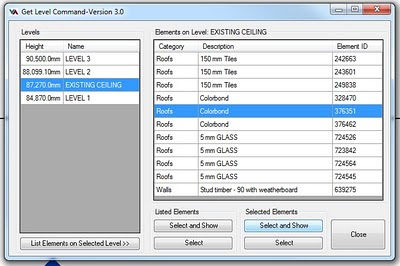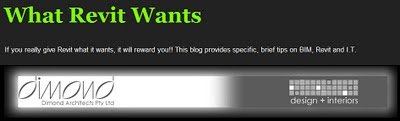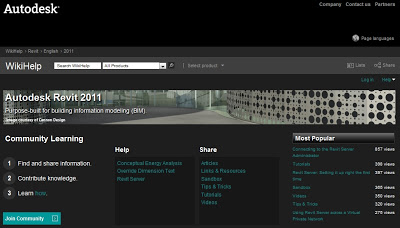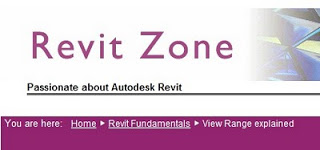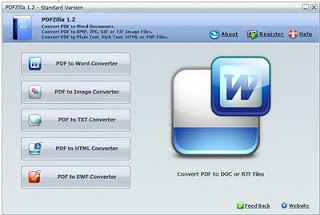Month: January 2011
A while ago I posted about the GetLevel addon by Steve Faust. However, I haven’t posted about it since 2011 came out – so here we go…
Imagine you have just picked up a RVT project and it has 20 levels in it – and you have no idea which elements are associated to which particular level. Its a bit of a nightmare, but there is a tool that can help – its called GetLevel.
First, download GetLevel.zip for 2011. You can get it from AUGI at this post, or the Revit Forum at this post (you will have to register for one of these forums, and then login).
Direct Link AUGI
Direct Link Revit Forum
Once you have downloaded it:
- Unzip the file.
- Copy the two files to:
o For Windows XP –
C:Documents and SettingsAll UsersApplication DataAutodeskRevitAddins2011
o For Vista/Windows 7 –
C:ProgramDataAutodeskREVITAddins2011 - Restart Revit.
To test and use the addin:
- Open a project.
- Add-ins tab on the Ribbon…
- Click External Tools
- Click Get Level
- Select a Level on the left.
- Click List Elements on Selected Level >>
- Select an element that you want to find or modify on the right
- Click Select and Show
Thanks again Steve for this cool add-in! http://www.revolutiondesign.biz/Home.htm
Revit Fox recently re-posted about the 6 Phases of Revit. Ultimate credit for this apparently goes to Chris Zoog.
It is “perhaps the most re-posted Revit resource in history!”
http://seilercadsupport.wordpress.com/2010/12/11/the-6-phases-of-a-revit-user/
One of the oldest blog posts I found about it was at REVITit http://revitit.com/blog/?page_id=207
I am trying to find the ‘original’ post document to link to it – anyone have any idea where the ‘oldest’ ‘in the wild’ version of this exists?
In harmony with the title of this blog, I thought the description of the final phase was worth re-stating (yet again, I know…) Here it is:
You have mastered nearly all things Revit. You “know” what Revit “likes”, and what it “dislikes” during model construction, a sixth sense, really. You spend your time exploring and tweaking advanced scheduling, OBDC, external parameters, AR3. You have a template to beat all templates, families for every situation.
Copyright 2003 Chris Zoog
To know What Revit Wants is indeed to “know” what Revit “likes”, and what it “dislikes”…a sixth sense, really.
Were you aware that Revit has an official WikiHelp page? You can login using your Autodesk Consolidated ID, and then collaborate and share your wisdom with the world.
There are also videos available for viewing on this site.
Enjoy!
link fixed 3/3/11
I came across a slightly unusual issue today. I was trying to place a simple Spot Elevation on a Topography surface in a Detail View that originated from a Plan view. But it wouldn’t work!!
However, if you place the Spot Elevation in a normal Floor Plan view, you can then copy and ‘Paste Aligned’ into the Detail View.
The brief video below demonstrates this process:
Architexts is an awesome little comic site. I enjoyed the following page – I think you might too:
Architexts – Learning Revit
My favourite one was:
Revit Errors
I came across the Revit Zone blog today. It has some good information on a range of topics, and there have been plenty of posts already this year.
View range is something that is often not understood properly. Have a look at this post: View Range explained
Interesting post from Revit in Motion: Select all Instances.
Basically, I didn’t know that ‘Select All Instances – Entire Project’ will actually look inside Design Options!
In this case, What Revit Wants is for you to use Schedules to determine the correct counts for objects when using Design Options.