In previous versions of Revit, you could ‘re-paint’ surfaces using the By Category material.
However, this is not available in Revit 2012.
Instead, you need to use the drop-down arrow associated with the Paint tool – this will reveal the ‘Remove Paint‘ button (see image below).
Also, note that I have moved the Modify ribbon panel to be next to the Home panel. Do you know how to do this?
Just hold Ctrl and click and drag the Ribbon Panel title to put it where you want it…

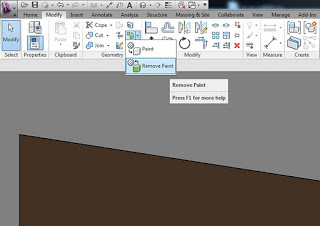
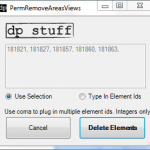


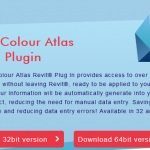
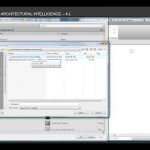
Someone has painted every wall white. Is there a way to globally remove all painted walls surfaces, basically revert back to 'by category'. It takes to long to click every surface. I have tried to edit type, but since they were painted it wont let me use that method anymore. Please help. Thanks
Just delete the actual material (in your case, white paint) that has been painted on from that projects Material Library. I tested this in Revit 2012 and Revit 2013.
This technique still works in 2021. In fact, “Remove Paint” didn’t work – the painted material kept returning. Duplicating (so as to not lose the material altogether) and deleting the offending version removed it from the model.