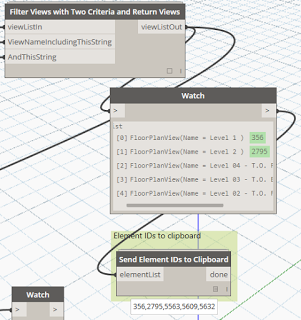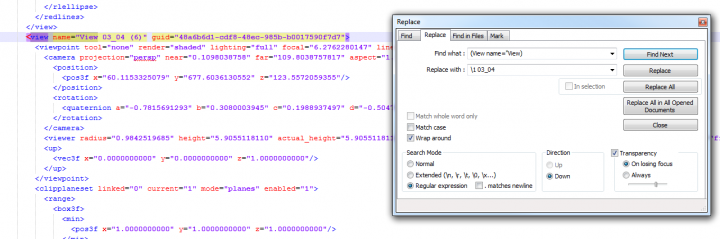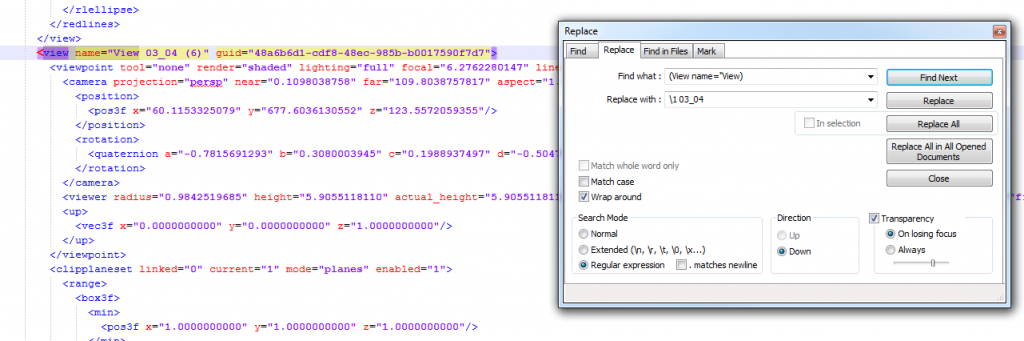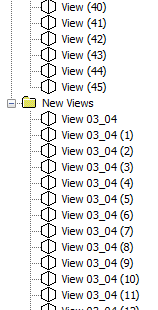Ever wanted to bulk duplicate views from one level to another level? There are various addins and ways to do this, but it is also relatively simple in Dynamo:
- Get views using Dynamo definition, and
- Get view element IDs and send them to clipboard
- Close Dynamo
- Select by ID… Paste the IDs
- Copy (Ctrl + C)
- Paste – Aligned to Selected Level
Using some Bakery nodes, the Dynamo definition would look something like this:
Associated links:
API
RevitAPI: How to resize cropbox of view? – AEC DevBlog
Copying Views Selected in Projec… – Autodesk Community
2012 Filtering for all instances, of all types, of a particular family.
Copying Views
RevitCat: Copying Views Between Revit Projects