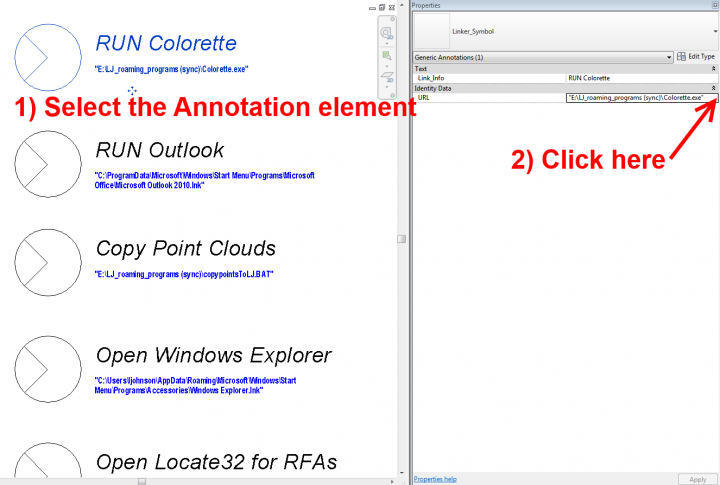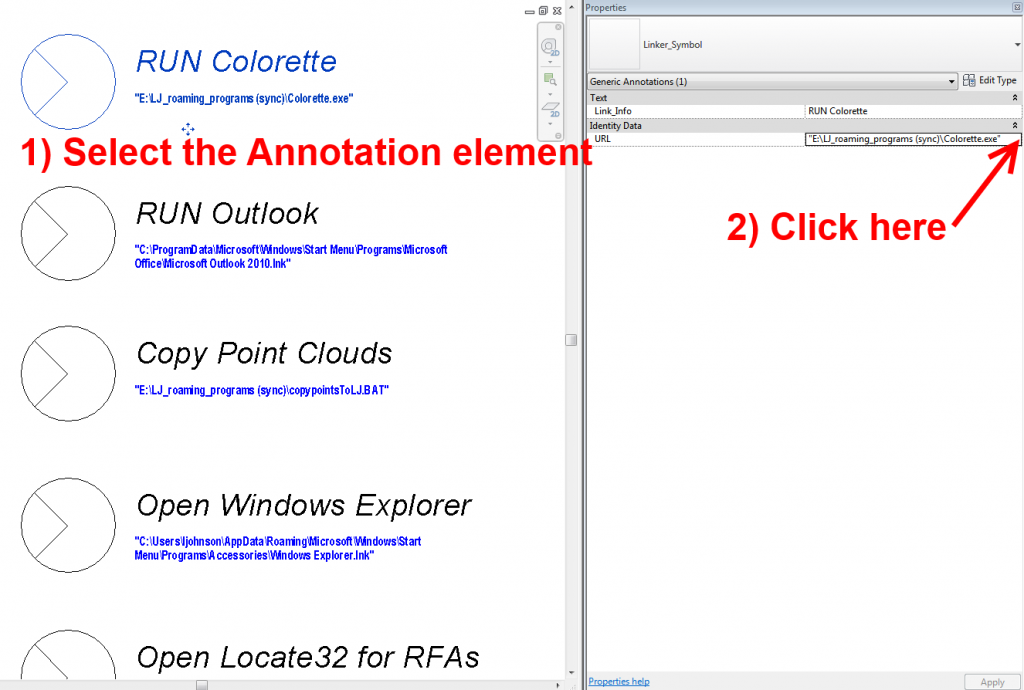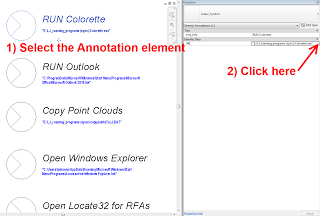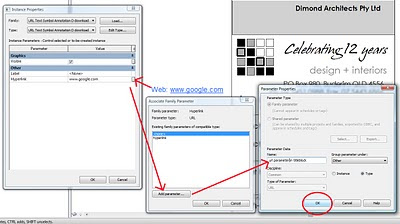In one recent post, Paul Crickard describes how you can use a URL field in a Revit schedule to:
- open documents or images
- open a video
- open a map or facility plan to a specific geographical location
- retrieve data from an external database
These points are along similar lines to my post about launching scripts and programs directly from Revit. The same principles apply to families with a URL parameter.
From Architecture and Planning:
Changing HTTP to FILE makes it a local file browser. I created a room in Revit and added a parameter of type URL. The URL added is:
file:///c:/Users/Paul/Desktop/efpGIS/Config/Splash.png
This URL links to a picture on my desktop. If I click the link in Revit, I get the image on the right. The computer knows to launch the appropriate program to open the file. A link to a AVI file opens my Divx Player.
Read the whole post:
URL Tricks in a Revit Schedule | Architecture and Planning