Typically, large point clouds are stored on local hard drives. Revit allows for this with the Options – “Root path for point clouds” setting.
Here is an easy way to copy them:
Use Robocopy. (Should be located in C:WindowsSystem32)
Make a BAT file that looks something like this:
robocopy C:ProjectsPointClouds OTHER_PC_NAMEPointClouds(shared folder) *.RCS *.RCP /MIR /COPY:DAT /DCOPY:T /ZB /LOG:C:TEMPlogfile.log /R:2 /xn
This script was used to copy only RCP and RCS files from my local hd to a shared drive on another users PC, so that we could both work with large point cloud files without clogging up the server with like 50gb of point data. Keep in mind you need to put these files in the same place relative to your Revit Options – Root Path for Point Clouds.
Additionally, if you have not previously been using the root folder for all your point clouds, you may have to re-link them to create the appropriate path associativity.
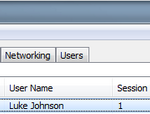
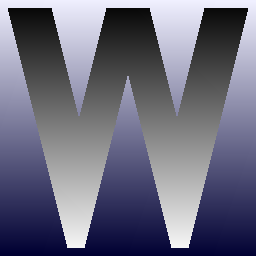
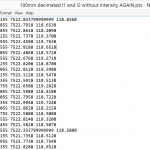

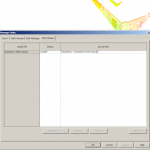
GSCopy Pro v6.0 (RoboCopy Alternative) with Open File AgentGSCopyPro is a single command-line tool (CLI) that can copy, replicate and move files from one folder to another. This folder can be on the same machine/ server or another server elsewhere. What makes GSCopyPro stand out from other competitors is the fact it works on 32-bit as well as 64-bit systems and has no restrictions. It can easily be scheduled to run as a scheduled task and fully automated. GSCopyPro also comes with an open file agent which can copy files that are locked/ opened by other processes. This feature is… Read more »