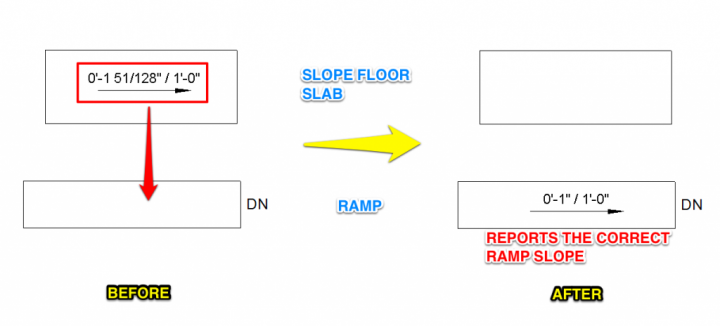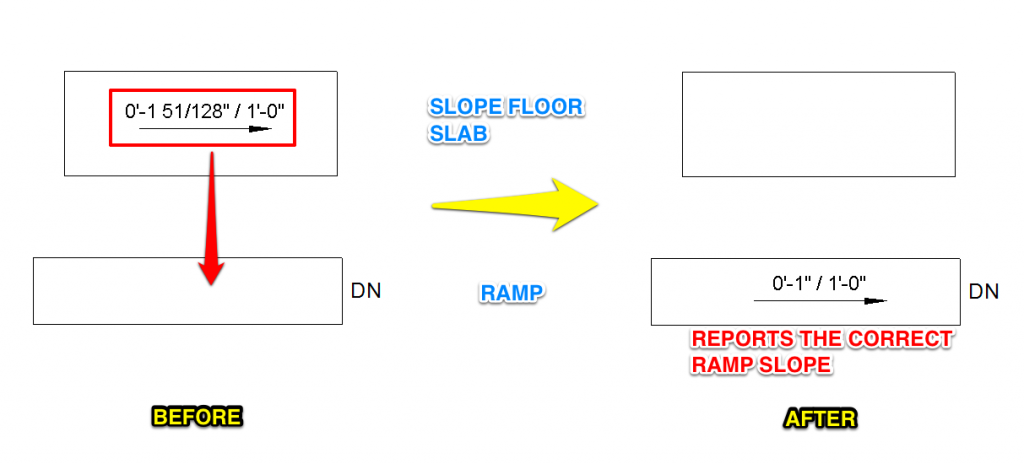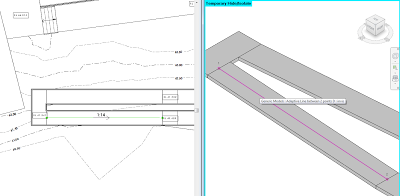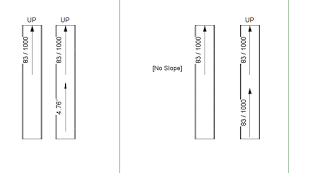In Revit 2013, you can’t tag the slope of ramps in Plan views using the Spot Slope tool. There are workarounds out there already, but here is an easy one:
- Make a new Generic Model Adaptive family with 2 Placement Points
- Make a spline between these two points (select them and then hit the spline by points button). Set its category to Invisible
- Load this Family into a Project, and using a 3D view, place it at the centre line of a ramp (the two points should snap to the correct location in 3D)
- In a Plan view, use the standard Spot Slope tool in Revit – just pick the adaptive component “line” that you just placed.
EDIT
As I mentioned above, there are other workarounds for this. One is to put a slope arrow on an adjacent Floor, then copy it on top of a Ramp. It works!
Check out comments and video link below…
Link:
http://www.youtube.com/watch?feature=player_detailpage&v=IJD14dDUKbU#t=71s
I actually found this did not work too well in Revit 2013 (no problem in 2012). However, after a bit of fiddling, I have created 3 files (one for Revit 2012, 2013 and 2014) – all of which have spot slopes on Ramps that can be copied around. Here is the link:
View / download