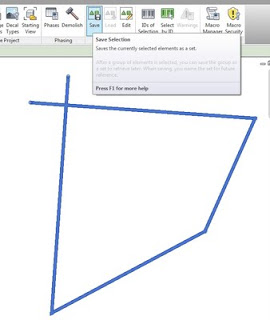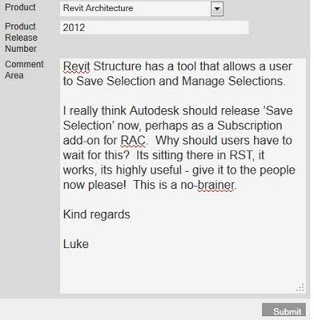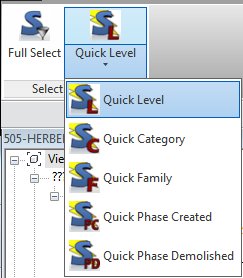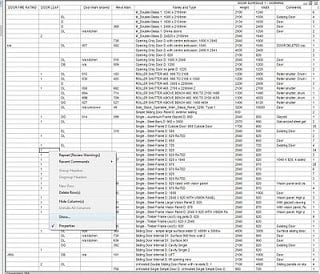In Revit Structure, you can select a number of elements and then ‘save’ that selection as a Selection Set. That selection set automatically becomes a Filter that can be used in Visibility / Graphics. Very handy!
Now, why should us Revit Architecture users be without this time-saving, highly useful feature?
Here is what you can do – go to the feedback form at Autodesk – Contact Us – Products. Fill it out in a similar way to that shown below:
Here is some text you could put (copy-paste) in the box:
Autodesk should release the ‘Save Selection’ feature from Revit Structure to Revit Architecture users. This feature would increase productivity and be highly useful for many RAC Users. Ideally, this function would be available on the Multi-Select ribbon panel.
Let’s see how long it takes before we get some action!
Here are the previous posts where I have mentioned the Autodesk feedback form:
What Revit Wants: Legacy Mass Forms – follow up
What Revit Wants: V/G Dialog does not scroll when Overriding Category