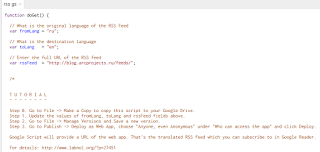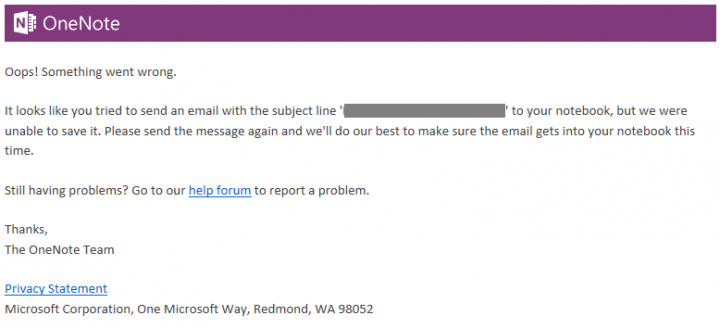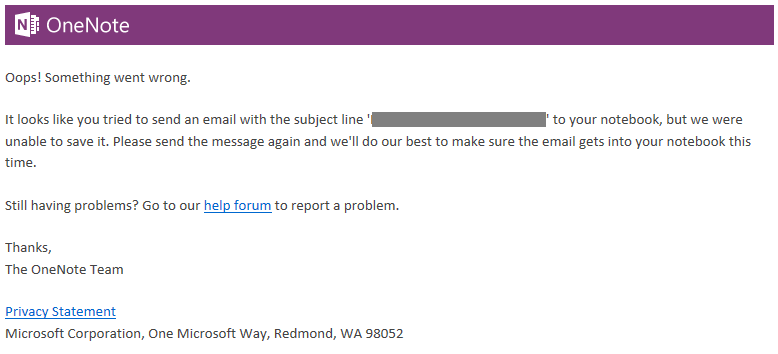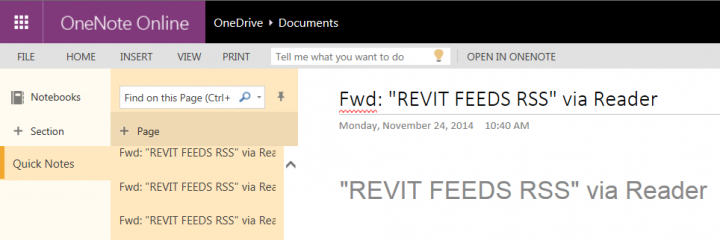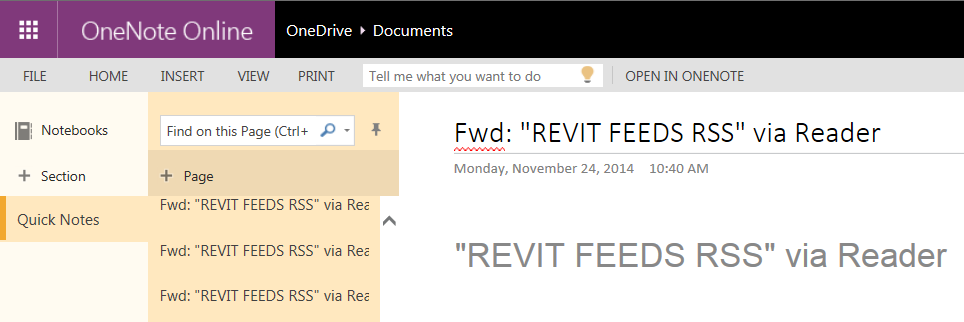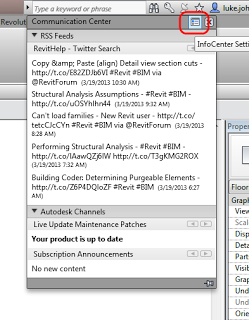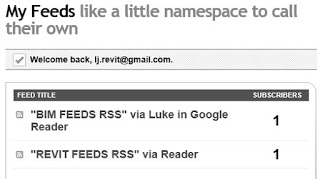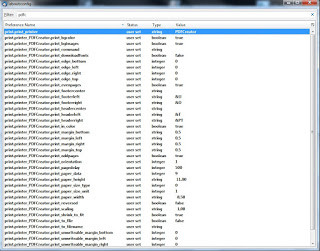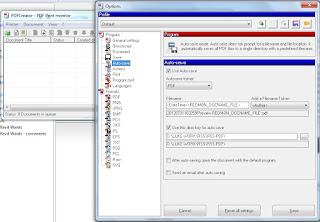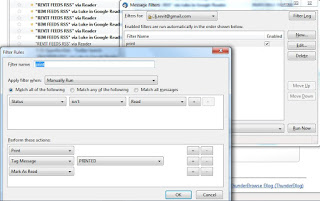After Google Reader was decommissioned, I was happy to find that inoreader was an excellent replacement. But one feature was missing: free and easy RSS Feed Translation. Did you know you can deploy your own Google Script to translate RSS feeds, and then subscribe to them in your preferred RSS Reader (like inoreader?)
Here are the steps, from labnol.org:
- Open the Google Script and choose File -> Make a copy to create a personal copy of that feed translation script into your Google Drive.
- Replace the source language (line #4), the target language (line #7) and the RSS feed URL (line #10) with your own values. (some language codes here)
- Go to File -> Manage Versions and choose Save a new version. You may leave the description field blank.
- Go to Publish -> Deploy as Web App, choose “Anyone, even Anonymous” under “Who can access the app” and click the Deploy button.
Google Script will now offer you a link to the web app. That’s actually the new URL of the translated RSS feed which you can directly subscribe in Google Reader or any other news reader app like Reeder, Flipboard, etc.
If you wish to translate another RSS feed, or offer the same feed but in another language, just go back to step #1.