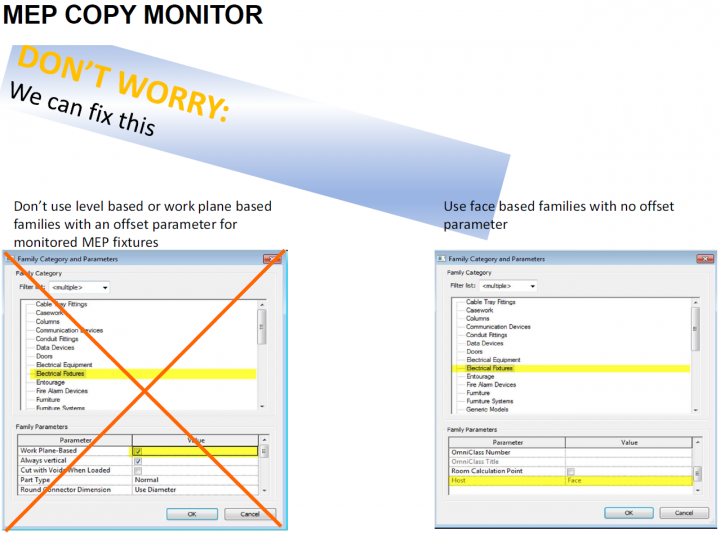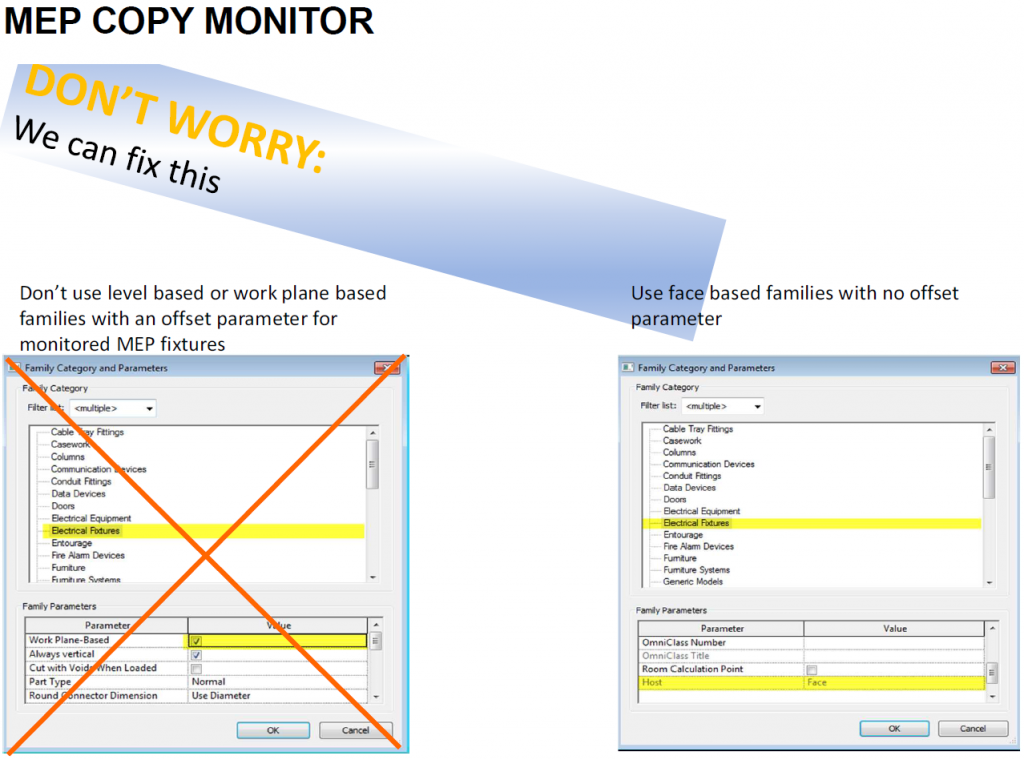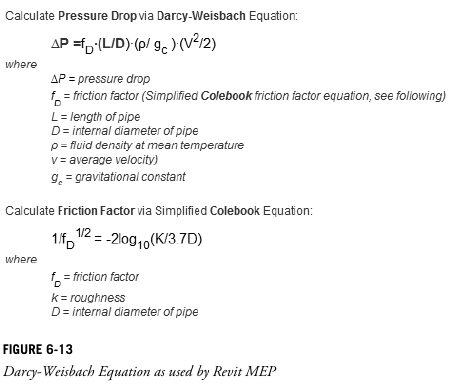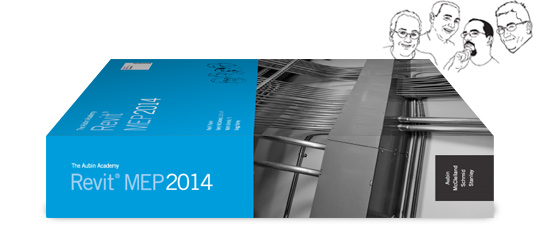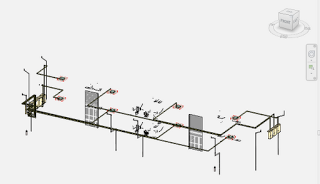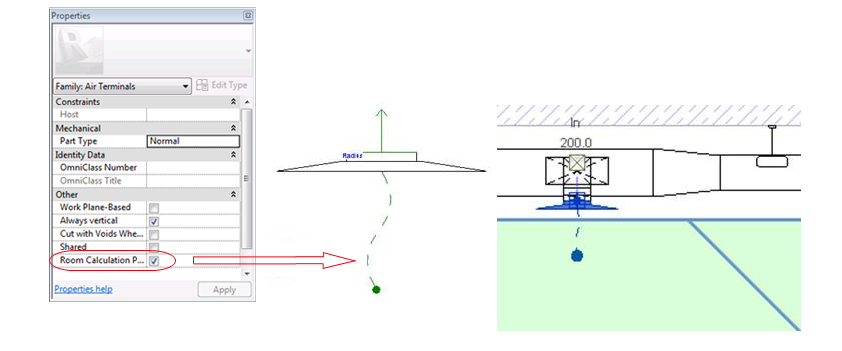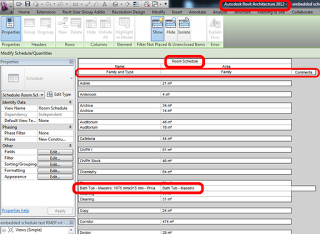One of the most consistently “in-demand” job positions here in Australia at the moment is for Revit MEP Drafters. Personally, as part of my coordination role on the new Royal Adelaide Hospital, I’m spending lots of time in and around Revit models that have originated with a huge range of MEP subcontractors – mechanical designers and consultants, plumbing, drainage, fire sprinklers, syphonic roof drainage, medical gas, pneumatic tube – the list literally does go on from there. Invariably, these models end up as NWCs that I use to federate and clash against one another.
Accordingly, it made a lot of sense for me to investigate and fully understand the features of the originating “flavour” of Revit – RMEP, otherwise known as Revit MEP. Accordingly, I have spent the past week checking out The Aubin Academy: Revit MEP 2014publication, authored (somewhat obviously) by Paul F Aubin, along with Darryl McClelland, Martin Schmid and Gregg Stanley
Paul Aubin is one of those guys that really needs no introduction, especially when it comes to Revit. Chances are that you have read something he wrote, watched a video he recorded, or seen him at AU or RTC. As the author had such established credentials, the question for me was “does this book fit my particular needs?”
Like many of you, I have spent a lot of time around Revit over the years. I have even done some basic modelling with the MEP tools in the suite version of Revit. In any case, I’m glad to report that this book strikes a nice balance between theory, explanation and step-by-step workflows. It covers broad aspects related to BIM management and office processes, but it also steps deep enough into the workings of the program to show you how to actually get work done in Revit MEP.
One of the great things about the book is the way that the information is segregated. Do you want to learn specifically about Mechanical modelling tools? Turn over to Chapter 5 – Mechanical Systems. Or perhaps you are more interested in pipework tools? Then try Chapter 6 – Piping Systems.
The beginning of the book shows great sensitivity to the actual project procurement process – how does MEP Revit modelling fit in with the overally Revit model development? You will likely start by receiving a model from the Architect for context – the book describes “best practice” methods of linking and interacting with this data. It also provides some useful insight into data segregation (the kind of information you should definitely file away for future use), like:
“As a guideline, projects up to about 150,000 square feet may reside in a single common MEP model…”
The book also considers the conceptual way that Revit considers and calculates various MEP related items. For example, it includes this illustration of the Darcy-Weisbach Equation as used by Revit:
This type of “conceptual background” is invaluable to me – it comes back to figuring out What Revit Wants. How is RMEP going to analyse and interpret the things that I am modelling? What project parameters are key to the systems analysis process? This book will help you get your head around all of those things, and it does so in readily understandable, easy-to-follow language and layout.
Along with specific workflows for MEP, it also includes great tips that apply to all users of Revit, like this:
“We are going to actually delete all the levels. As such, it is important that you select all levels at once as Revit will not otherwise allow you to delete a single remaining level.”
Notes relating specifically to BIM Managers are included in the context that makes them most useful, like:
“BIM Manager Note:
Revit MEP has added Plumbing as a separate discipline and in conjunction has created a new Plumbing Template. For more information on templates and how to create one for your company refer to Chapter 3. Existing projects will be upgraded on open to add the Plumbing Discipline to Project Browser.”
Analytical considerations beyond Revit are also described, such as:
“Avoid negative offsets of roofs as this might cause exporting errors through the gbXML tool.”
Finally, Paul and his team make sure that they include information that is useful on a day-to-day basis. Here are a couple of examples:
- In lieu of deleting sizes it might be best to leave the sizes in the table and simply deselect the size in the “Used in Size Lists” and/or the “Used in Sizing” column.
- Once you click Finish or Cancel in the Floating System Inspector panel the System Inspector Information tags will disappear. If you want a permanent tag to remain, you will have to build a custom tag Family for this purpose and attach it to the object.
- NOTE: Currently, fittings and equipment cannot have a fill pattern applied to them
- As you are placing your ductwork you can use the Justification Controls to keep your ductwork flat on top, flat on bottom, etc.
In this post, I have included just a small selection of the productivity- and knowledge-enhancing gems that you will find if you take the time to read The Aubin Academy: Revit MEP 2014.
To conclude, I would like to include this quote regarding the scope and intended audience of this book:
“If part of your job requires that you design building systems and produce construction documentation and engineering design drawings, then this book is intended for you. Specifically, this includes anyone in the Mechanical, Plumbing, Fire Protection, Electrical, and other building design engineering professionals.”
You can get it here:
http://paulaubin.com/books/the-aubin-academy-revit-mep-2014/
Dataset downloads:
Read Me
Dataset Download
Chapter 4 Dataset Update (Replace your copy of this file)
Content used in the book:
http://www.titus-hvac.com/main/software/index.aspx?prod=TerminalUnits