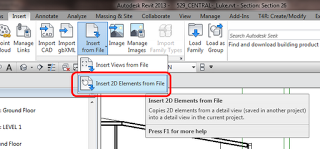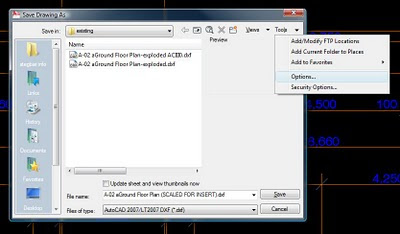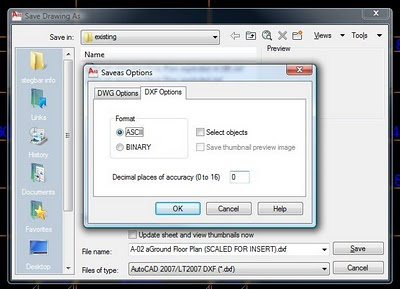from the currently opened file!
So if you want to copy annotation and detail elements from one Plan View to another (without having to fiddle around with filtering of selections etc), just go to:
Then, browse to the currently opened file, select it, and then select the source view. Click to place. Done.
Also very cool:
- ● this command has intelligence with regard to Detail lines vs Model lines! Even though the Filter command cannot tell you if a line is Detail or Model, this Insert 2D Elements command will only bring detail lines
- ● running this command places the items onto the Clipboard as well. In certain situations, you can use the Paste Aligned command (such as between aligned Plan Views) AFTER you have finished placing the first instance of the 2D elements …