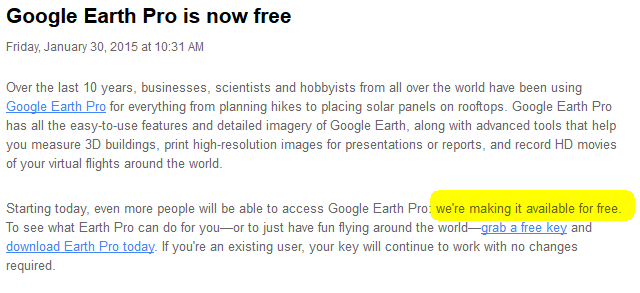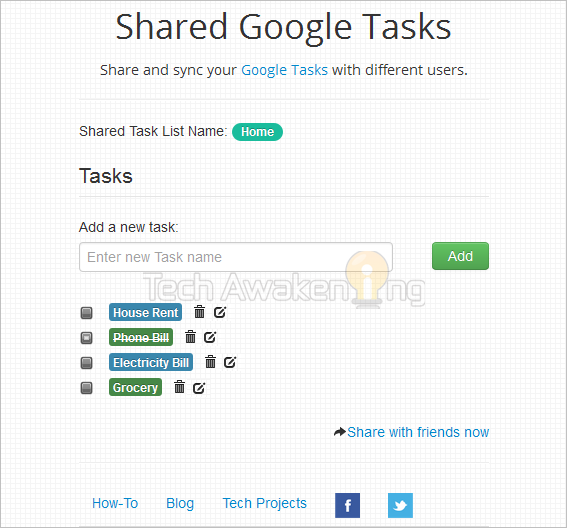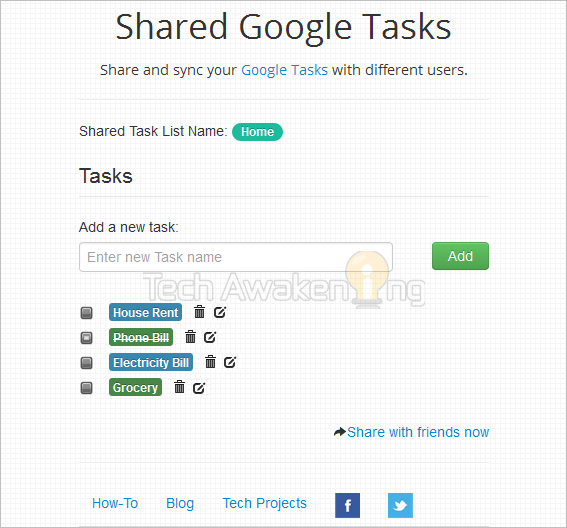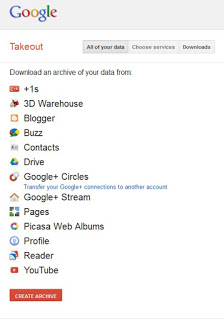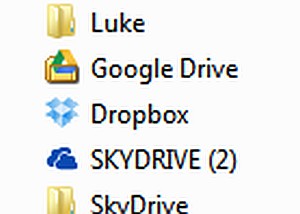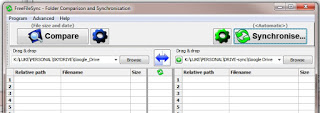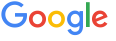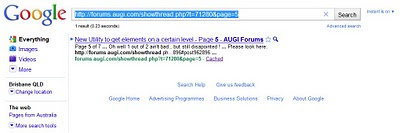Daniel Monsén has created one of those addins where you just have to say “this makes sense”. The key feature of Bimframe Connect? It allows users to import and export data from Revit to a Google Spreadsheet.
The overall concept is that you can export data to a Google Spreadsheet, collaborate using a web client or mobile device, then import the data and update the Revit model. Collaborators obviously don’t need Revit – just access to the Google spreadsheet.
Personally, I love the idea. The more transparent the Revit building database is, the easier it is to add intelligence to the model, share the model, and detect design problems.
Overview:
The above video includes the following info:
Email: daniel@bimframe.com to get trial key.
Download the version 0.8 beta trial add in here:
https://drive.google.com/folderview?id=0BxQhjQerGcutN3RCV0lCS2pmeFk&usp=sharing
There is a series of tutorials on Youtube here:
http://www.youtube.com/channel/UC4_8PPGYG2g576rssp9ykCw/feed