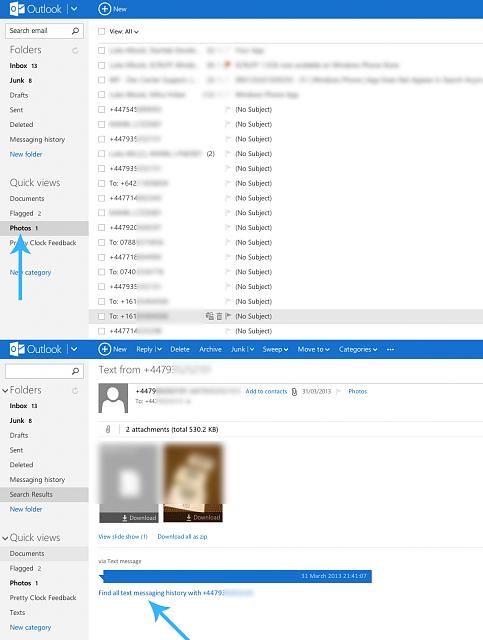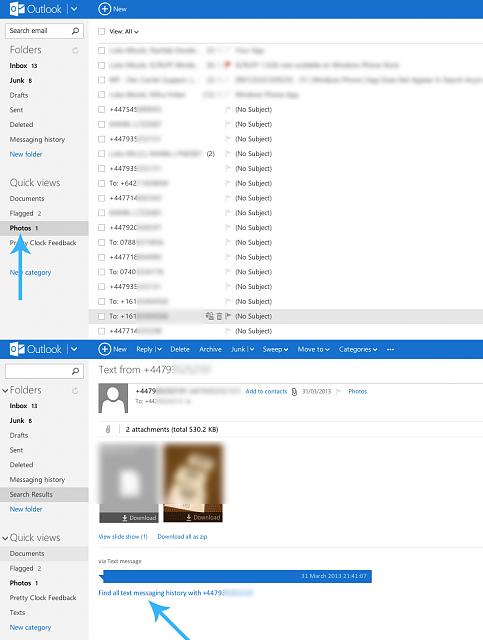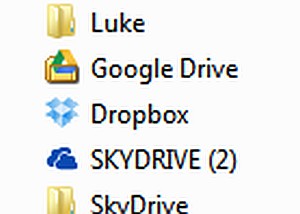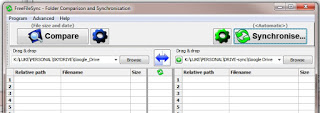Cool! My Lumia 930 and Surface Pro 3 will be all happy now 🙂
The 123D family recently expanded to include 123D Catch and 123D Sculpt+ for the Windows Store. 123D Catch is also now available for Windows Phone through the Windows Phone Store.
This breaks new ground on the Windows mobile platforms for 123D and broadens the availability of these powerful, free apps for anyone with a Windows device.
For those new to the apps, 123D Catch uses the camera on your phone or tablet to shoot photographs around something, then upload the photos to the cloud where they are turned into a realistic 3D model.
123D Sculpt+ is a digital sculpting application for tablets, allowing beginners to get into digital 3D sculpting and professionals to do their work on the go.
Read more / via:
123D Captures Windows Phones and Tablets – 123D Blog