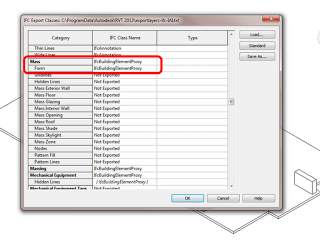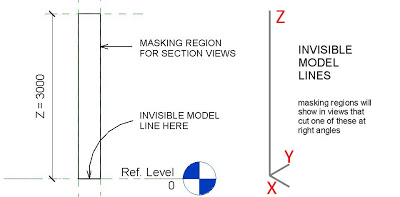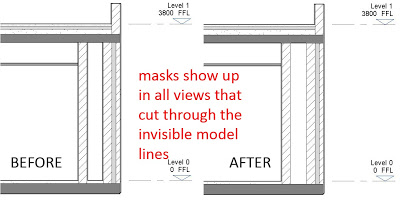Generic Model families can be a bit overbearing when it comes to visibility. Unfortunately, you can’t usually change the Show only if Instance is cut property for Generic Models… unless you switch them to a Category that allows this to happen, like Windows.
Andy Milburn describes it thus:
“With a window family this is easily solved by checking the “only show when cut” box. In a generic model family this feature is greyed out.
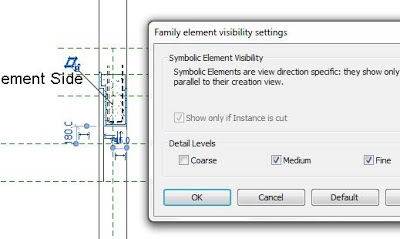
You will have already guessed my solution. Swap the type to window, check the box, swap back again to GM. It stays checked even though it’s greyed out.”