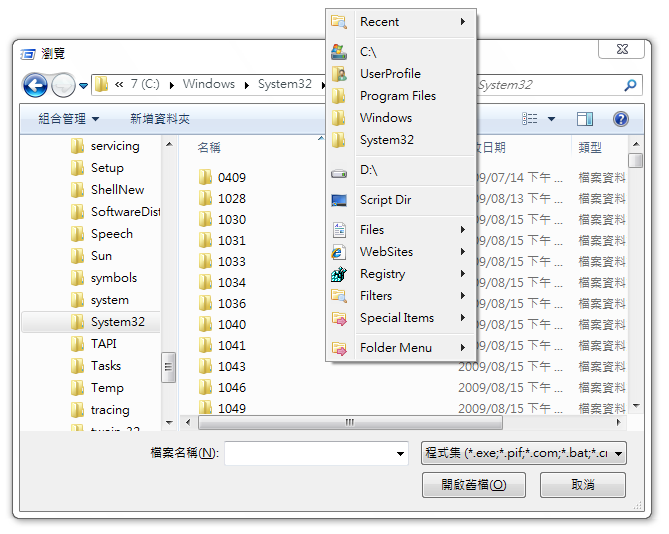I recently received a comment on one of my previous posts about the program Folder Menu. I had actually been meaning to post about it – it currently seems to be the best 64-bit replacement for Folder Guide. It is relatively simple to use, and seems to work in all dialog boxes.
You can download Folder Menu from the Sourceforge page here.
Basically, middle button on the mouse brings up the menu, left-click to ‘navigate’ folders within the menu, right-click to actually Explore a folder. If you want to always just Explore using left-click, change the Use browse mode when capslock is off option on the ‘Menu’ tab of the Options.
Give it a go and feel free to post your comments.
(image from Sourceforge page)