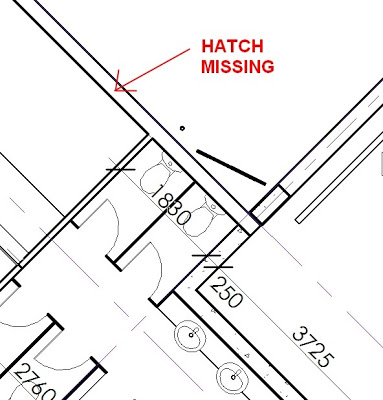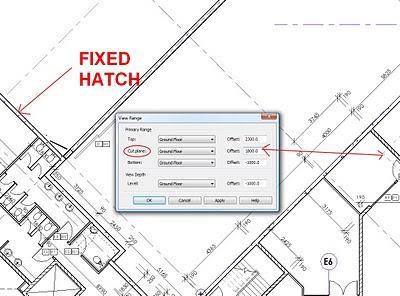I recently stumbled across the fix for an issue that has annoyed me for ages.
The problem we had was that Revit would always crash when tearing off any ribbon panel. This issue affected two of our high end Vista 64 bit Workstations. I had tried many things to fix the issue, all to no avail. So, are you ready for the solution?
Both of these workstations were running a pre-release version of Service Pack 2 for Vista. The Windows desktop had the following text imprinted on it – Build 6002 – Evaluation Version. I determined that this note referred to a Release Candidate of Service Pack 2, and not to the actual licensing of Vista itself. The fix is as follows:
- Uninstall Service Pack 2. (Go to Control Panel – Programs and Features. Then click ‘View Installed Updates’. The update is labeled as Service Pack for Microsoft Windows (KB948465). Once this was uninstalled, I could now tear off the ribbon panels successfully, with no crashes.
- To put Service Pack 2 on, you can use a couple of methods. After removing SP2, I allowed Windows Update to install updates. However, this did not reinstate SP2 onto my system.
- I then downloaded the Service Pack 2 package for 64 bit, and installed it. Finally, I was back at SP2, and my ribbon panels would still tear off without any crashing!
Please note that this process will probably take a couple of hours. However, I am very happy that I can now tear off the Workplane ribbon panel – it is very handy to have that panel always visible.I guess I better contact Autodesk now and notify them of the fix…this Service Request has been open since 23 June 2009!