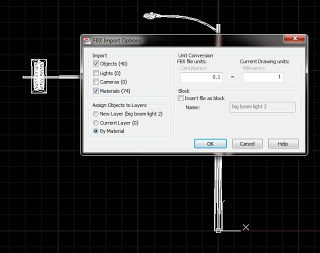Updated links: https://www.autodesk.com/developer-network/platform-technologies/fbx-converter-archives
Windows
- FBX 2013.3 Converter for Windows
- FBX 2013.2 Converter for Windows
- FBX 2013.3 Converter for Windows 64-bit
- FBX 2013.2 Converter for Windows 64-bit
Mac
—
Autodesk have provided a bunch of handy FBX converters and plugins at this link.
The goal of FBX is to “constantly and significantly improve interoperability between Autodesk products and other Digital content creation (DCC) software packages.” http://en.wikipedia.org/wiki/FBX
Transfer files from one file format to another quickly and easily with the FBX Converter. This utility enables you to convert OBJ, DXF™, DAE, and 3DS files to or from multiple versions of the FBX format. New tools are now available with the FBX Converter 2012.1. You can view FBX animation files in real time with the FBX Viewer, explore and compare FBX file contents with the FBX Explorer, and manage animation takes with the FBX Take Manager.
Windows
| FBX 2012.2 Converter for Windows (exe – 32691Kb) | |
| FBX 2012.2 Converter for Windows 64-bit (exe – 33162Kb) |
Mac *
| FBX 2012.2 Converter for Mac (tgz – 33931Kb) |
via
Autodesk – Autodesk FBX – FBX Plug-Ins, Converter, and QuickTime Viewer Downloads
Here is a quick video of me converting a OBJ to FBX using the above tool. In the video I also use the FBXIMPORT command to bring the FBX into AutoCAD. From there, you could save as DWG and bring into Revit:
PS – This still doesn’t quite solve the Mesh to Solid conversion problem … I am currently experimenting with MESHSMOOTH and CONVTOSOLID.
EDIT:
Here is a vid showing Revit to 3dsMax via FBX.