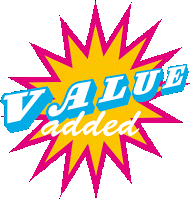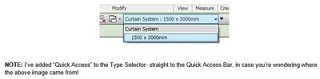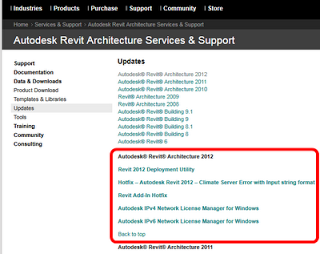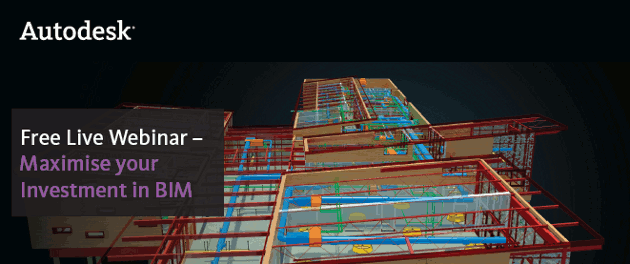New free tool available on Labs for Revit! It basically allows you to bundle up a project for easy transmission to another party.
Here is the description from the Labs page:
eTransmit for Revit is a technology preview of an add-in application for Autodesk® Revit® Architecture 2012, Autodesk® Revit® Structure 2012, and Autodesk® Revit® MEP 2012 software.
For best results, installing Revit 2012 Web Update 1 is recommended. // more
With eTransmit for Revit, you can:
Copy and detach a Revit model and associated files to a single folder for internet transmission. This removes the typical error messages when you copy central files using the operating system.
Locate dependent files automatically and include them in the transmittal folder, reducing the possibility of error. All dependent files are automatically converted to use relative paths to ensure that the dependent files can be located by the model.
Choose to include related dependent files such as linked Revit models, CAD files, DWF markups, decal images, and external keynote files. You can transmit any Revit (.rvt) model that has been upgraded to Revit Release 2012.
Transmit models that are using file-based worksharing or server-based worksharing. eTransmit for Revit will also work with non-workshared Revit models.
Some of the new features in Revit 2012 start to fit into place now (such as the ability to Import Linked CAD files).
Here is the link again:
Autodesk Labs Utilities eTransmit for Revit
And here is some more info from the Labs page.