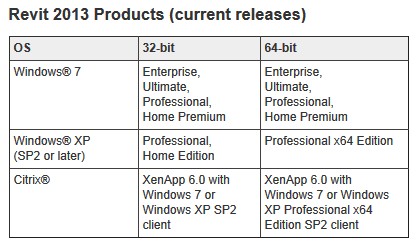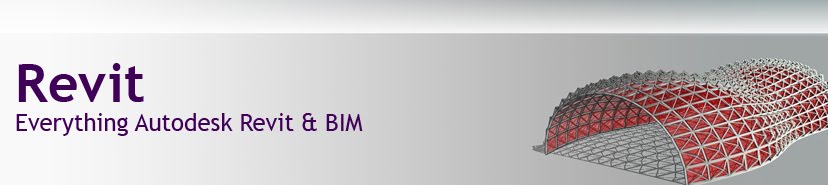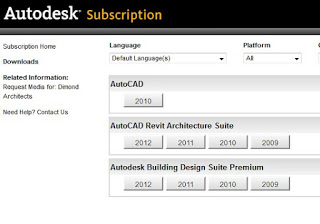If you don’t have access to your Windows 7 installation media, perhaps these links will help.
NOTE – you still need to own a legitimate copy of Windows 7 of the appropriate type to activate these.
English
Windows 7 Home Premium 32bit
SHA1:6071B4553FCF0EA53D589A846B5AE76743DD68FC
Windows 7 Home Premium 64bit
SHA1:6C9058389C1E2E5122B7C933275F963EDF1C07B9
Windows 7 Professional 32bit
SHA1:D89937DF3A9BC2EC1A1486195FD308CD3DADE928
Windows 7 Professional 64bit
SHA1:0BCFC54019EA175B1EE51F6D2B207A3D14DD2B58
Windows 7 Ultimate 32bit
SHA1:65FCE0F445D9BF7E78E43F17E441E08C63722657
Windows 7 Ultimate 64bit
SHA1:36AE90DEFBAD9D9539E649B193AE573B77A71C83
via
Links for Windows 7 SP1 ISO from Microsoft’s official distributer | Raymond.CC Blog