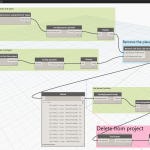Translated quote:
Please download the macro down here: Download DeleteStandardMaterials
- Connect Revit.
- Unzip the zip file. The ZIP contains a DeleteStandardMaterials folder with two subfolders (AddIn + Source).
- Copy the addin + Source folder on the following path: C: \ Program Data \ Autodesk \ Revit \ Macros \ 2015 \ Revit \ AppHookup \ DeleteStandardMaterials
- Start Revit.
- Open the file.
- Open Manage / Macro Manager / Application tab: The macro “DeleteStandardMaterials” appears under the Application tab.
- Select “Execute” and start the “Run” command. > The standard materials are removed.