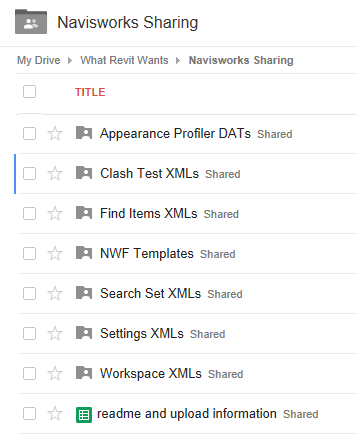I thought it might be useful to set up a shared folder to allow Navisworks users to upload, download and share resources. The idea here is that lots of Navisworks resources (as listed below) can be exchanged and re-used on future projects. Why should we all keep reinventing the wheel?
Only invited users can upload, while any user can view and download the content. Note: if you are an uploader, keep in mind that this will be globally accessible, so you need to be aware of any IP considerations that may apply. At this point, I’m considering this to be “open source” (with associated licensing conditions). Additionally, I am keeping the guidelines to a minimum, just feel free to share something if you think others could make use of it.
Anyhow, here it is:
Shared Folder Link
There is a readme with some basic guidelines at:
this link
If you would like to be a contributor, feel free to contact me via comment, on Twitter or on LinkedIn.
Here is an initial list of the things that I think will be worth sharing (but there will be more added):
- Appearance Profiler DATs
- Clash Test XMLs
- Find Items XMLs
- NWF Templates
- Search Set XMLs
- Settings XMLs
- Workspace XMLs