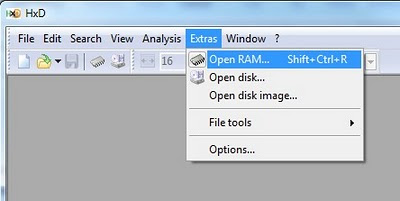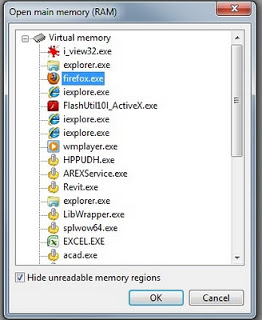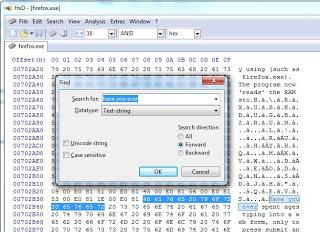Scenario – you have a TV that only has a LAN port (not wireless), a Netbook that sits in the corner (has been replaced by a tablet), and you want to share Internet to your TV. You can use the Netbook as a wireless repeater … but not if it is running Windows 7 Starter.
Instead, just use JoliCloud OS Express. You can install it from within Windows (which will create an additional Linux based OS to boot your netbook into), and once installed it is incredibly easy to share internet.
To share your Internet connection, whether cellular or otherwise,
- right-click on the same Network Manager icon and select “Edit Connections…”.
- Click the “Add” button on either the Wired or Wireless tab, depending on which way you plan to share your Internet connection. Give the new connection a descriptive name like “Shared Internet Connection”.
- On the IPv4 tab, select “Shared to other computers” as the Method. Click “Apply”.
Reboot your netbook. After you sign in, activate the Internet connection in the Network Manager menu if it is not automatically activated. It might also be necessary to manually activate your “Shared Internet Connection” by clicking on the corresponding Network Manager menu entry.
You should now be actively sharing your Internet connection with your home network.
via
Netbook Internet Connection Sharing — Despite Windows 7 Starter � Van’s Hardware Journal
In essence, you are turning a netbook into universal wireless adapter – I’m sure some of you will find this useful.