Beware of this one – someone setting the Custom dimension rounding to something strange like ‘3’:
It can make a tidy Dimension Plan look terrible!
More at:
What Revit Wants: Revit Pranks
What Revit Wants
Beware of this one – someone setting the Custom dimension rounding to something strange like ‘3’:
It can make a tidy Dimension Plan look terrible!
More at:
What Revit Wants: Revit Pranks
Nice tip from Revit Rants on how to round values within a family – and it allows much greater flexibility as to the rounding increment. In the example below, Chris uses ROUNDUP to round to a 5mm degree of precision. You could combine his method with Shared Parameters to ensure that the resulting value is schedulable (make Param2 a shared parameter in the example given below):
Quote:
I have a parameter called “Param1” that I want to drive “Param2” from.
Param2 = (roundup((Param1 + 5 mm) / 5 mm)) * 5 mm
Read more:
Revit Rants: Revit Formula Rounding
Thanks to one of our readers, we have a solution for the schedule precision problem described here.
The comment below the lines gives the formula to convert an Area into a rounded number in a schedule, and the totals work! Thanks Максим Ашихмин.
My previous post:
What Revit Wants: Area Calculation Totals – Rounding and Precision
In Revit, you can sometimes get some weird results from a schedule that directly uses Totals for Areas. For example, the individual Areas of a number of elements may add up to a certain number, but the Revit total in the Schedule is different. The culprit? Rounding…
Happily, Revit 2012 provides us with three extra functions we can use in formulas: ROUND(x), ROUNDUP(x), and ROUNDDOWN(x).
The solution? Create a new Calculated Parameter that does the rounding for you, and then total this column.
Here is a Wikihelp tutorial on the subject:
Round Function in Formulas
And here is a quote from the page that originally inspired this post:
Revit 2012 version introduces three new functions for rounding formulas.
We will use the Round (x) which allows rounding to the nearest whole (The principle is the same with Roundup () and ROUNDDOWN ())
via
Google Translate
In French http://revitez.blogspot.com/2011/07/revit-2012-arrondir-les-surfaces-dans.html
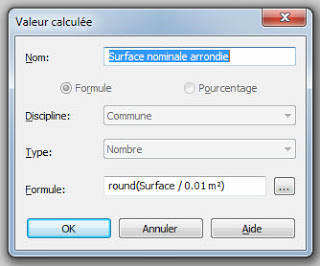 |
| Image from Revitez! blog |